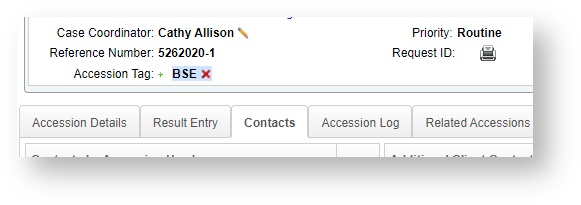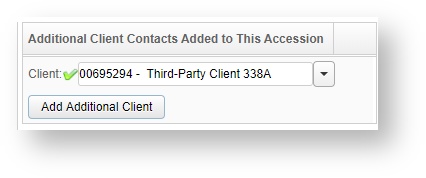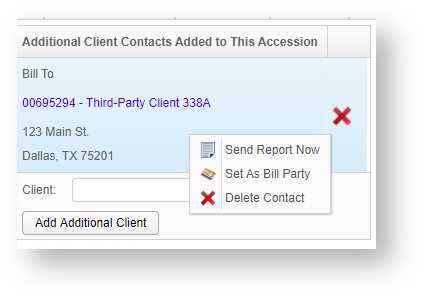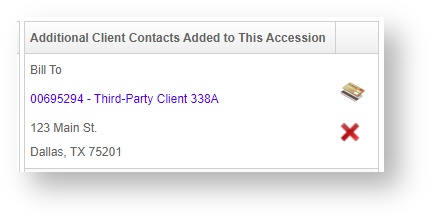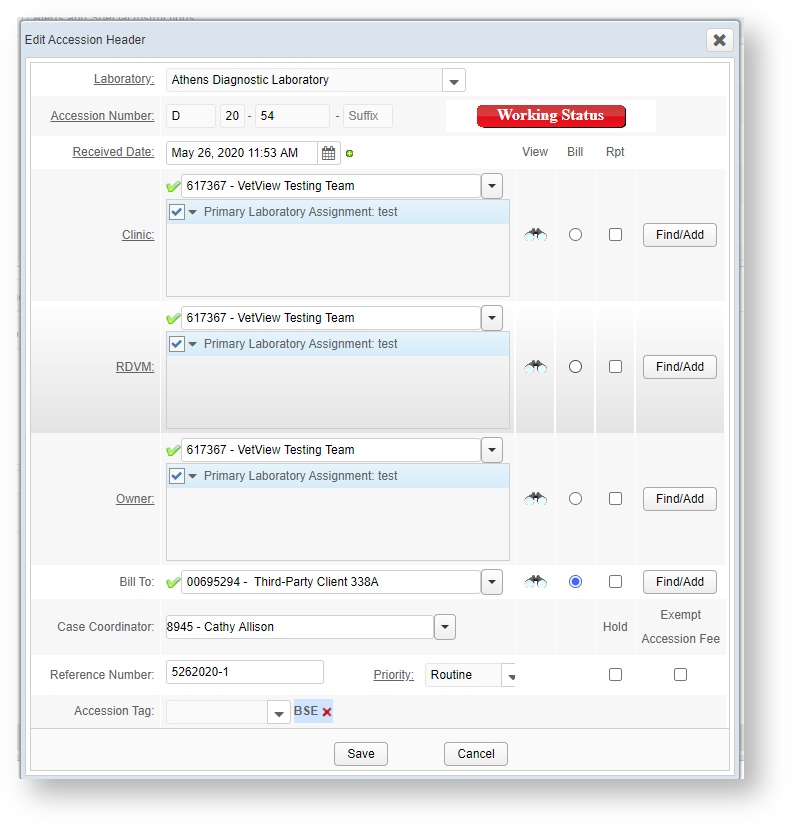Versions Compared
| Version | Old Version 3 | New Version 4 |
|---|---|---|
| Changes made by | ||
| Saved on |
Key
- This line was added.
- This line was removed.
- Formatting was changed.
| Sectionpanel | |||||||||||||||||||||||
|---|---|---|---|---|---|---|---|---|---|---|---|---|---|---|---|---|---|---|---|---|---|---|---|
| |||||||||||||||||||||||
Column |
Info |
| |||||||||||||||||||||
| Column | |||||||||||||||||||||||
| |||||||||||||||||||||||
| Section | |||||||||||||||||||||||
| Column | |||||||||||||||||||||||
|
| Info | ||
|---|---|---|
| ||
|
| width | 2% |
|---|
Adding an extra contact
- Go to the Accession Screen and click on the Contacts tab.
 Image Removed
Image Removed
2. Click on the Add Additional Client button and choose a client.
If another client will be responsible for payment on an accession, for example pet insurance or a sponsorship organization for an animal shelter, you can keep the demographic information on the accession intact and add the third party as payor just for this one accession. How do I add additional contacts on an accession?To add the new billing party to the accession, go to the Accession and click on the Contacts Tab.
Search for the client you want to add, and when you find them, click on Add Additional Client.
This client will be added as a contact on this accession, which will enable us to select them as the bill party. |
 Image Removed
Image Removed
Change the bill party
3. Now click the Edit Header button.
 Image Removed
Image Removed
4. Click the Bill radio button next to the newly added client.
 Image Removed
Image Removed
| Info | ||||||||||
|---|---|---|---|---|---|---|---|---|---|---|
How do I change the bill party for this accession?Once the additional client has been added, right click on the contact name and click on Set As Bill Party.
The Bill Party icon will change from the one set in the Header over to the Additional Client instead., as indicated by the credit card icon next to their name.
You can also change the Bill Party under the Edit Header option, by changing the radio button from the original payer to the correct Bill To third party on the list.
Now all charges for this accession will be assigned to the newly added client.
|
| Insert excerpt | ||||||
|---|---|---|---|---|---|---|
|
| Table of Contents |
|---|