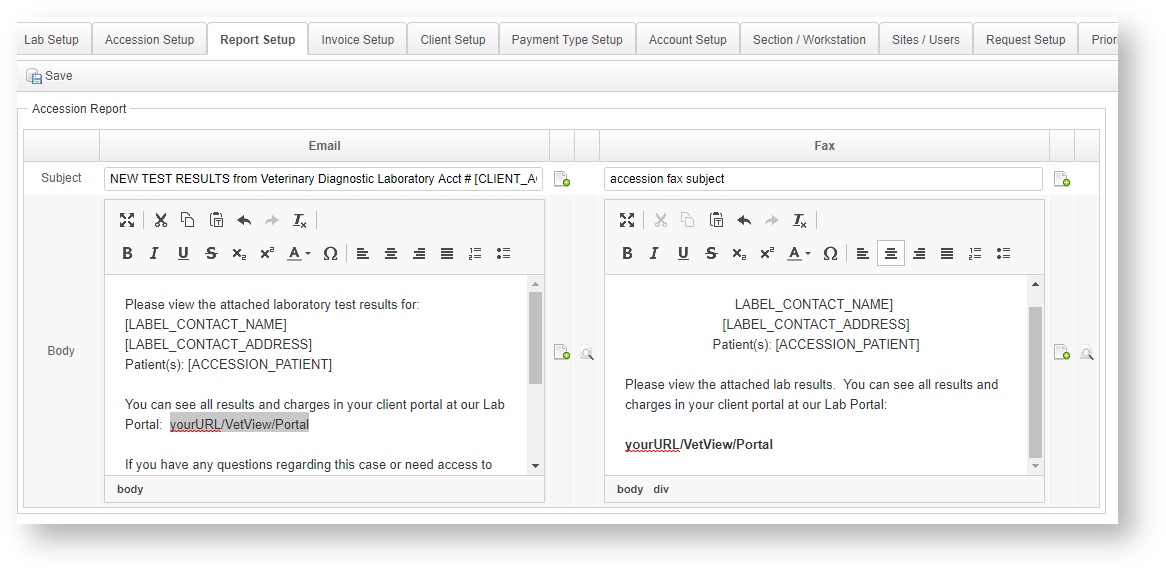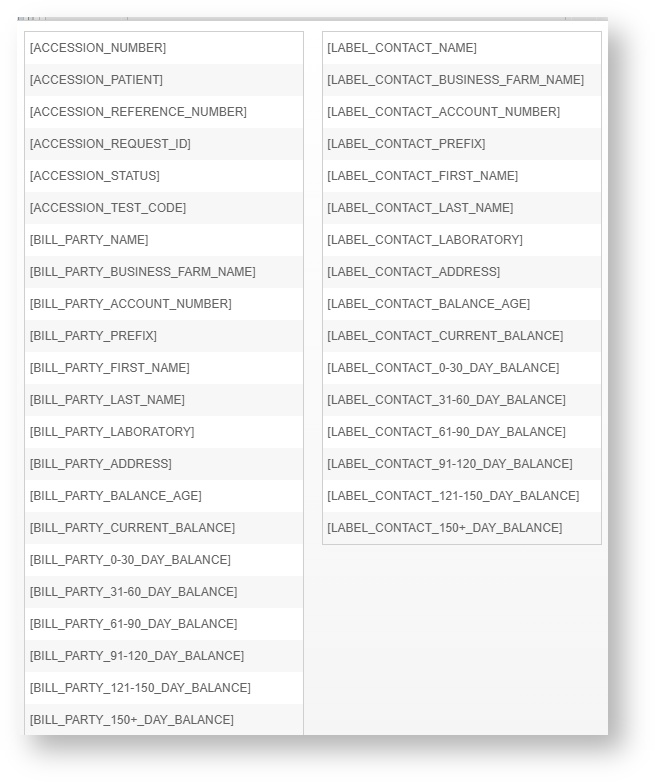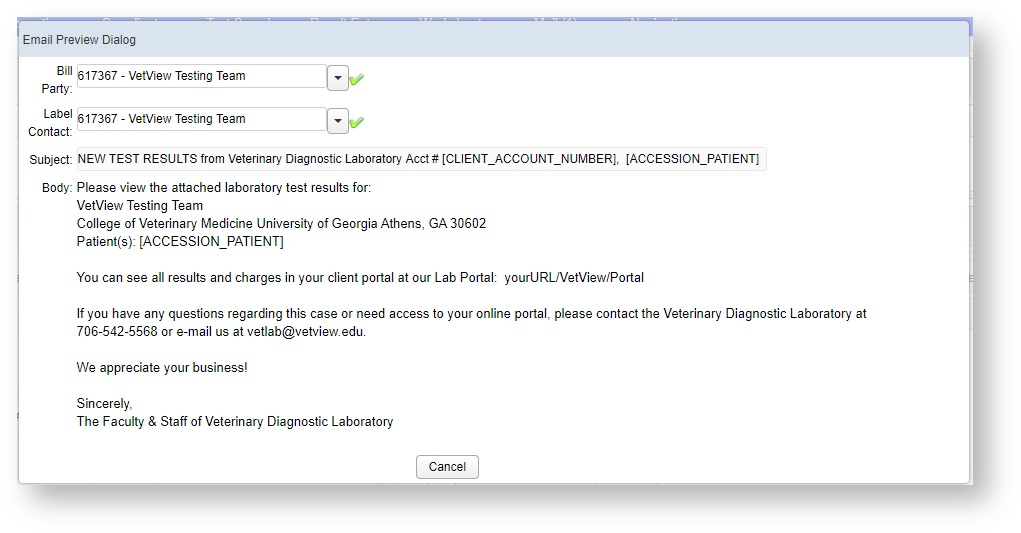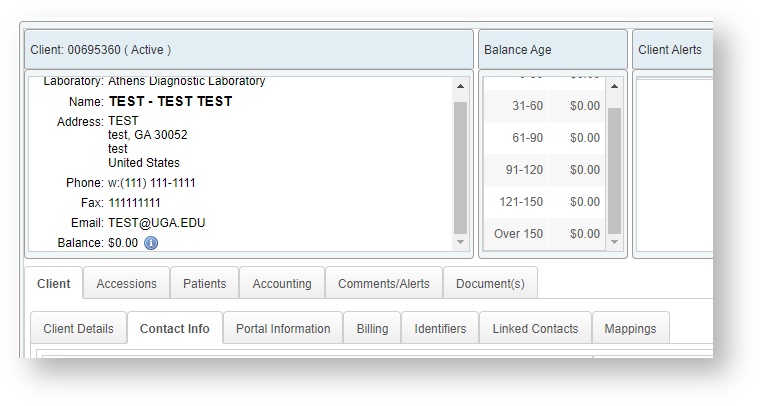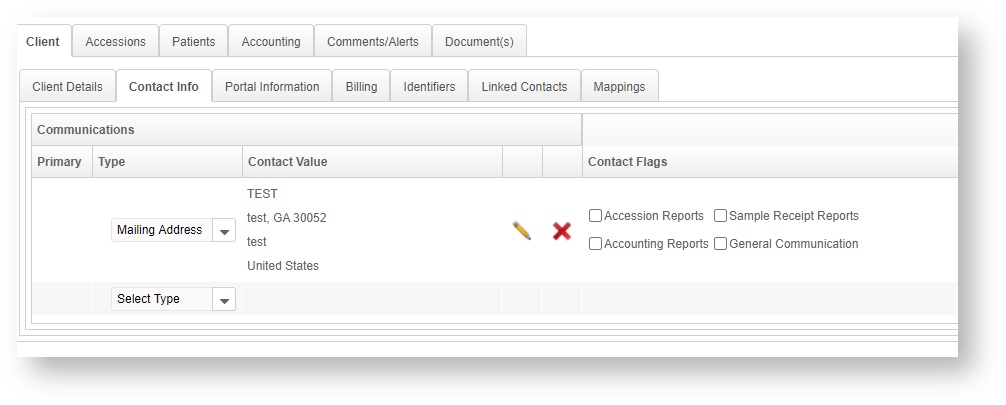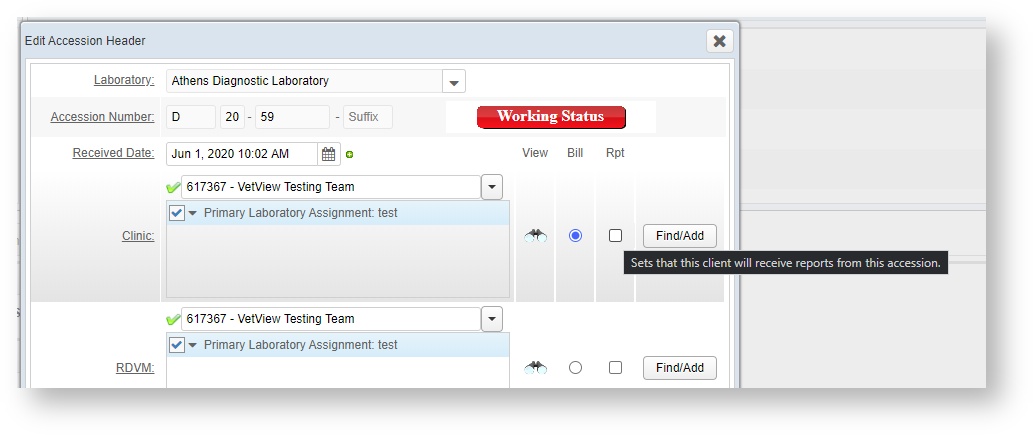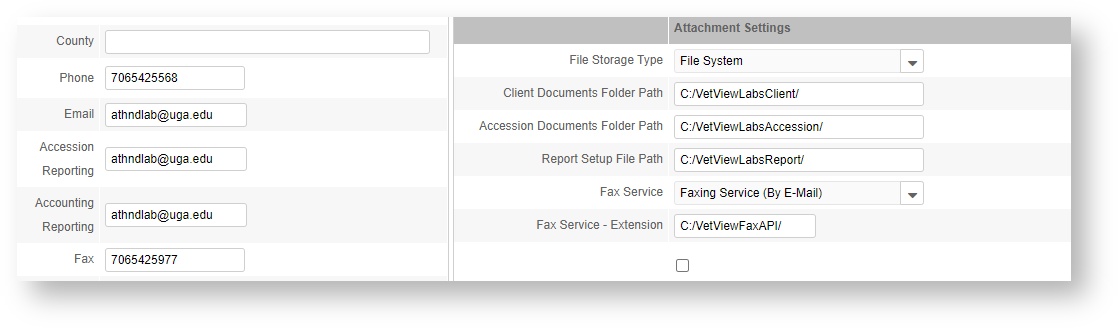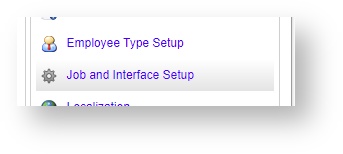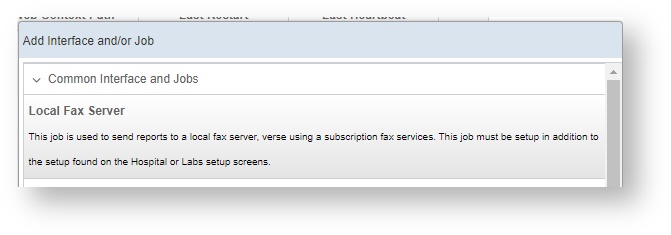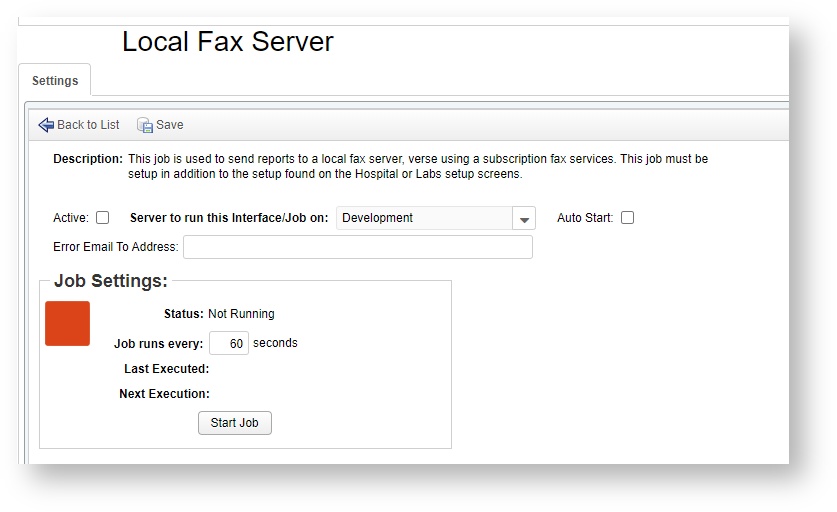| Panel |
|---|
| borderColor | green |
|---|
| bgColor | #ACF5D2 |
|---|
| borderWidth | 1 |
|---|
| borderStyle | solid |
|---|
| How To Set Up Outgoing Communications |
VetView can automatically send accession reports and other communications to your clients. As of Version 2.0 you have the option to format your Email reports and Fax Reports differently. How do I set up my lab's report cover letters?Lab Report Setup is a tab located under the Lab Setup. Each lab can have its own Accession Report, Statement Report, Collection Letter, and Send Report cover letters customized on this tab. 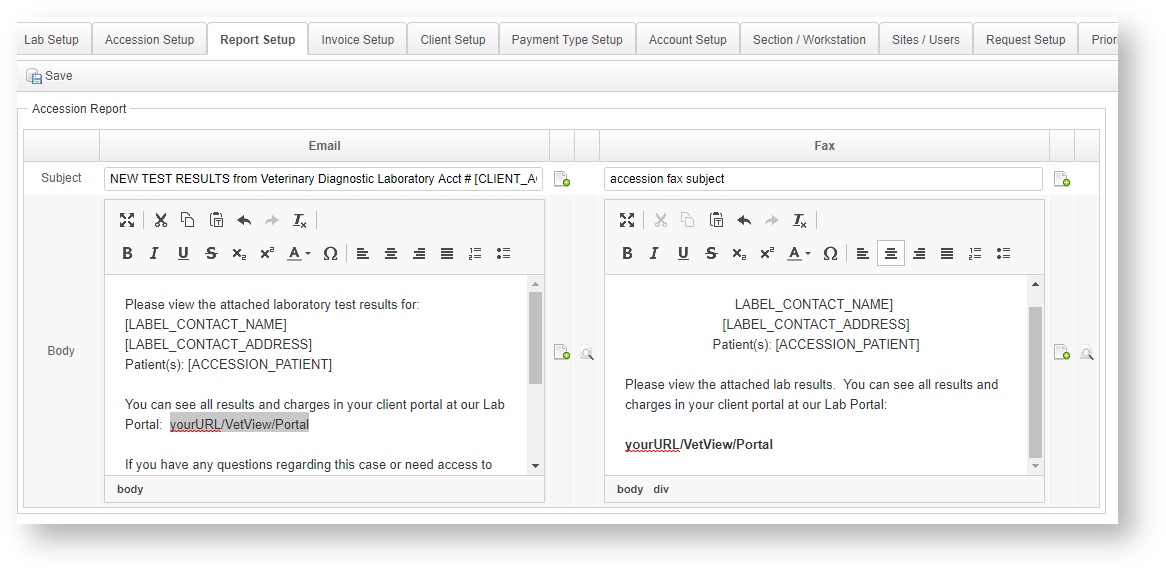 Image Added Image Added
Click on the icon that looks like a letter with a green plus to open Custom Placeholders. These are all the available pieces of information that can be added into a custom report cover letter. Placeholders can also be used in the Email or Fax subject lines. 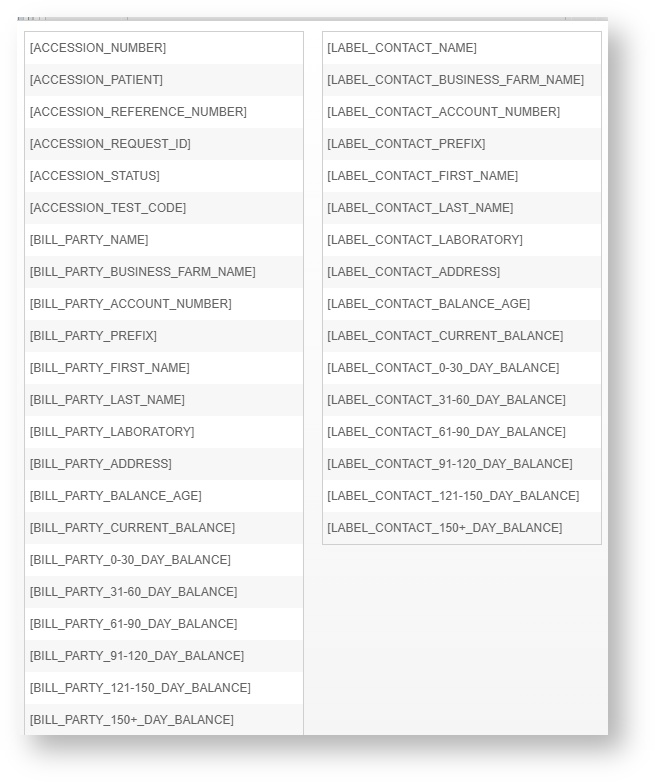 Image Added Image Added
Click on the small magnifying glass icon to load a preview window. Certain placeholders can be previewed here, such as Client contact information. 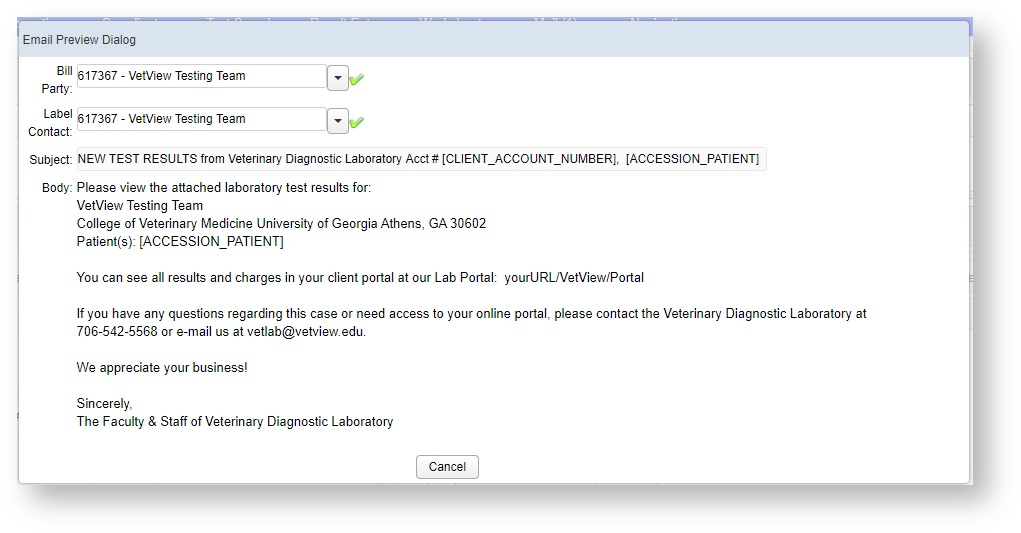 Image Added Image Added
When you are satisfied with the appearance of the cover letters, click on the Save icon in the toolbar on this screen to apply the changes. How do I indicate which clients should get reports?There are two things required for a client to be able to receive a fax or email report: - The client must have a Fax or Email contact method set up under their Client Contact methods
- The client must be designated to Receive Reports for that particular accession
On the Client Screen, go to the Client > Contact Info tab. 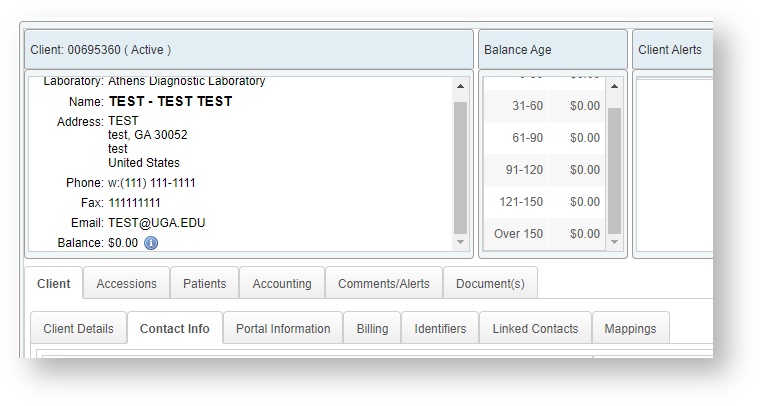 Image Added Image Added
To add a new method, Select the Type and then add in the required information. 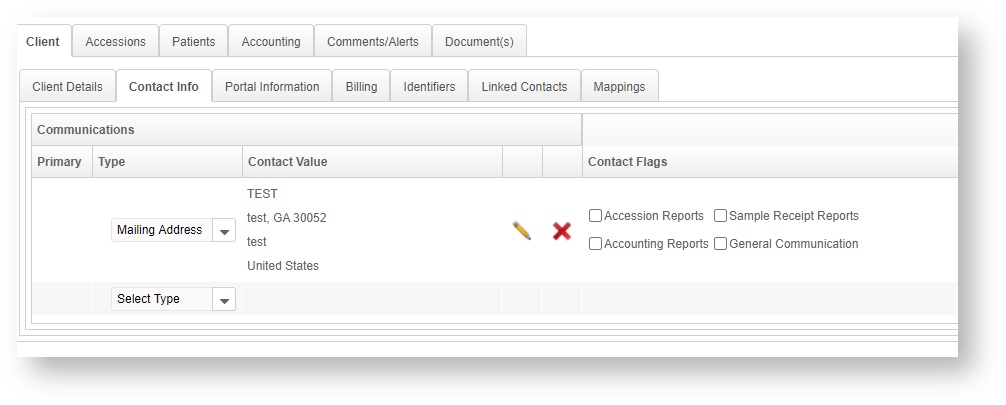 Image Added Image Added
Then select the types of communication that should be sent to that contact method. For example, some clinics may prefer to receive their invoices in email, but their accession reports via fax.  Image Added Image Added
If there are two methods of communication selected for the types of reports, you can set the flag to the left of the contact method to indicate it will be the preferred method of contact. Click on the Save button at the bottom to apply changes. How do indicate a client should receive reports on an Accession?When you are first building an Accession, you can indicate which clients should Receive Reports as part of the Accession Header. You can also edit this information under Edit Header for any accession. The flag is set by a checkbox in the column next to the client called Rpt. 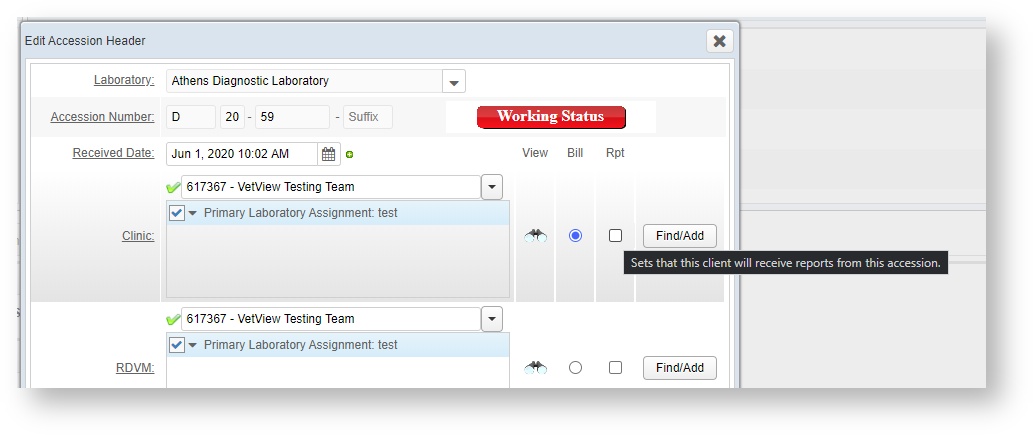 Image Added Image Added
How do I turn on my emails and faxes?The email information is found under the main Lab Setup tab. This is also where you can indicate where in your system attachment PDFs should be stored. VetView can be set up to send Fax by Email, or you can configure a Local Fax Service if you prefer to send faxes by telephone instead. 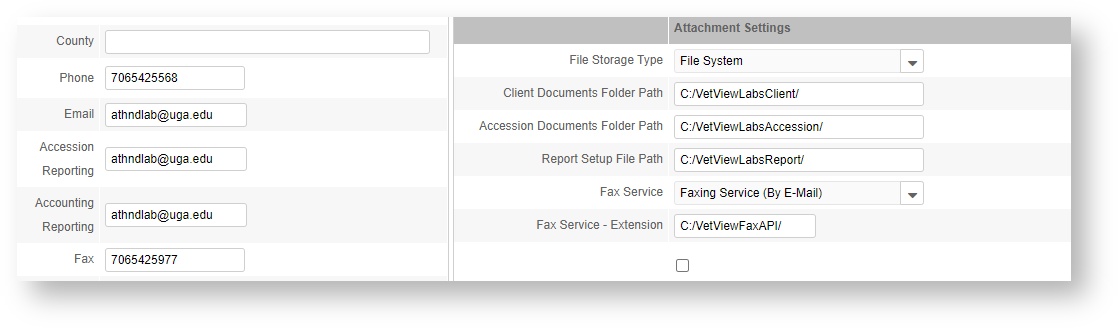 Image Added Image Added
How do I turn on the local fax service if I don't want to use Fax by Email?If your clinics prefer an actual fax and not a subscription service Fax by Email, you can go to Job and Interface Setup under the Common Setup Data screen. 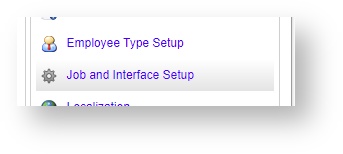 Image Added Image Added
Click on Add Interface and/or Job and choose the Local Fax Server. 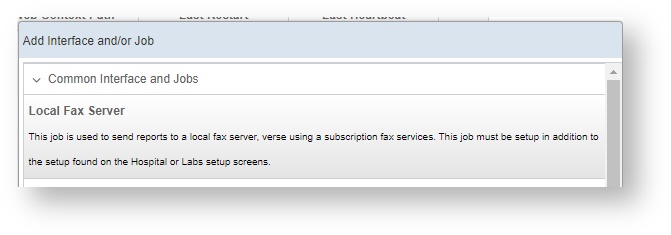 Image Added Image Added
Enter in the information needed to start this service. You will need to select a server to run it on if you have multiple instances of VetView for load balancing. (We strongly recommend considering a dedicated VetView server to only run API jobs. Contact the VetView team if you have questions about this new feature.) 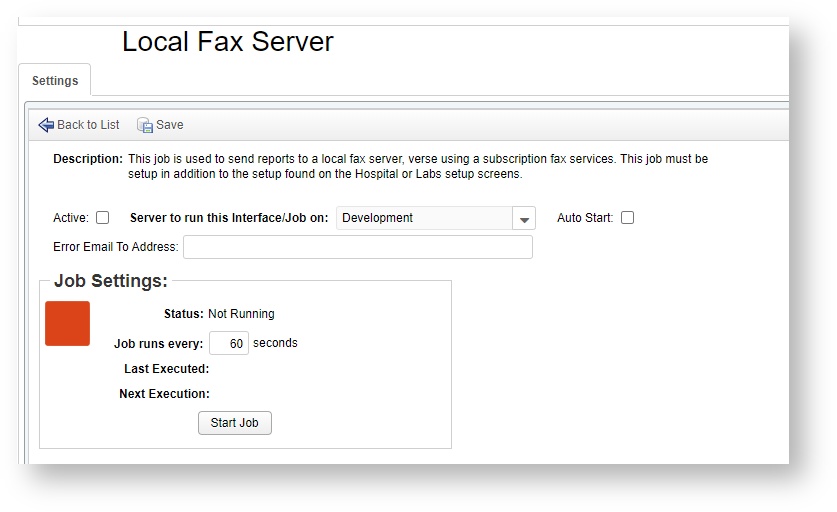 Image Added Image Added
|