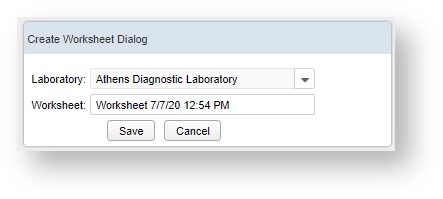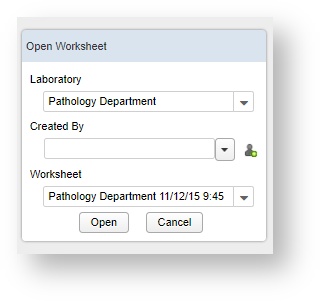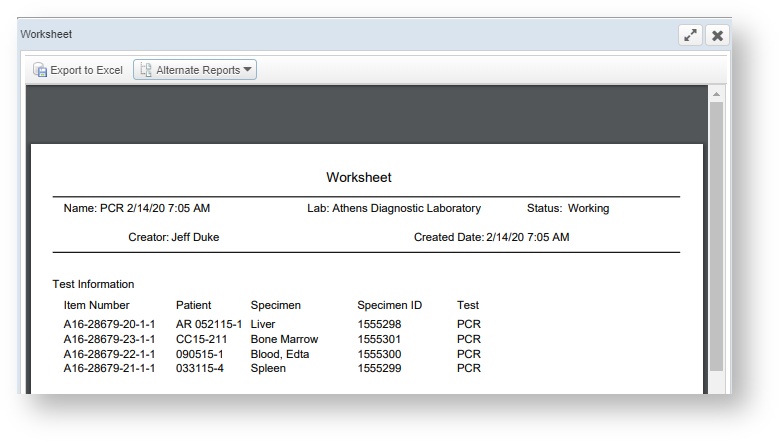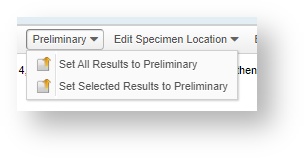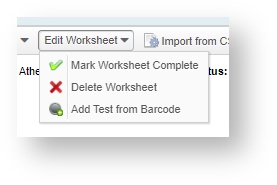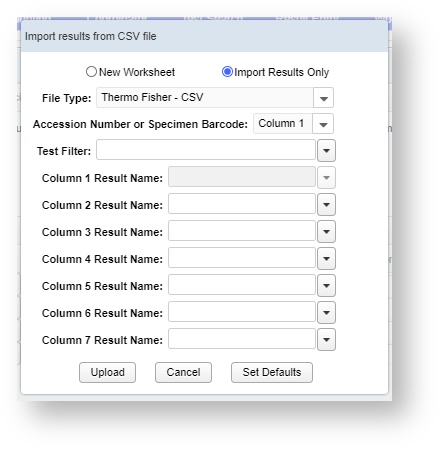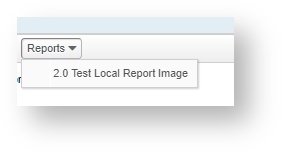General Description
This screen is used to find and manage worksheets (initially created on the Test Search Screen), which are collections of tests. Using this screen you can do mass data entry on tests, push all the data to the associated accessions, and mass-finalize tests.
Screenshots
Search Screen
| Gliffy | ||||
|---|---|---|---|---|
|
| Number | Name | Description |
|---|---|---|
| 1 | Worksheet Search Section | The user can enter search criteria here to look for previously created. |
| 2 | Worksheet List Section | Click on these links to enter the Worksheet Edit Screen. |
Edit Screen
| Gliffy | ||||
|---|---|---|---|---|
|
| Number | Name | Description |
|---|---|---|
| 1 | Save | This saves the worksheet in its current state. NOTE: Saving a worksheet does not push the results on the screen to the accession. |
| 2 | Post All Results | This options sends all the result data in the worksheet to the appropriate accessions & tests. |
| 3 | Finalize All Tests | This finalizes all the tests listed on the worksheet. |
| 4 | Delete Worksheet | This deletes the worksheet (the list itself, not the tests or accessions). |
| 5 | Mark Worksheet Complete | Worksheets are always either in the Complete or Incomplete status (for worksheet searching purposes). Pressing this button puts a worksheet into the Complete status. |
| 6 | Print Worksheet | This button prints the Worksheet Report. |
| 7 | Add Notes | This button opens a dialog box which can be used to add notes to the worksheet itself. |
| 8 | Test Information Section | Each row in this section is a test that was added to the worksheet. Right click in this section to pull up the Test Right-Click Menu |
| 9 | Results Area | Right click in this section to pull up the Results Right-Click Menu |
| 10 | View | This button appears when there is text inside a rich text editor. Click on the word "view" to see/edit the text. |
Test Right-Click Menu
| Gliffy | ||
|---|---|---|
|
| Number | Name | Description |
|---|---|---|
| 1 | Remove Accession button | Removes from the worksheet all tests associated with the accession the user right-clicked on. |
| 2 | Remove Test button | Removes from the worksheet the particular test the user right-clicked on. |
| 3 | Rebuild button | If some of the accession information has changed since the worksheet was created (like a test was deleted, or a value was entered into one of the result fields), clicking this button will bring in the new data. However, it will also erase all of the data the user has entered into the worksheet thus far. It is like a reset button. |
| 4 | Got To Result button | This will send the user to the Accession Screen's Result tab (highlighting the test that the user right-clicked on). |
Result Right-Click Menu
Gliffy name Right Click Menu Results 0.4.1
...