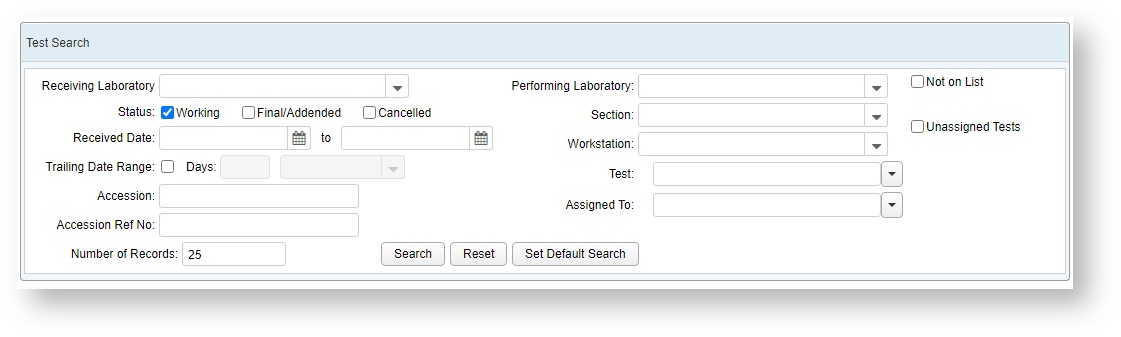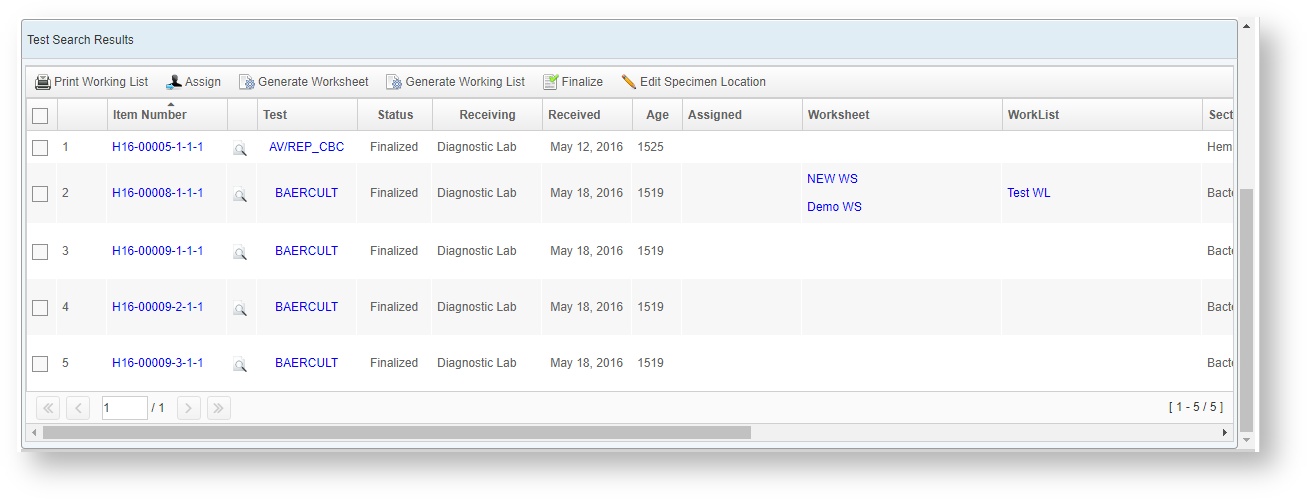General Description
This screen is used to find and manage tests on accessions. It is also used to create worksheets and working lists for use on the Worksheet and Result Entry Screen (respectively).
| Info |
|---|
To increase ease of use on the Test Search Screen, take advantage of the "Set Default Search" feature. This automates a search of your default search parameters each time you go to this page. |
Screen Shot
| Gliffy | ||||
|---|---|---|---|---|
|
...