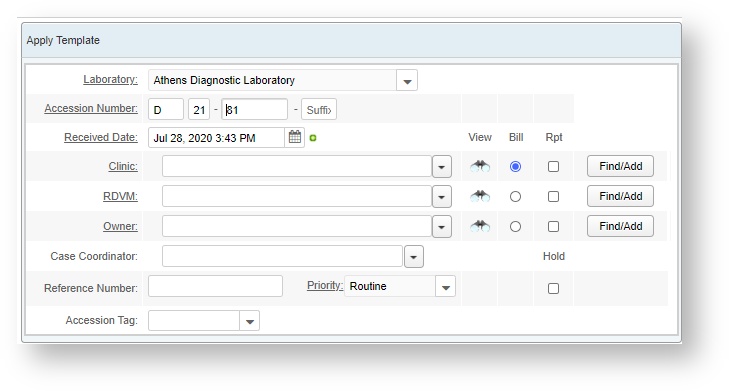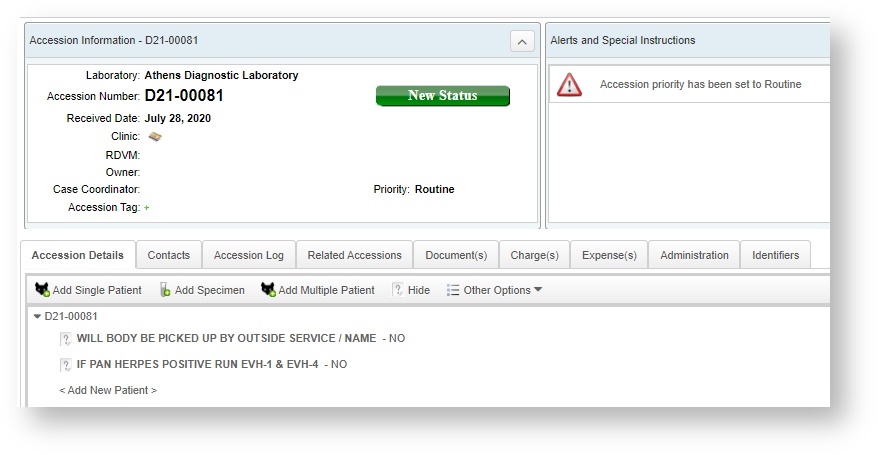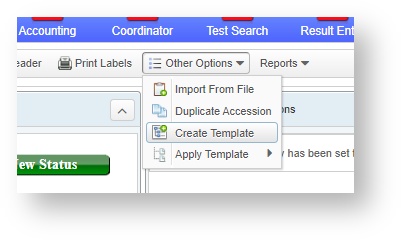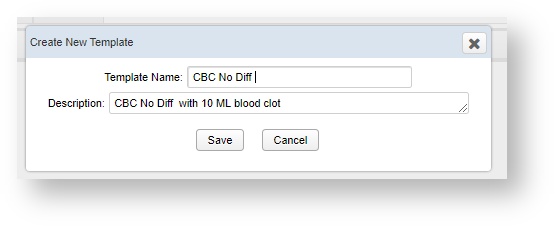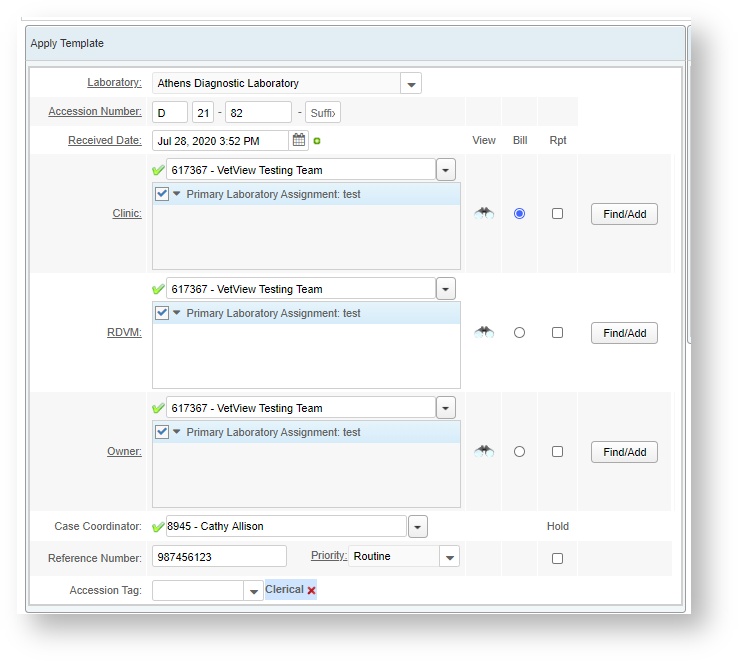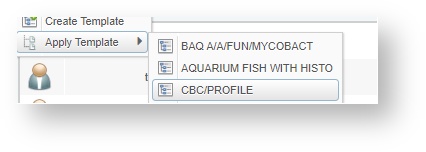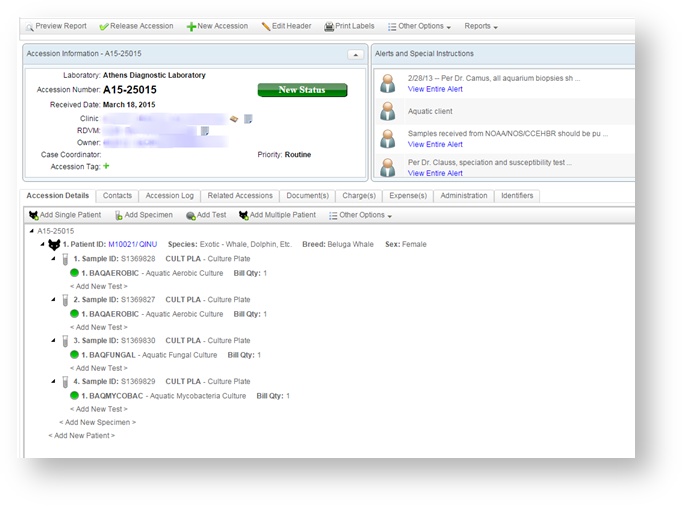Versions Compared
| Version | Old Version 3 | New Version Current |
|---|---|---|
| Changes made by | ||
| Saved on |
Key
- This line was added.
- This line was removed.
- Formatting was changed.
| Info |
|---|
For best viewing of documentation, please download file. |
| Panel | ||||||||||||||||
|---|---|---|---|---|---|---|---|---|---|---|---|---|---|---|---|---|
VetView allows users to create accession templates for application when generating many accessions for the same patients and tests. Templates can be created with or without accession header information and can be applied at any point in the accession’s life-cycle up to finalization. Use this tool to quickly build accessions for specimens that will all have the same test run on them, or to run repeat tests for a single patient over time. How do I create an accession template without header information?From the Accession Screen, click the “New Accession” icon. This will bring up the empty accession header. In order to begin with a blank template, you will need to select the appropriate lab and save the accession with an empty header. (Don't fill in the clinic, RDVM, etc.)
You are now on the Accession Screen with a blank accession.
In order to create the template, enter the specimen, and test information you would like on your template. Then select “Create Template” from the Other Options drop down menu.
You will then be prompted to give your template a name and description.
This template will become available to anyone in the designated lab once saved. How do I create an Accession Template with header information?Accession templates can also be created for frequent clients if you add the appropriate header information prior to clicking “create template.” To avoid confusion, consider including the name of the submitting lab or RDVM in the template name.
How do I apply an Accession Template?If you want to apply a template to a new Accession, start by creating the New Accession and filling out the information that won't be added with the template - the client information, the priority, etc. Save to open the new Accession. Then go to the Other Options menu and choose Apply Template. Choose the Accession template you want to apply from the list.
Once applied, you will see the template information populate to your accession, including the Specimens, Tests, and questions. This will also populate any information related to any clients that may be associated with the template.
|
| Insert excerpt | ||||||
|---|---|---|---|---|---|---|
|
| Table of Contents |
|---|