How to Verify or Return a SOAP
How to Verify or Return a SOAP
A SOAP is initiated in VetView by identifying and adding a Problem to the current episode. These problems can be added to the specific visit, or for chronic issues, from the existing Master Problem List.
How do I add a Problem to a patient visit?
To add a problem to the visit, right click on the episode header, and go to Add New Element > Add Problem.
This will add the SOAP object into the record. The SOAP Object supports a submission and review process between the clinician and the student.
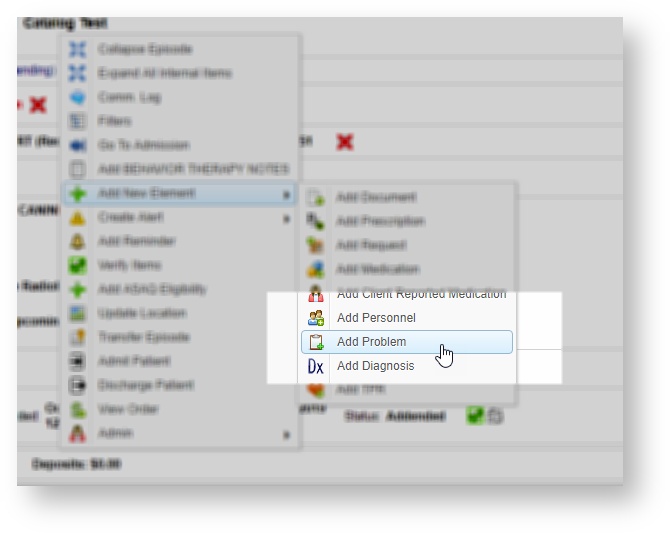
How do I add a new problem to the episode?
Choose the problem from the available list, or enter in a free form problem. (This option must be enabled by your hospital supervisors.)
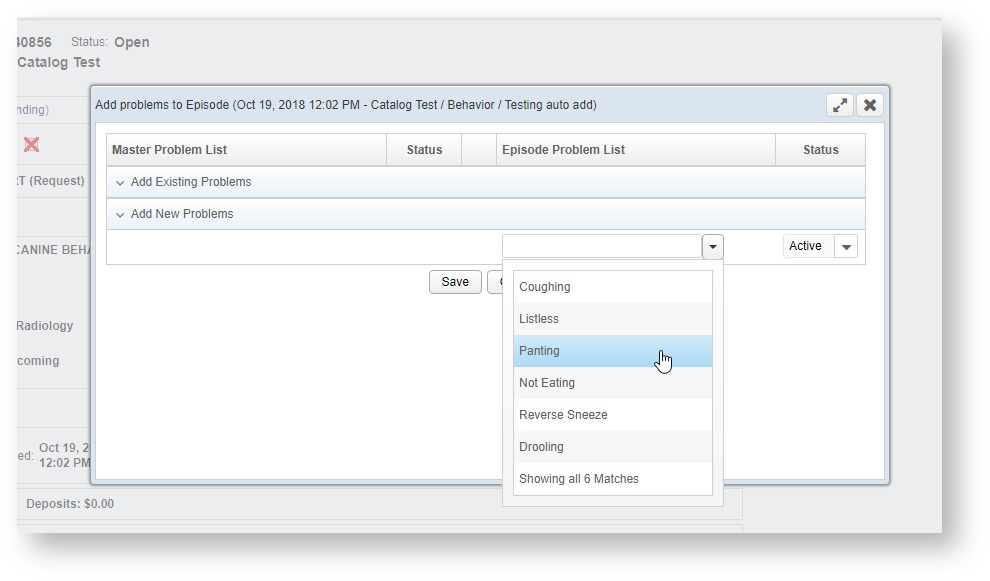
Episode Problem List
The exact settings for problems that can be added from the list are controlled at the Hospital level in VetView. Contact your administrators to add new available problems or to turn on free form problems.
Multiple problems can be added to the visit record at once. Problems can also be merged once added, if it is determined that they are all related to the same underlying issue.
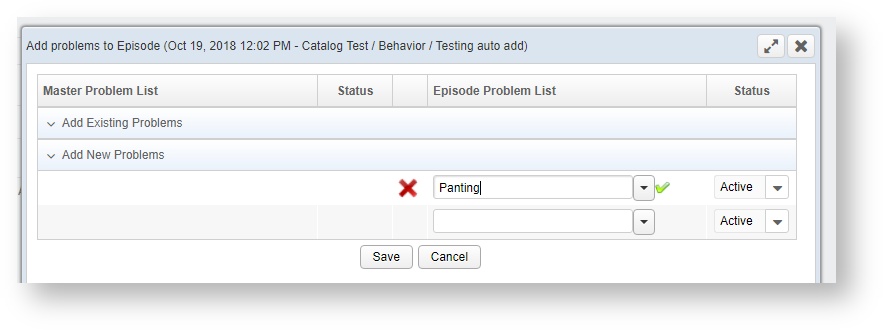
How do I add an existing problem from the Master Problem list to a current episode?
If the patient had problems noted from a previous visit, they are available under the Existing Problems.
Click on the arrow to move from them from the Master Problem List to the Episode Problem List.
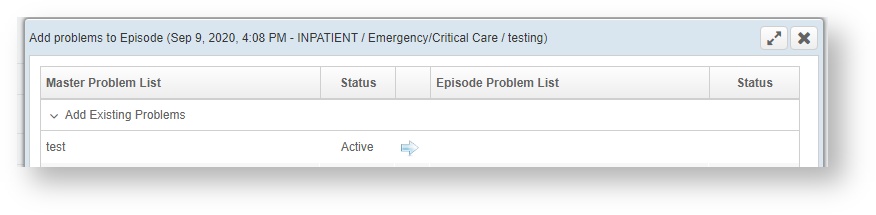
How does my student begin to SOAP the Problem?
Once the SOAP object has been added to the episode, you or your student can add the respective SOAP sections to the whole problem, or to individual problems each day. The SOAP object will remain on the patient record with new days added for each day the animal is checked in to the hospital.

The SOAP can be added for the whole visit, or for individual problems, if the patient has more than one problem.
It is possible to mix and match - the Subject and Objective may be for the whole visit, whereas Analysis and Plan may be for the individual problems, if desired.
Students can then begin to fill in the details. SOAPs auto save to avoid loss of data.
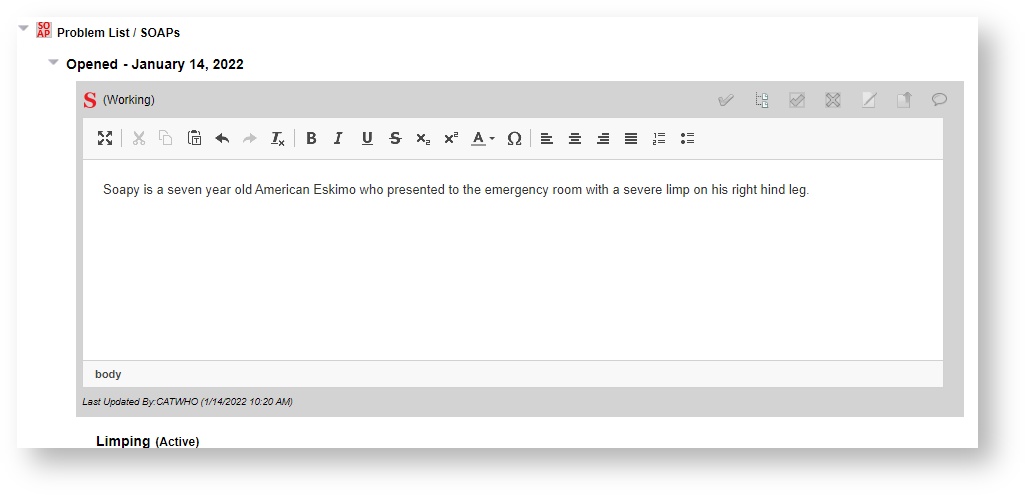
When your student has finished filling in the information, they can click on the check mark in the header to close the editing window.
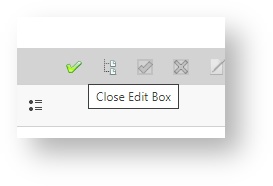
How do I Verify or Return the SOAP?
Students can write the SOAPs on their own devices, and then submit them for review within VetView.
How does my student submit a SOAP for review?
Clicking on Submit for Review will change the status of the SOAP from Working to Review.

A clinician can then review the SOAP from their own device on the patient record, and either approve it or mark it for revision.
How do I mark my student's SOAP for revision?
A SOAP can be edited at any time prior to approval, but Mark for Revision or Revise All will change the status to Revise as an indication to the student to make changes.
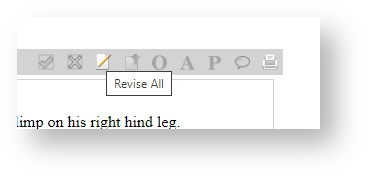
In addition, a clinician can add comments to a SOAP which can include instructions to the student about which issues need revision.
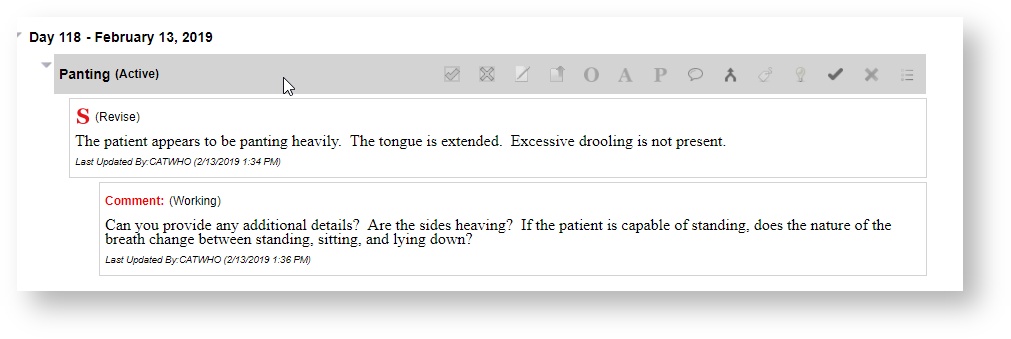
Click on the balloon icon in the header to add a new comment.
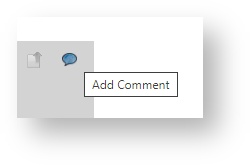
How do I verify a fully completed SOAP?
The SOAP can transition between Review and Revise as many times as necessary. Only after the SOAP has been completed to the satisfaction of the clinician should it be finalized.
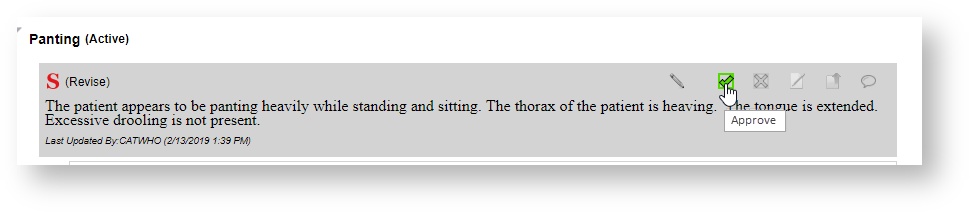
Other status options for a SOAP include Reject, which can indicate the need for a full do-over, and at the problem level, Merging, Renaming, and Resolving problems as the patient improves during the course of care. (See the Master Problem List Tab for more information.)
VetView Wiki Most recent releases of VetView: Version 4.1.3 Hotfix (Released 2/16/2024)