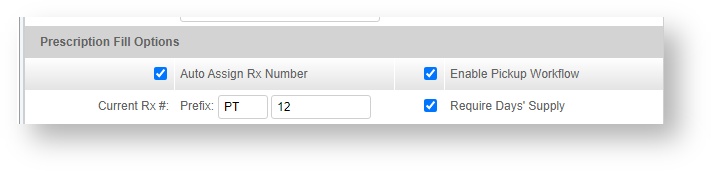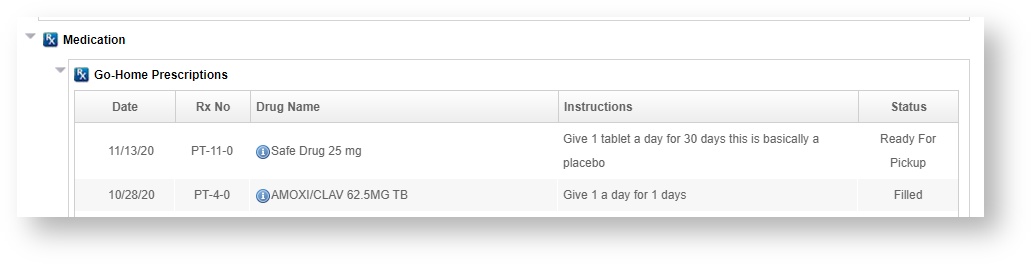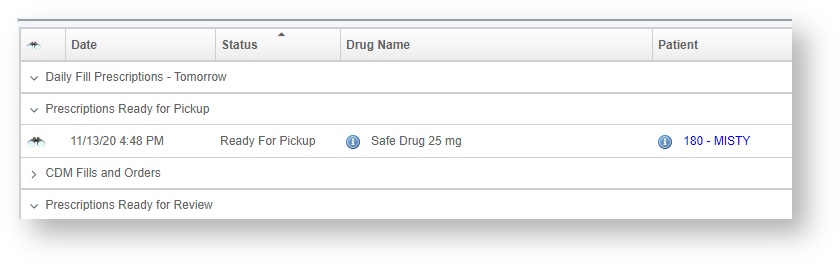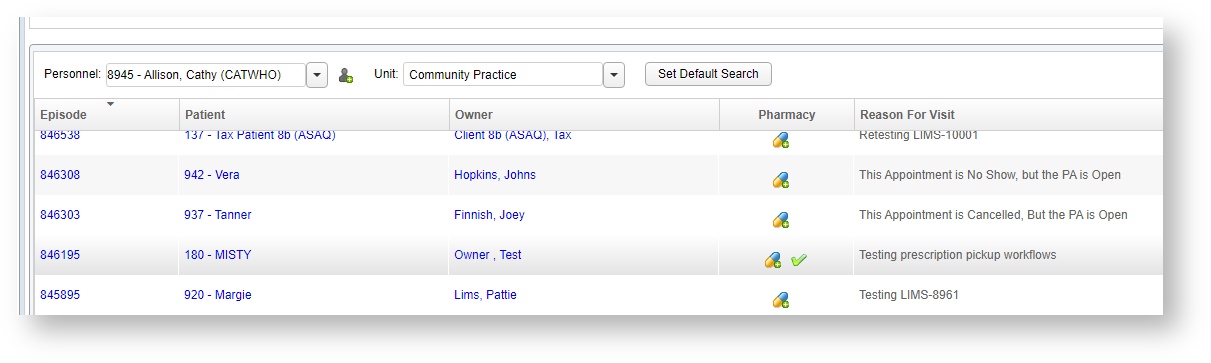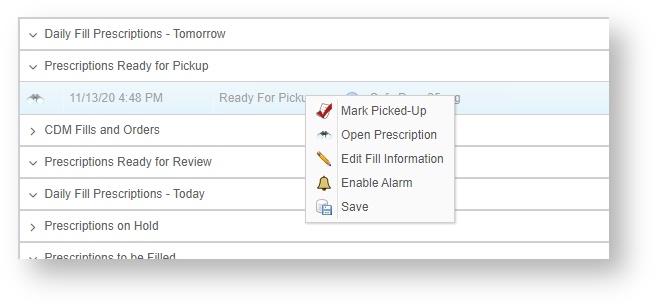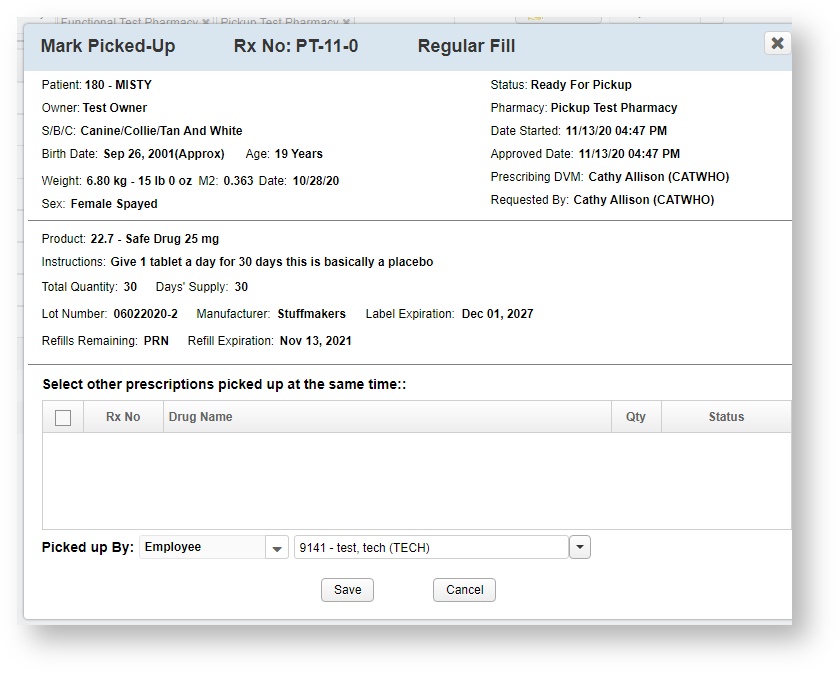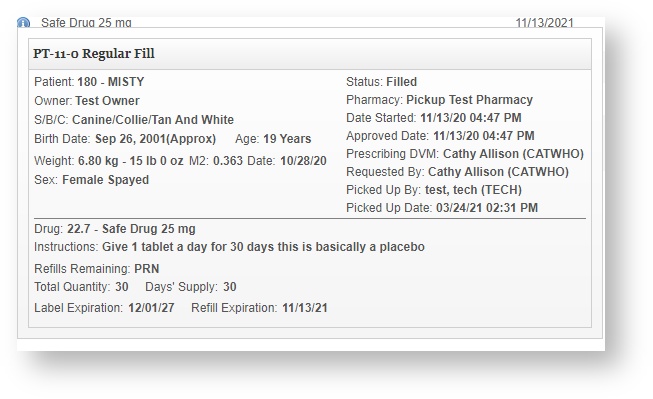Versions Compared
Key
- This line was added.
- This line was removed.
- Formatting was changed.
| Panel | |||||||||||||
|---|---|---|---|---|---|---|---|---|---|---|---|---|---|
How do I turn on the Pickup Workflow on my Pharmacy?The option is available on a per pharmacy basis under Pharmacy Setup. It is turned on via a check box under Prescription Fill Options. Like all the prescription fill options, this pharmacy flag can be turned on and off independently of other pharmacies and all the other flags, so this workflow can be utilized only for specific pharmacies within your hospital that have a pick up window. It may not be necessary for Dispensary pharmacies, where the labeling and product preparation will be handled on the patient record. )
How can I tell if my prescription is in Ready for Pickup status?Ready for Pickup is a unique status in VetView, which appears after a pharmacy tech has completed an In Process prescription and marked it as Ready for Pickup. As such, it will appear as the status on the prescription wherever it appears in VetView. How can I tell if my prescription is ready for pickup on the Patient Record?Prescriptions that are in Ready for Pickup status will show that status in the Medication section of the Episode, and the Complete History subtab of the Prescriptions tab.
How can I tell if my prescription is ready for pickup on the Pharmacy Queue / Kiosk?On the Pharmacy Queue, there is a unique section for Prescriptions Ready for Pickup. All prescriptions in this status will appear in this section.
How can I tell if my prescription is ready for pickup from the Patient List?Under the Pharmacy Column on the Patient List, a green check mark will appear for any patients with a prescription in Ready for Pickup status. You can mouse over the green check mark to have a count of the prescriptions that are ready, if multiples were submitted.
How do I mark my prescription as Picked Up?Prescriptions in Ready for Pickup status must be completed from the Pharmacy Queue itself. Right click and click on the menu option to Mark Picked Up.
A pop up wiindow will appear with the option to select other prescriptions that are in Ready for Pickup status for the same patient. The employee who is picking up the prescription should enter in their username. Then click on Save to complete the process.
After that, the prescription will transition to Filled status. The Picked Up Date and Picked Up Employee will become part of the prescription record, and can be seen on the info dot on the patient record as well as the Prescription Search Screen.
|
| Insert excerpt | ||||||
|---|---|---|---|---|---|---|
|
| Info |
|---|
To see commonly used terms in VetView Hospital, please visit our Hospital Glossary of Terms. |
| Panel | ||
|---|---|---|
| ||
|