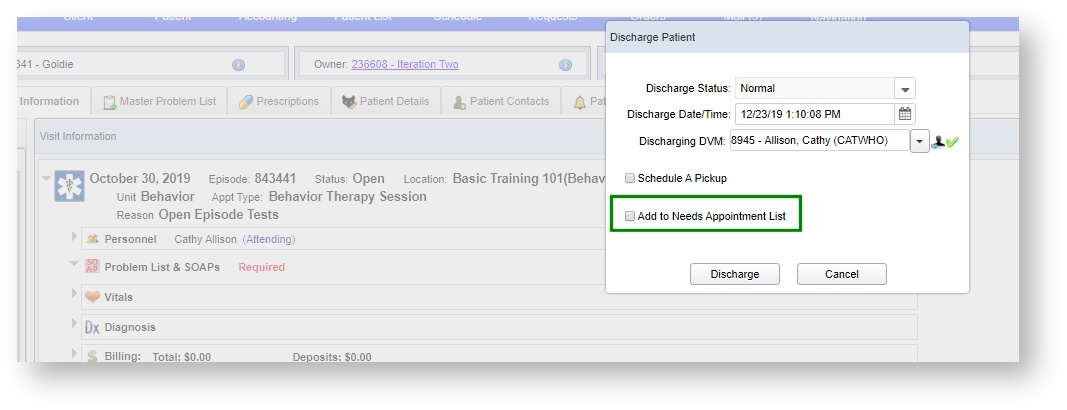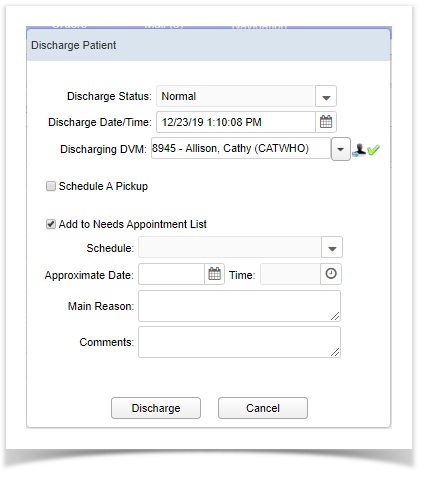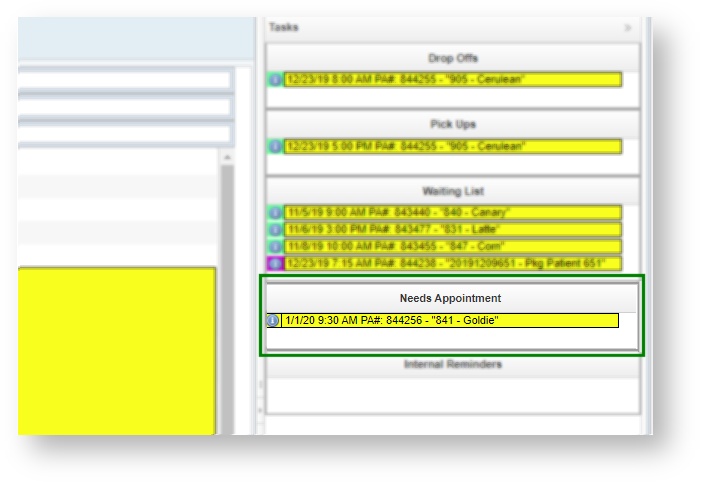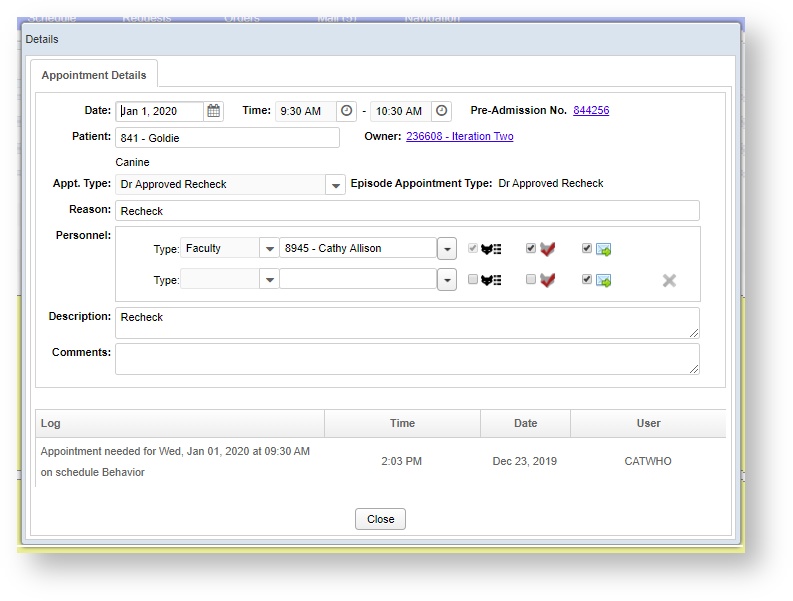Versions Compared
Key
- This line was added.
- This line was removed.
- Formatting was changed.
| Panel | |||||||||||
|---|---|---|---|---|---|---|---|---|---|---|---|
How do I mark a patient as Needs Appointment from the Patient Record?The Needs Appointment workflow was added for clinical staff who do not have access to the schedule screen for their unit, but want to indicate to the front desk staff or client coordinator that this patient is due for a follow up in an immediate, near term time frame. (This feature can be used independently of the patient reminders, or alongside it, depending on how your hospital handles contacting clients.) During the Discharge process, click on the checkbox that says Add to Needs Appointment List. |
 Image Removed
Image Removed
This will open new options on the Discharge dialog box. Discharge Dialog Box: Add to Needs Appointment List
How does Needs Appointment show up on the Schedule Screen?After clicking on Discharge when the needs appointment flag has been set, the appointment will appear on the Schedule screen for the unit. The front desk or your client coordinator will see the Needs Appointment appear on the appropriate schedule.
They can read the requested date and time and the comments in Details, and then communicate with the owner as to when the next available date and time that closely matches is open.
|
| Insert excerpt | ||||||
|---|---|---|---|---|---|---|
|
| Info |
|---|
To see commonly used terms in VetView Hospital, please visit our Hospital Glossary of Terms. |
| Panel | ||
|---|---|---|
| ||
|