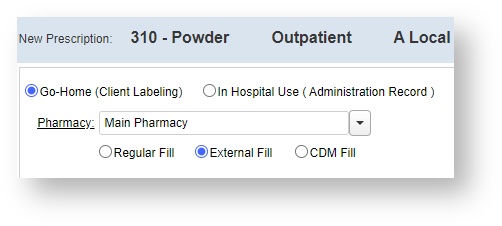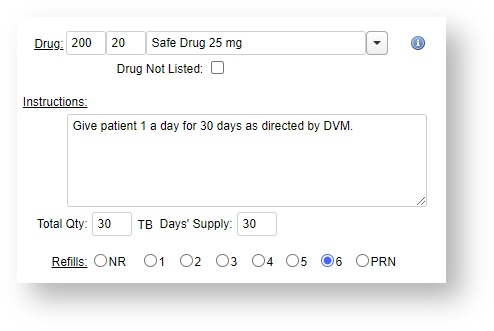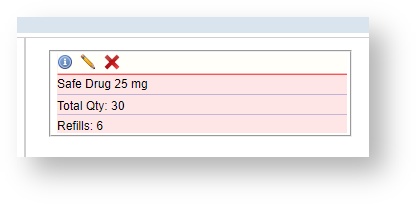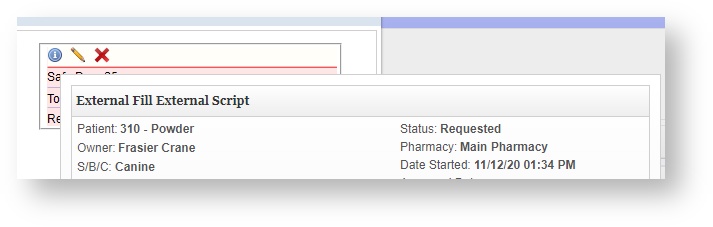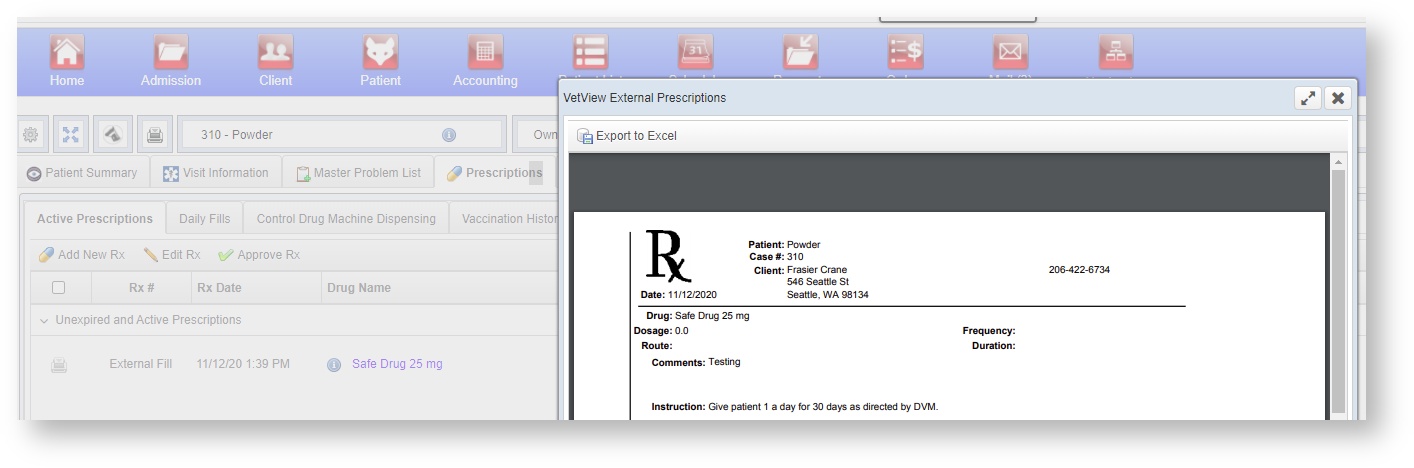This process is intended for prescriptions that will be filled by a pharmacy external to the hospital. For example, if the product is not kept in stock at the hospital's pharmacy, or if the client lives far away and the product will need frequent refills, and is usually kept in stock at a retail pharmacy.
This will create a physical prescription that can be printed out and handed to the client with a signature. (VetView does not create electronic external prescriptions, only internal ones.)
Step-by-step guide
From the patient's record:
...
...
...
...
Related articles
| Filter by label (Content by label) | ||||||||||||||||||
|---|---|---|---|---|---|---|---|---|---|---|---|---|---|---|---|---|---|---|
|
...
| hidden | true |
|---|
...