How do I add a patient to the waiting list?
How do I add a patient to the waiting list?
If there are no appointments available at the preferred date and time, you can add an appointment to the waiting list.
Drag the appointment into the waiting list from anywhere on the schedule, or from the left hand pane if you came in from the Admission or Request screen.
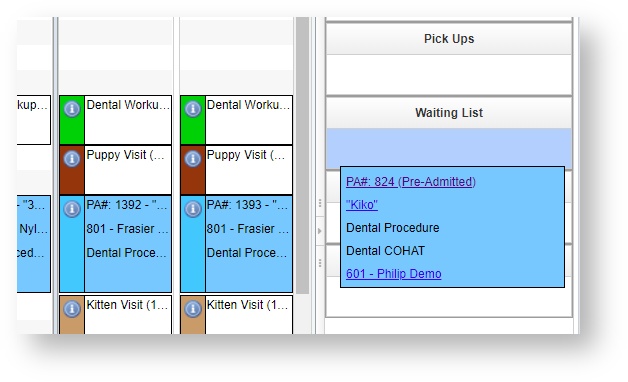
Enter the preferred date and time.
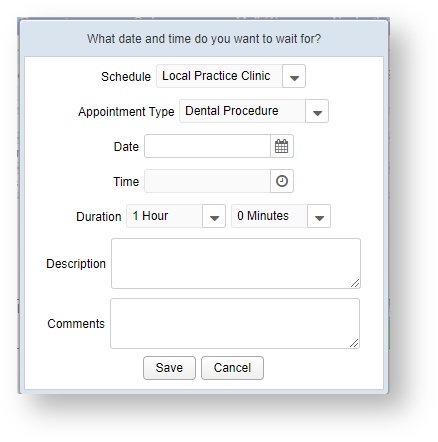
How do I schedule a regular appointment as well as the waiting list appointment?
You can go ahead and schedule another appointment for the patient at a later date and time, and then add them to the waiting list for an earlier date and time. That way, if nothing becomes available sooner, they still have their other appointment locked into place.
Right click and choose "Schedule Another Appointment" from the menu. This will copy the appointment back over to the left panel, where it can be dragged to a any appointment in the future.
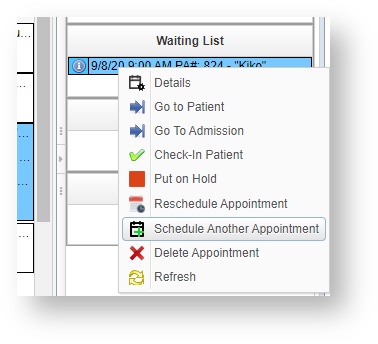
Waiting List appointments will display only when the date entered is visible on the screen. That is, if someone wants an appointment on the 15th, but it is currently the week of the 1st, when viewing the calendar on the 1st the Waiting List will not appear, to avoid too much clutter. When scrolling forward to a calendar display that includes the 15th, the Waiting List appointment will become visible.
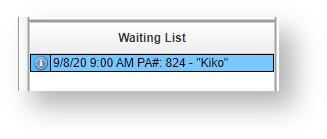
How do I cancel a waiting list appointment?
A Waiting List appointment dragged into a time slot or into the schedule as a free form will automatically transform into a regular appointment.
If a time slot becomes available earlier, drag and drop the Waiting List over to the calendar to change it. If there are a later appointment scheduled as well, you may be prompted to cancel the later appointment.
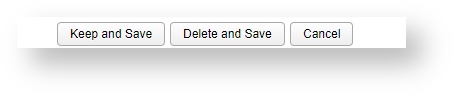
- Keep and Save keeps both appointments on the calendar (the new waiting list transformed to a regular appointment, and the originally scheduled regular appointment)
- Delete and Save keeps only the Waiting List to Regular appointment, and deletes the last scheduled appointment on the PA (e.g. the one later than the preferred date and time)
- Cancel will undo the action and restore the screen to the wait it was before
Waiting list appointments will be also automatically cancelled when the patient is checked in for any appointment on the same PA, so if no earlier appointment was made available, checking into the scheduled appointment at a later date will clear the Waiting List.
Waiting list appointments can also be put on hold, rescheduled, or deleted via a right click action.
VetView Wiki Most recent releases of VetView: Version 4.1.3 Hotfix (Released 2/16/2024)
To see commonly used terms in VetView Hospital, please visit our Hospital Glossary of Terms.