How do I add comments to an appointment?
How do I add comments to an appointment?
How do I add comments to an appointment?
Comments can be added to an appointment at any time. If you click on Schedule Appointment on an empty time slot, you can immediately add a comment when reserving the appointment slot before even adding a patient.
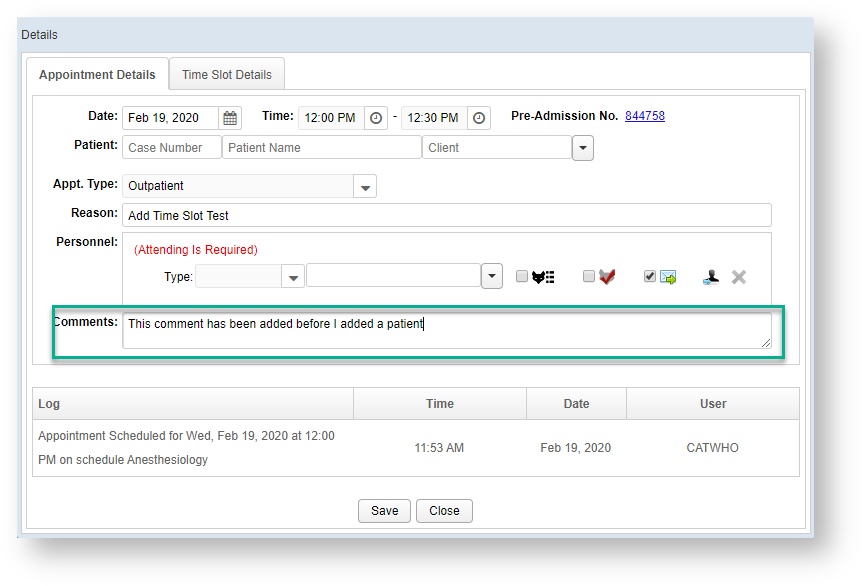
How do I add comments to a time slot?
Comments can be added to a time slot independently from any patient specific appointments. This can be accessed by going to the Details window, and viewing, adding, or changing comments on the Time Slot tab. Comments added to a time slot will automatically be imported to the Comments on any appointment that is scheduled in the slot, but they can also be changed.
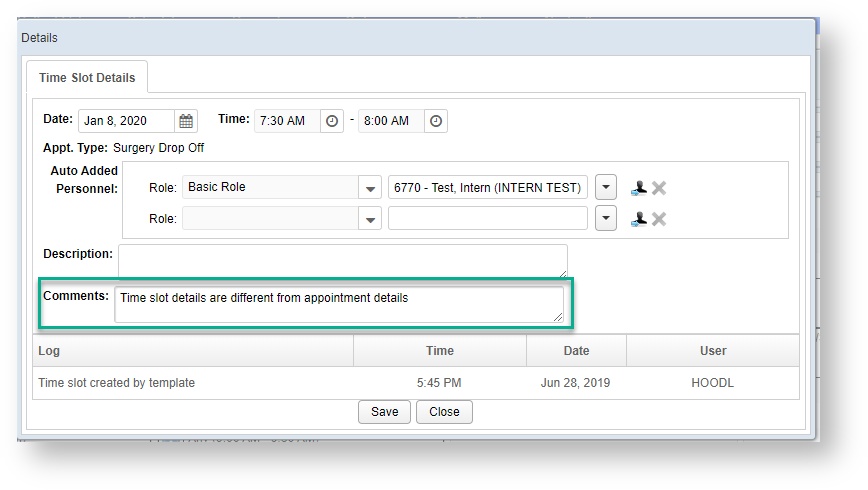
How do I add comments to a whole day or a range of days?
To add comments to a day, right click the "No Comments" at the top and choose ![]() Set Comment.
Set Comment.
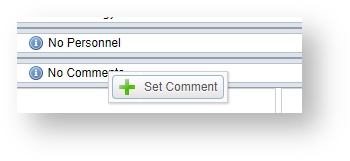
A window will open to add comments. You can enter a comment for a single day and click on Save to apply it to only that day.
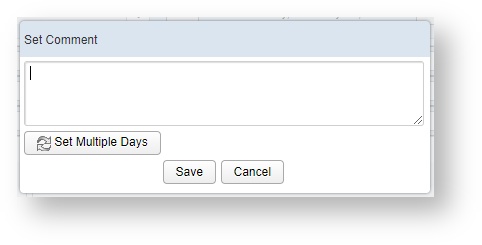
To add the comment to a range of days, click on the Recurrence option. Select the date to add the comments to.
Some things to note:
- Comments for single day only are added to the day you click
- Comments for a range of day only are added to the days you choose in the Date Range, not on the day you clicked unless that day is within the date range
- Any existing comments on those days will be overwritten
- Comments are copied using the Copy Day and Copy Week feature
- When editing comments, only the current day is edited
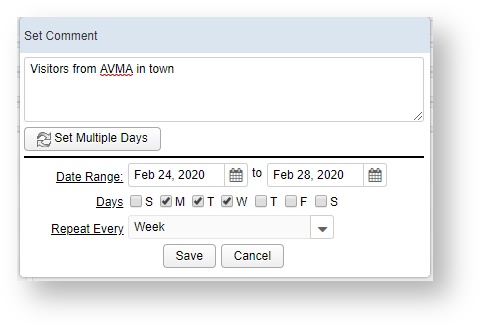
VetView Wiki Most recent releases of VetView: Version 4.1.3 Hotfix (Released 2/16/2024)
To see commonly used terms in VetView Hospital, please visit our Hospital Glossary of Terms.