VetView 2.0 API Setup Information
Cathy Allison
VetView 2.0 API Information
List of Available API Interfaces
Common API Interfaces
- Test Email and HL7 Messaging
- Purge Interface Logs
- File Upload
- Local Fax Server
Hospital API Interfaces
- Hospital Finance Charges
- Inventory Decremented
- Communication Worklist
- Patient Census
- Expire Packages
- Radiology Information System
- VISION Accounting (Virginia Tech)
- Montreal ASAQ
- Hospital PeopleSoft (UGA)
- UVIS Migration (Only used for initial VetView migration)
Pharmacy API Interfaces
- Daily Fills
- Controlled Drug Machines
Labs API Interfaces
- Lab Finance Charges
- Lab Client Balance Aging
- Lab External Report Processing
- Lab External Request Status updates
- Lab Accession Charges
- Global Vet Link
- NAHLN Interface
- Idexx Plate Reader
- Data Innovations
- Labs PeopleSoft (UGA)
What has changed?
The API for VetView has been integrated into the main application in this version. What this means is that you can now start and stop API jobs directly within VetView, instead of having to go to a separate website and logging in all over again.
To access the new API, go to Navigation, under Common Setup Data, and click on Jobs an Interface Setup.
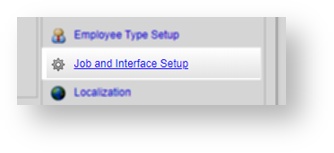
Imported Jobs
If you ran the 2.0 migration scripts successfully, your existing API jobs should have been imported to 2.0 with all of the settings intact.
These jobs will be displayed on the new Active Interfaces and Current Status page.
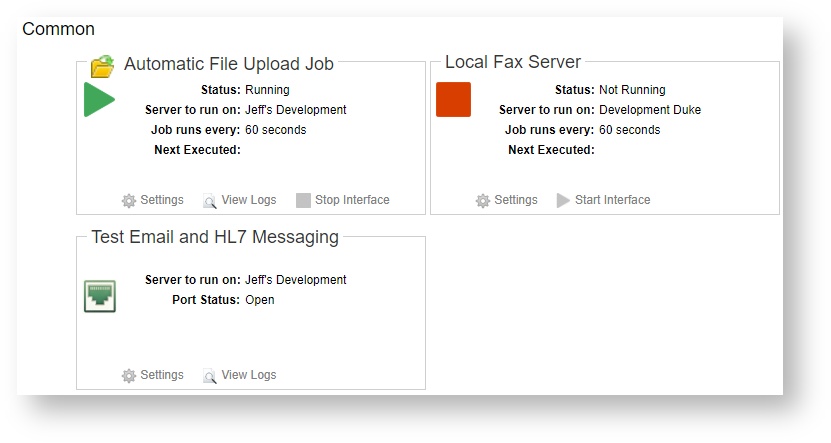
Web Servers Connected to Current Database
The VetView 2.0 API now allows you to specify which server to route the API interface through. This allows you to have multiple instances of VetView that are available for users to log into via a load balancer, while maintaining a separate instance for API jobs, reducing the lag as the API performs its transactions.
These servers always appear at the top of the new API screen.
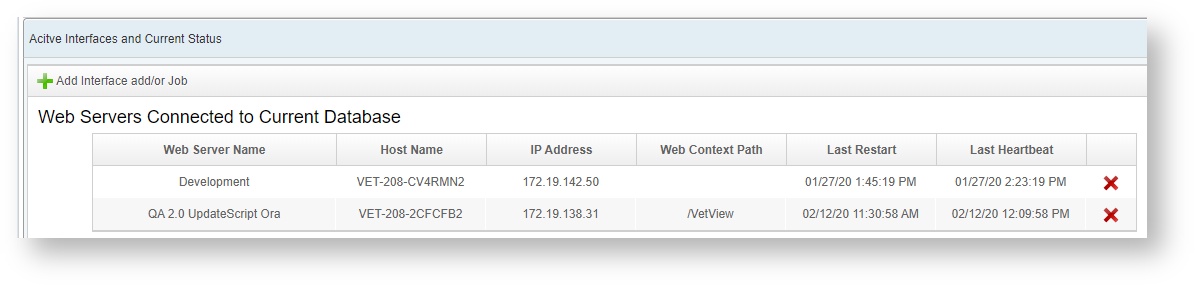
View the API Settings and change the server instance
Click on the Settings link to open the details for the API interface.
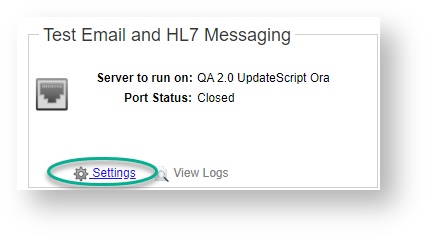
A list of the servers currently connected to your VetView Database will appear on the drop down menu. Choose the one that you want to run this particular API job on. Other settings will appear below depending on the API job.
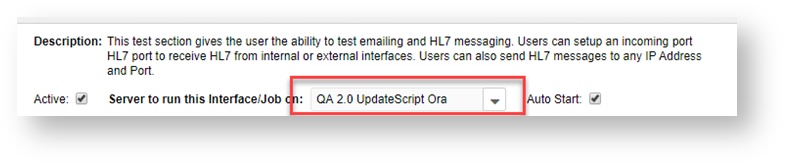
How do I turn on other API jobs that didn't get imported?
Click on Add Interface and/or Job to open the options.
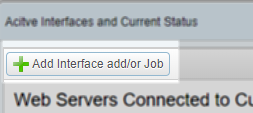
A list of the available interfaces that are not currently running will appear in the window.
Select the one that you want to add, and click on Configure Interface.
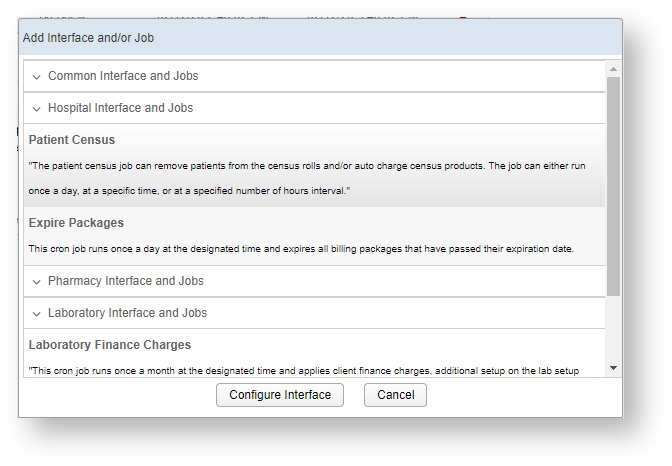
VetView Wiki Most recent releases of VetView: Version 5.0.5 and 4.2.12 (released 5/16/2025)
To see commonly used terms in VetView Hospital, please visit our Hospital Glossary of Terms.