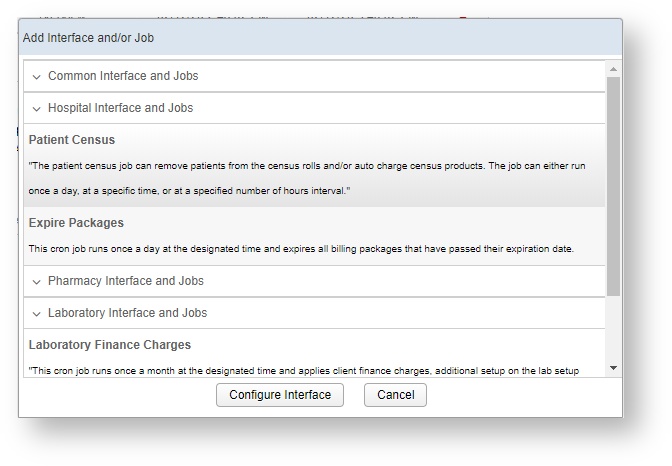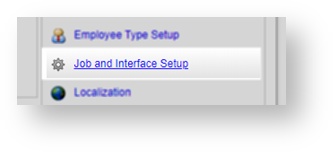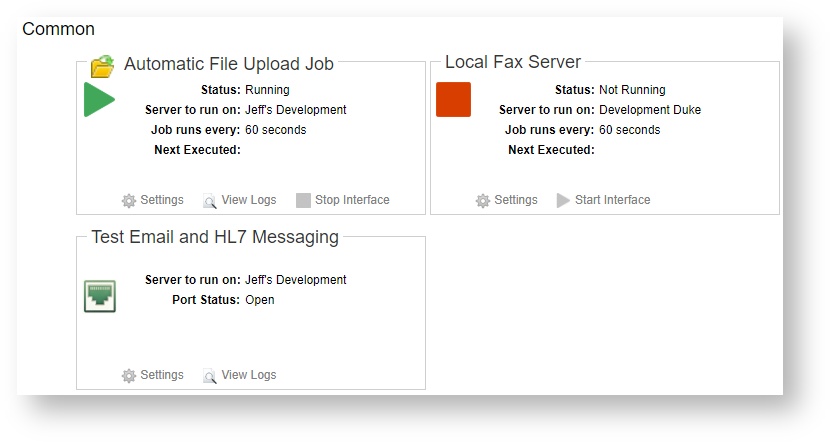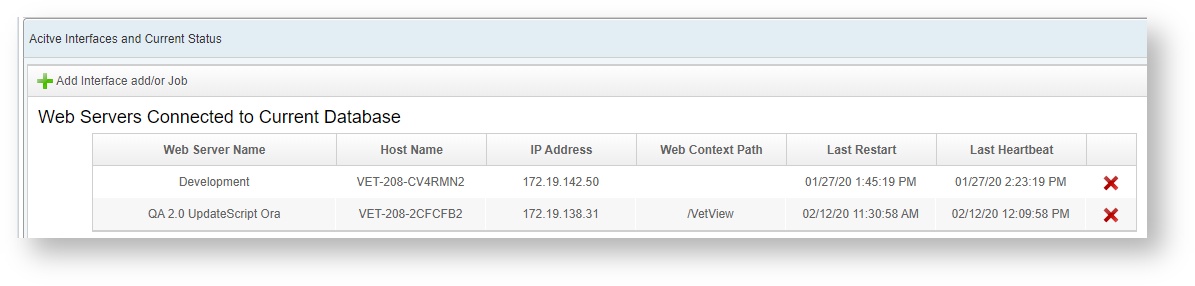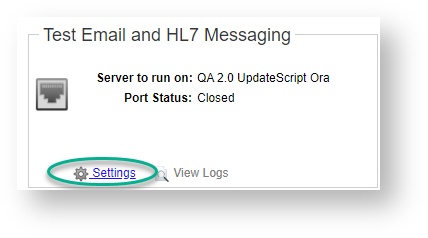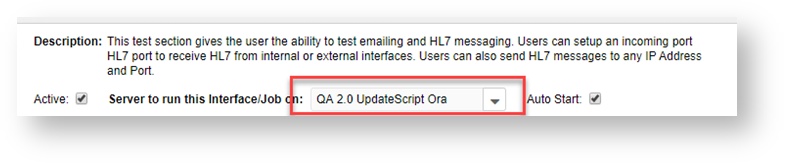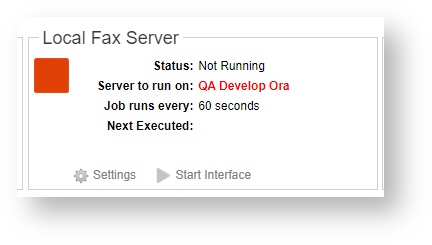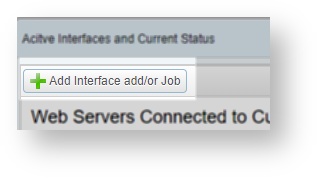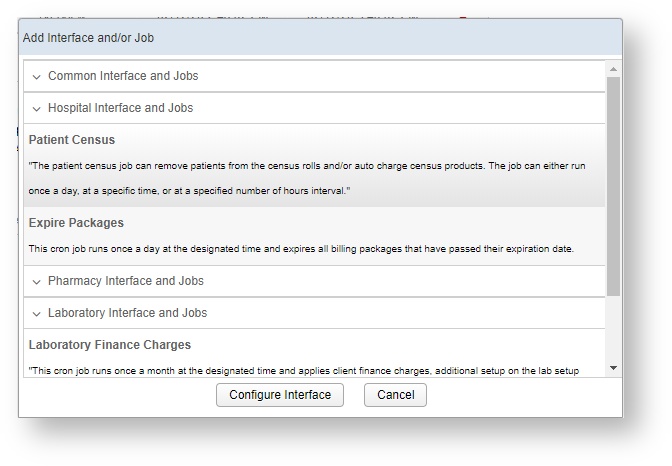VetView changed the way we allow the Application Program Interface to interact with our main system in 2.0 with the introduction of Web Services. We have greatly enhanced the capabilities of our API web services in version 2.1 of VetView, including automated documentation via Swagger. This documentation is integrated into VetView itself, and allows for you to test each of the API commands against your database in real time to see what information is returned.
VetView will continue to offer pre-built common integrated API services alongside the application. The inclusion of the new Web Services will be a stand alone offering, but you can instantly build any API job using the Web Services to allow for your hospital administrators to manage your custom applications without necessarily having to involve your university's software development team to stop and start API jobs.
What Pre-Built Available API Interfaces are still available in 2.1?
How do I access the API Jobs within VetView?
To access the pre-built API Jobs and the custom web services, go to Navigation, under Common Setup Data, and click on Jobs and Interface Setup.
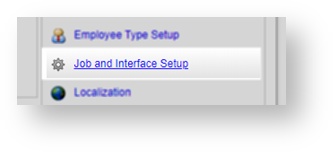
How do I know if my existing web services job imported successfully?
If you ran the 2.1 migration scripts successfully, your existing API jobs should have been imported to 2.0 with all of the settings intact.
These jobs will be displayed on the new Active Interfaces and Current Status page.
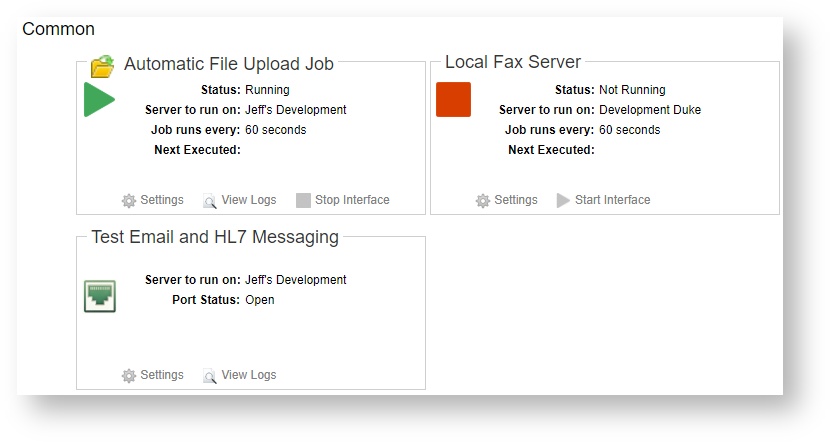
How do I see what Web Servers are connected to current database?
The VetView 2.0 API now allows you to specify which server to route the API interface through. This allows you to have multiple instances of VetView that are available for users to log into via a load balancer, while maintaining a separate instance for API jobs, reducing the lag as the API performs its transactions.
These servers always appear at the top of the new API screen.
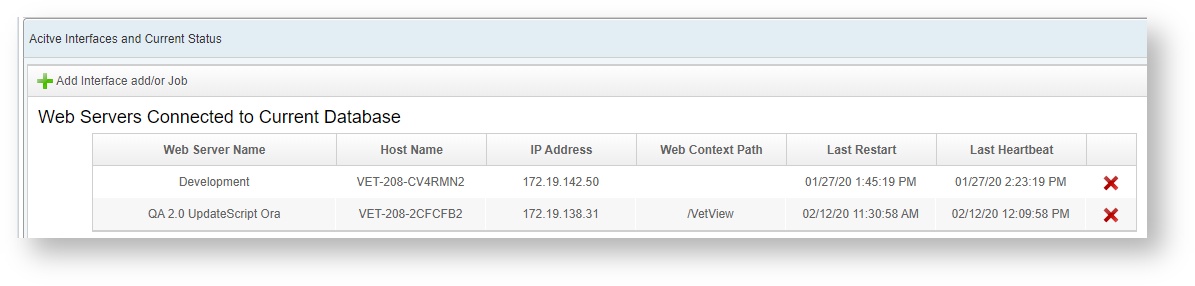
How do I view the API Settings and change the server instance?
Click on the Settings link to open the details for the API interface.
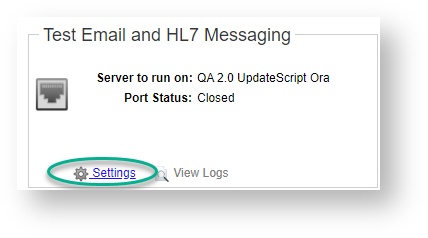
A list of the servers currently connected to your VetView Database will appear on the drop down menu. Choose the one that you want to run this particular API job on. Other settings will appear below depending on the API job.
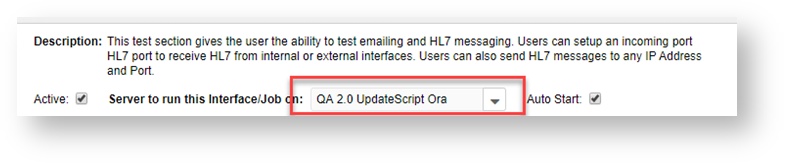
Why does my server appear bold or red on the job? (Version 2.1.8 and later)
If a server that an API job was assigned to is no longer connected to the database, it will be highlighted on the Job Status Board. It will appear in bold text and in red.
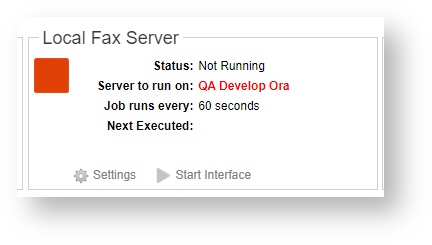
How do I turn on other pre-built API jobs that didn't get imported?
Click on Add Interface and/or Job to open the options.
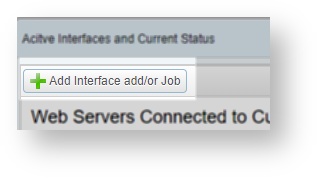
A list of the available interfaces that are not currently running will appear in the window.
Select the one that you want to add, and click on Configure Interface.