Patient Census Setup Options
Harini Pillalamarri (Unlicensed)
Cathy Allison
Patient Census Setup Options
VetView provides various setup options to handle addition of patients to the Patient Census There are three components involved in the setup:
- Episode Type Setup
- Patient Locations
- Default Charges
Board charges can be added automatically through the API. Please see Setting up the API to auto post census charges for how to enable this functionality.
Census Board Products under Product Setup
A product must be flagged as being a Board Charge under product setup before it is available to the Patient Locations.
Only products with this flag become available to the census system.
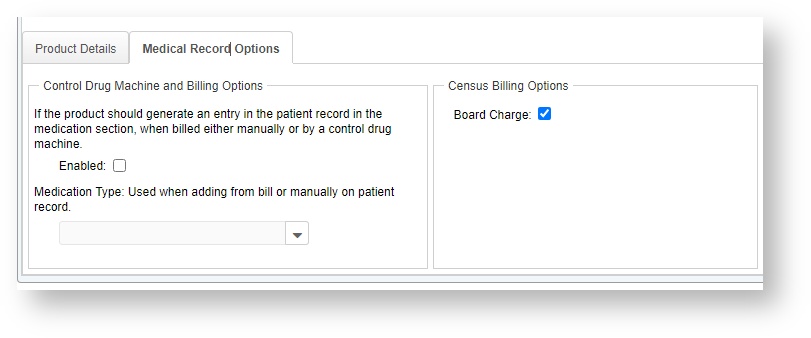
Episode Type Setup to Automatically Add Patients to the Census
In VetView automatic addition of patients to the census can be controlled based on the Episode Type. The episode types are then tied to the appointment types for each unit.
The census settings are available on the Episode Type Details subtab which is displayed once you select an Episode Type from the Episode Type Setup tab from Hospital Setup.
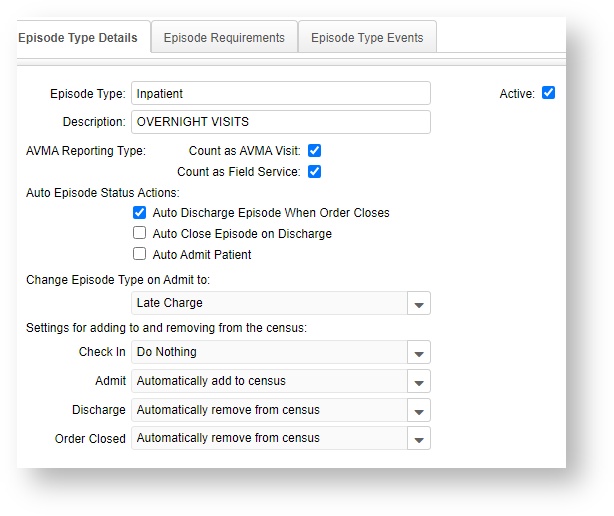
Census activity can occur when the patient is checked in, admitted, discharged or when the order is closed.
Each of these can be adjusted independently as appropriate for the Episode Type.
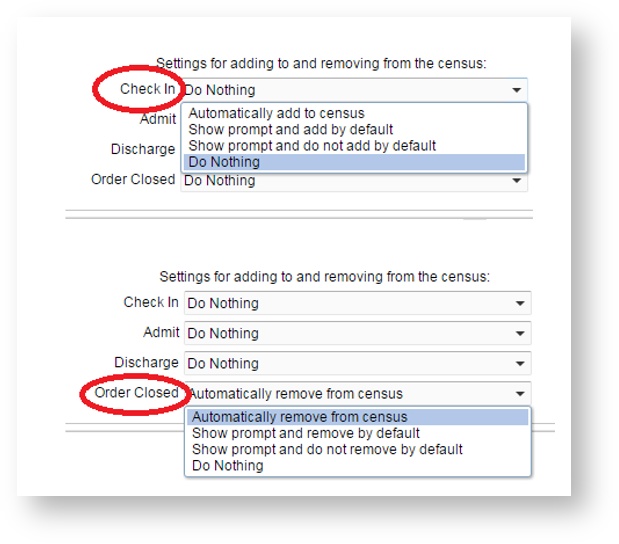
Census Options per Episode Type
- Do nothing – This is the default setting where the system does not do anything related to the census when this event occurs for the chosen episode type.
- Automatically ADD to census –This setting ensures that the system adds the patient to the census automatically when the appropriate event occurs for the episode type that the setting is tied to. For instance, if a patient is checked in for an appointment type that is tied to an episode type that has the census settings set to automatically add to census upon check in, then they will be added to the census as soon as someone completes the patient check-in process.
- Show prompt and add by default – When this setting is selected, the system will allow the user to determine if the patient should be added to the census and the “Add patient to hospital Census?” option will be checked by default.
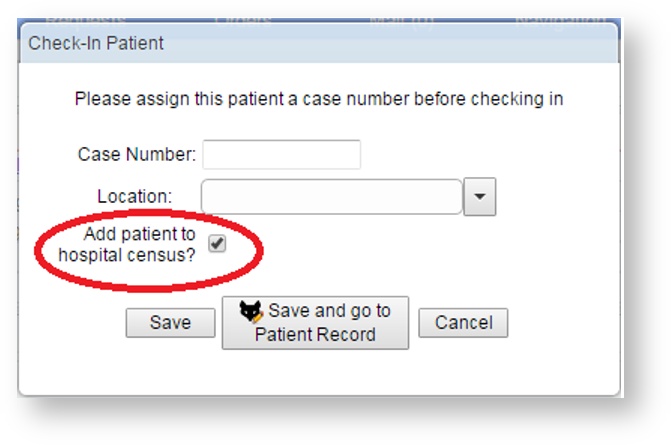
- Show prompt and do not add by default- When this setting is selected, the system will allow the user to determine if the patient should be added to the census and the “Add patient to hospital Census?” option will NOT be checked by default.
- Automatically REMOVE from census – This will ensure that the patient is automatically removed from the census when they are discharged or the order is closed.
- Show prompt and remove by default - When this setting is selected, the system will allow the user to determine if the patient should be removed from the census and the “Add patient to hospital Census?” option will be checked by default. Note: This setting is only applicable to the Discharge event.
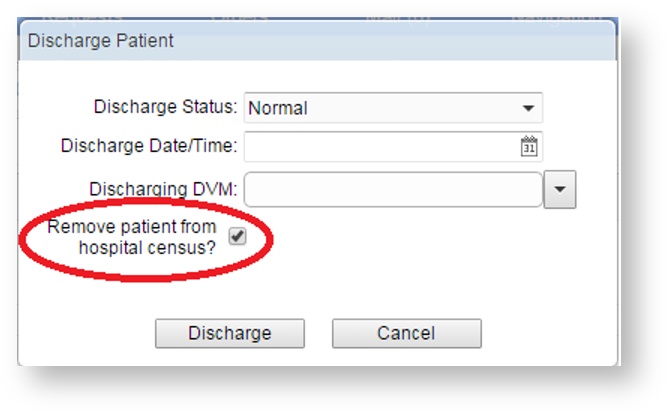
- Show prompt and do not remove by default- When this setting is selected, the system will allow the user to determine if the patient should be removed from the census and the “Add patient to hospital Census?” option will NOT be checked by default. Note: This setting is only applicable to the Discharge event.
Setup Patient Locations
This will allow you to record patient location when adding patients to the census. Patient Locations can be setup per unit. To do so, go to Hospital Setup > Unit Setup then select a unit and then click on the Patient Locations tab.
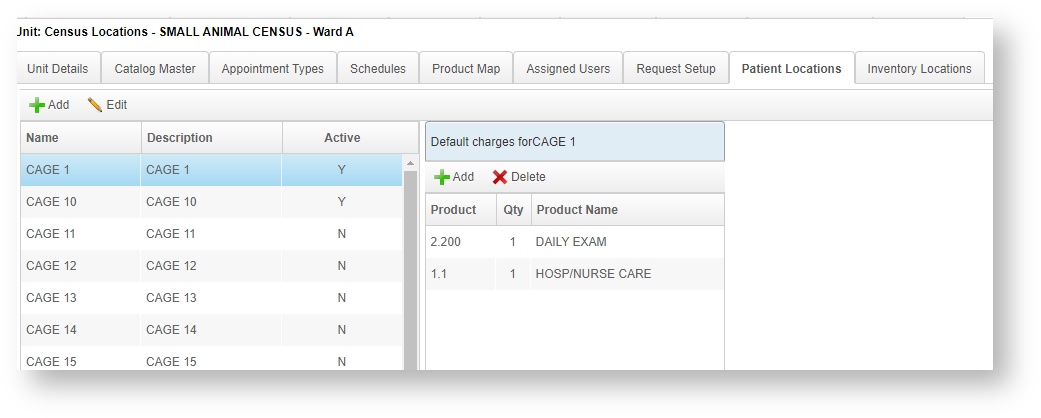
Add New Patient Location
On the Patient Locations Tab you can use the Add button to add the various physical locations that are available in that unit.
These can be adjusted or modified as needed to reflect the status of your patient locations.
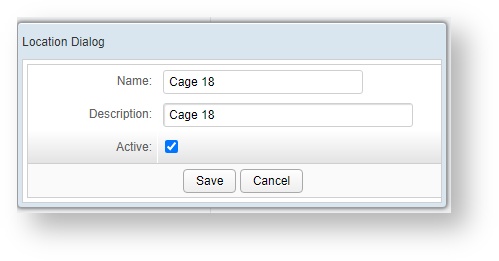
Set Up Board Charges
Once you have your locations set up, you can associate each location with specific fees that can be charged for boarding.
These charges will be available for users to manually post to the patient’s bill on the Patient Census screen.
To associate fees with the location, select the location from the Patient Locations grid, the Default Charges panel is displayed on the right.
Use the Add button to associate new fees with the location.
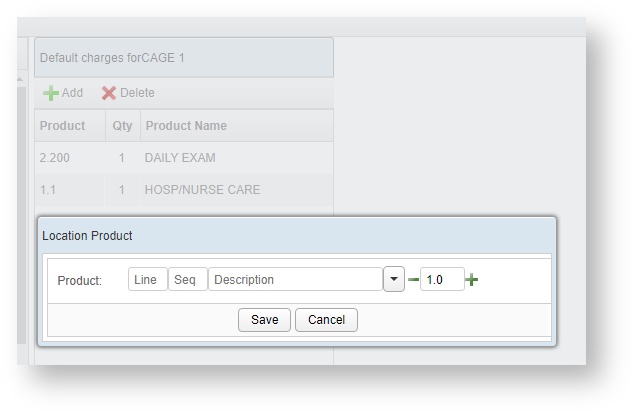
Note: The API must be enabled for board charges to be automatically added to the bill. Otherwise, you will need to manually post board charges for each patient.
Add Board Charges directly from the Census Screen
You can also add additional board charges from the Patient Census screen.
On the Patient Census screen, search for the patient and select the patient.
In the Default Board Charges section, click the Add Another Product button. The drop down will display the list of products that have been set up to be added as a Board Charge.
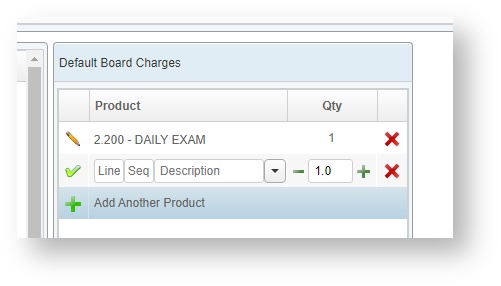
Post Board Charges
Once the necessary board charges have been setup, if your API has been turned on, the board charges will post automatically on your pre-defined schedule.
If the API is not enabled, you will need to manually run the board charges on your set time table.
Additional charges can be set to run each time the census runs on a per patient basis, under Default Board charges.
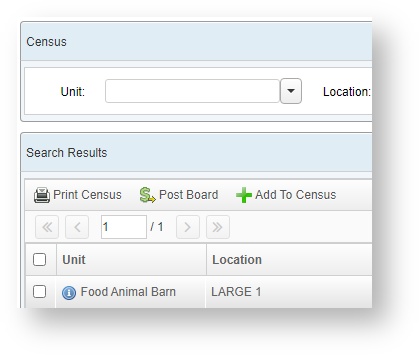
Manually Adding Patients to the Census
If a patient is transferred from one unit to another, the Appointment Type will remain the same but the Episode Type will change based on the rules of transfer.
In the example below, the episode type will automatically change, but the patient will not automatically be added to the census because the Admit function is set to do nothing.
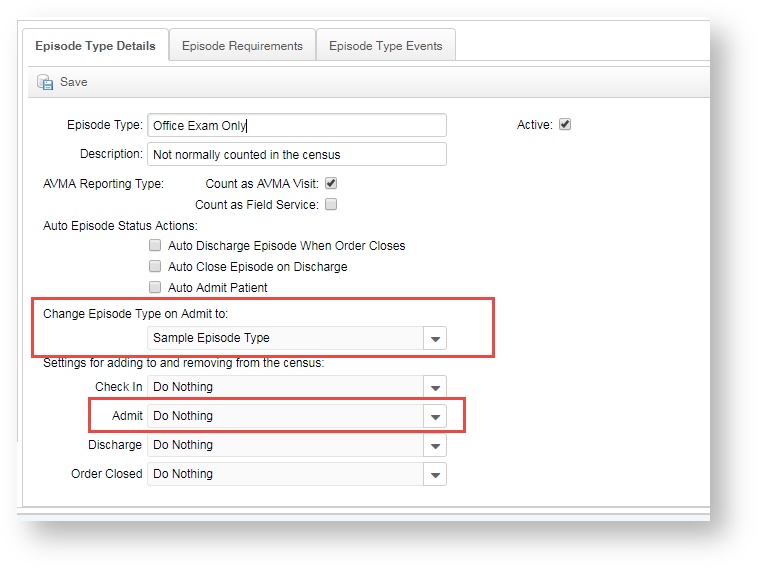
In this case, you can add the patient directly to the census by clicking on Add To Census.
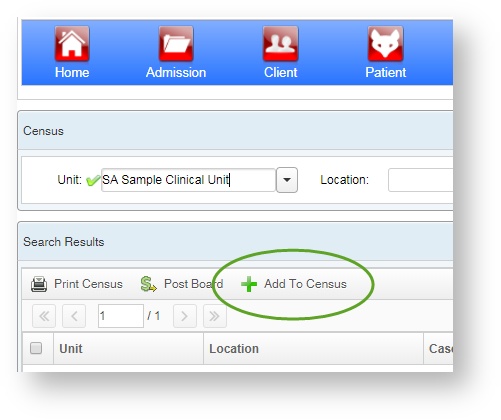
A window will appear that allows you to enter in the patient, the episode associated with the admission, the unit, the location, and any associated charges for that specific patient.
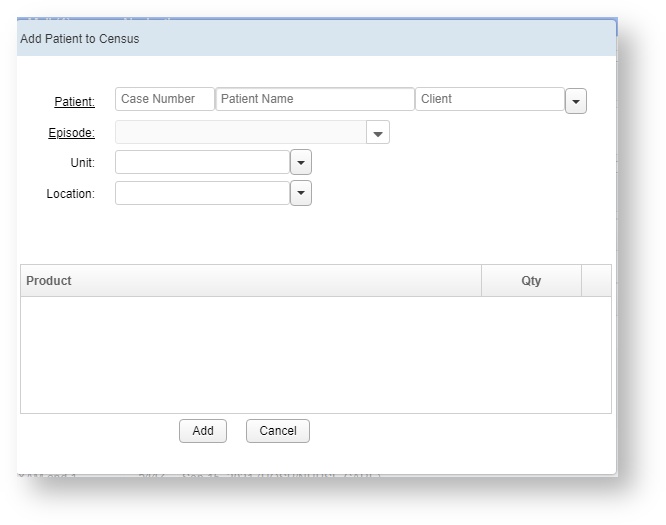
VetView Wiki Most recent releases of VetView: Version 5.0.5 and 4.2.12 (released 5/16/2025)