Medical Record Management
Cathy Allison
Medical Record Management
The Structure of VetView's Medical Records and Hospital Setup
(For other tabs found on Hospital Setup, please see the page found under Screen by Screen documentation.)
Medical Records in VetView are built upon the concept of "categories." This is designed to mimic a physical medical record, which would have a large folder representing the patient, and sections within the folder for the various sheets containing forms, documents, and other pieces of paper.
The Patient Record in VetView functions as the large folder, and Medical Record Categories represent the sections inside the record.
Medical Record Categories Tab on Hospital Setup
These sections are defined by your hospital under the Hospital Setup screen, in Medical Record Setup.
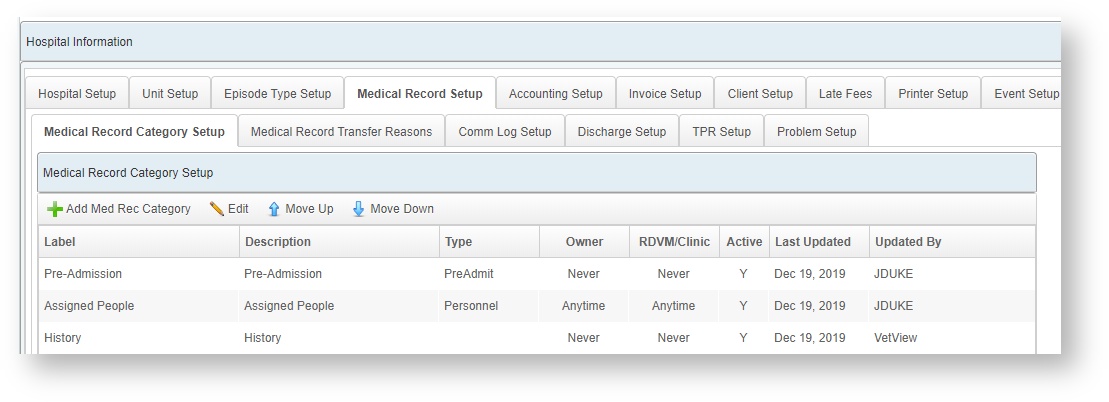
You can have an unlimited number of categories.
Documents will be added to these categories.
Create a New Category
Click on the Add Med Rec Category to create a new one if you need to store certain documents in their own virtual folder on the patient record. This can help with reporting, such as separating out different types of surgery, when multiple documents could be used within that section.
The "type" refers to non-document objects, such as Diagnosis, TPRs, or pre-admit items that will need to go on the PA screen and not just the medical record.
Normal document categories can leave the type blank.
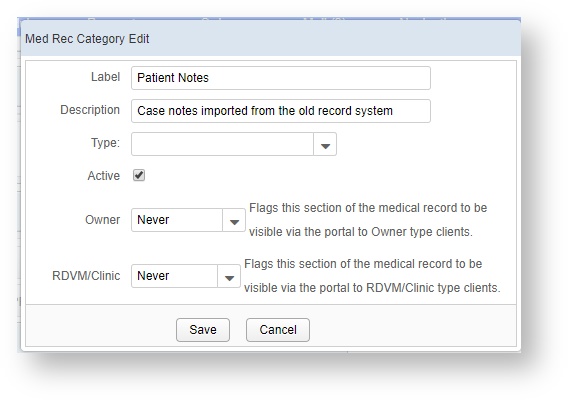
You can show or hide portions of the medical record from being visible on the Client Portal. For example, if you want a surgery report to be available to the RDVM, you can set it to be visible Anytime, but leave the Client portion as Never. But you want the Client to always be able to see any lab results when the patient has gone home, so you can set those to Discharge.
VetView will include a basic number of categories, and if you are migrating from UVIS or VetStar, we will map any of your existing categories over to the new medical records.
Catalogs, Catalog Items, Digital Documents, and Document Elements
Within the Medical Record Categories, you can add Documents and Requests. Documents and Requests are sorted into Catalogs that contain all the types of Catalog Items that the unit which owns the catalog would want to add to a medical record.
A Catalog item is more than a digital document. It also allows you to bundle in automatic charges, patient records, patient reminders, and specific questions for requests that the submitting service should answer. It also can be used to link tests from the Hospital module to the Labs module to ensure accurate billing, and to force the person submitting the lab request to include the correct specimen.
Documents are all the individual forms and sheets that will go inside the medical record categories. They are intended to be used within the same unit, and filled out by the personnel in the unit that are seeing the patient for this episode.
Requests are a special type of document intended to go to a different service area.
The idea behind a request is that the unit performing the service for the patient will fill out the forms, with the exception of any questions required by the submitting service area. A request allows you to have the animal treated under the supervision of the original unit without completing a formal transfer. A request also allows you to submit samples to the lab for testing, or to request a specific slot of time on a service area's private calendar for a procedure.
As the best practice, catalogs should be separated out as Document Catalogs or Request Catalogs for each unit, as this allows you to keep the attributes of each catalog separate as well. For example, your Dermatology department could have one catalog for Dermatology documents, and a separate catalog for Dermatology requests.
At the heart of each Catalog item is the Digital Document which is the actual form that will be displayed for the user to fill out.
The digital document is comprised of Document Elements, which are standard form pieces, questions, and blocks of pre-defined text that can be used across multiple documents.
Digital documents elements can be created once and used across multiple documents, even across documents intended to be used in different catalogs.
Lab requests return their digital document elements in the form of Results as set up in the Labs module. Lab Requests also contain a unique feature to compare any previous labwork on the patient using View Past Results.
Medical Record Categories on the Patient Record
The categories created under Hospital Setup are directly reflected on the medical record. Catalog items are associated with a specific category, and as they are added to the patient record, the category appears on the record as well.
Certain built in objects to Vet View, such as our Medication, TPRs, and Diagnosis sections, will also generate a section on the medical record automatically even without documents.
Categories should be treated like sub-folders, and all related documents should appear in the same category to group them together.
Categories can be filtered via the left hand panel on the patient record, displaying only episodes that contain that category.
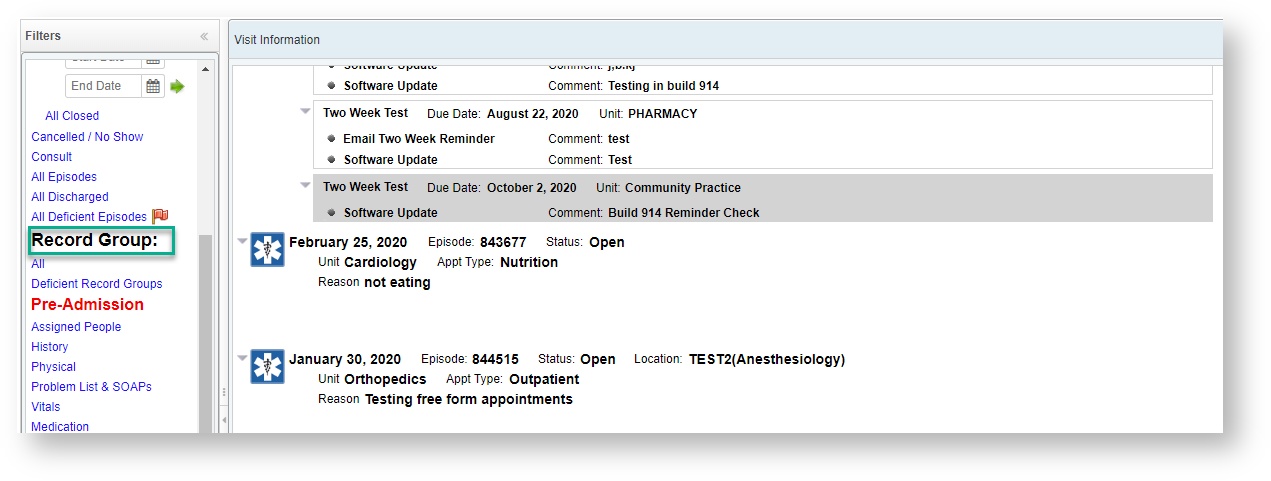
Core Components of VetView's Medical Record Management
- Medical Record Management Screen
- Deficiencies on the Patient Record
- Deficiencies on the Patient List
- Verification and Completion Requirements
- Automated Release of Information via Events
- Physical Medical Record Tracking
- Deficiencies from Incomplete MARs
VetView Wiki Most recent releases of VetView: Version 5.0.4 (Released 3/10/2025) and 4.2.10 Hotfix (2/28/2025)
To see commonly used terms in VetView Hospital, please visit our Hospital Glossary of Terms.