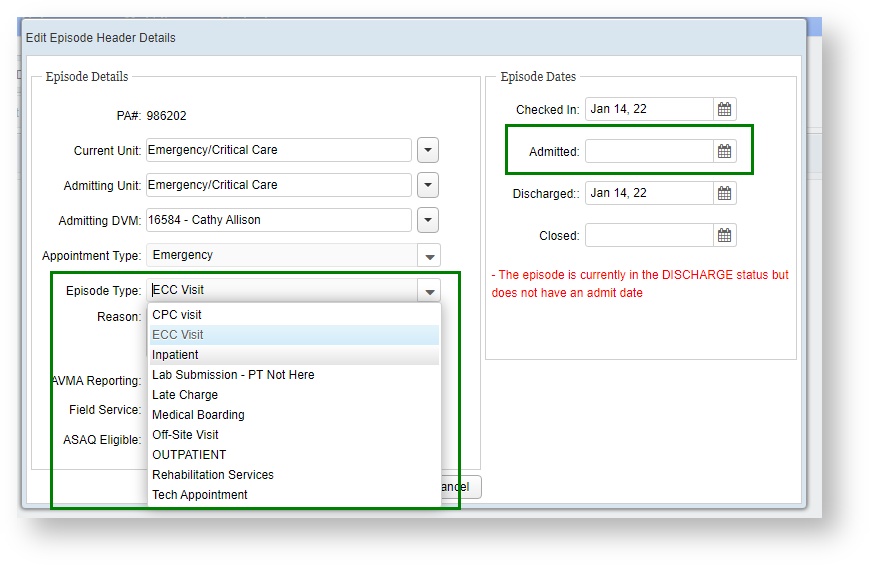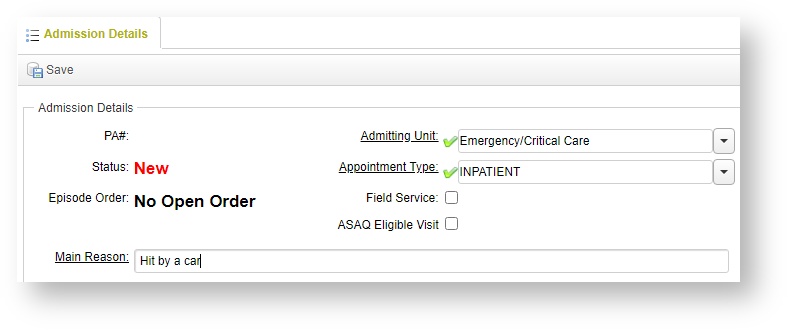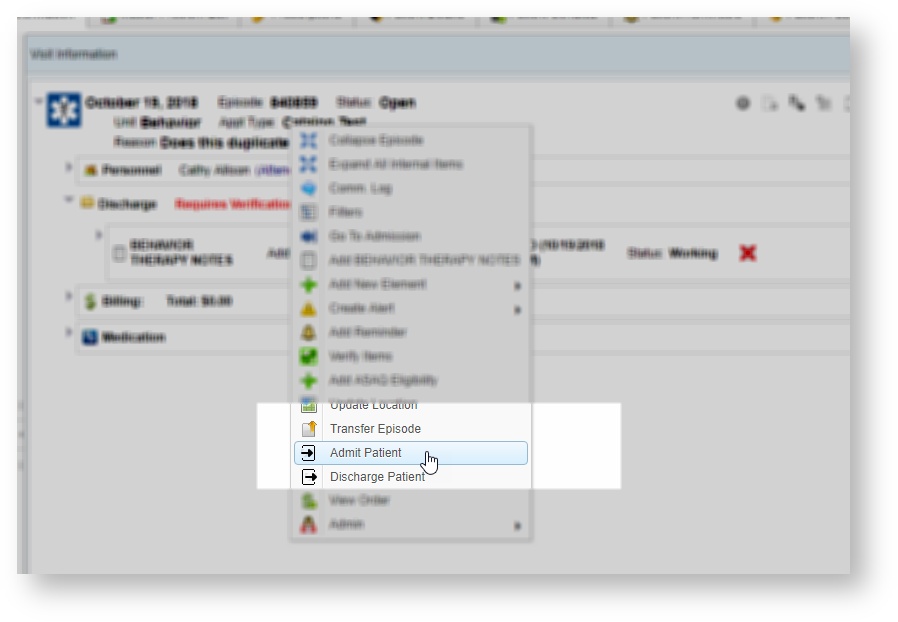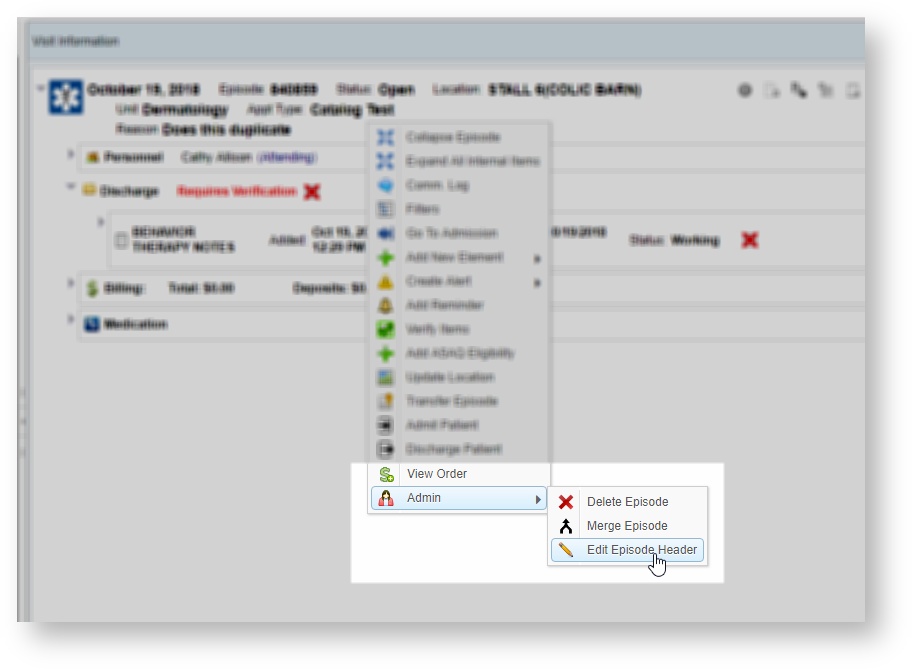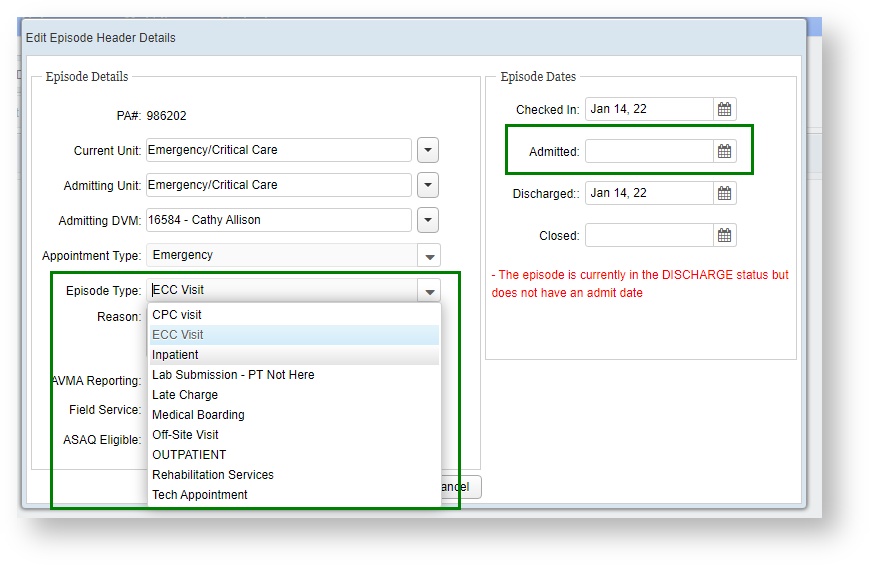If a patient will be kept overnight for observation, instead of going home with their client on the same day, you can Admit the patient to the hospital.
The Admit process will change an Outpatient (the default status for a patient) into an Inpatient.
Admitted status is not required, but can be useful for patient tracking and boarding on the Patient Census, and for certain reporting regarding your hospital's clinical statistics.
There are three ways to admit a patient - automatically on the Admission screen, by directly admitting the patient via a right click menu on an Open episode, or by manually adjusting the episode type under the episode header (for admins correcting episodes during medical record review.)
How do I Admit a patient directly into the hospital on the Admission screen?
If your hospital has an Emergency or Critical Care unit, you can have a patient be set to Admit status directly from the New Admissions screen.
Ensure that the selected Appointment Type is associated with an Inpatient Episode Type, and the patient will be Auto-Admitted as soon as the check-in is completed.
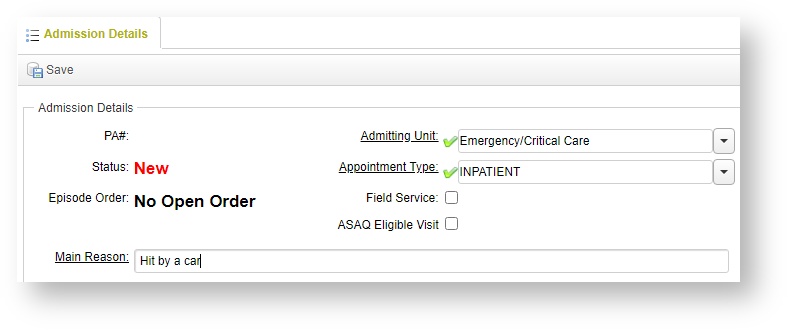
How do I admit a patient on an already checked-in Episode?
If a patient will be kept overnight for observation, instead of going home with their client on the same day, you can Admit the patient to the hospital.
The Admit process will change an Outpatient (the default status for a patient) into an Inpatient.
There are two ways to admit a patient - by directly admitting the patient via a right click menu, or by adjusting the episode type under the episode header
If you right click on the episode header and open the menu, you will find the Admit Patient button.
You must have the Admit Patients privilege for this option to be available.
The current date and time will be automatically stamped as the Admit date.
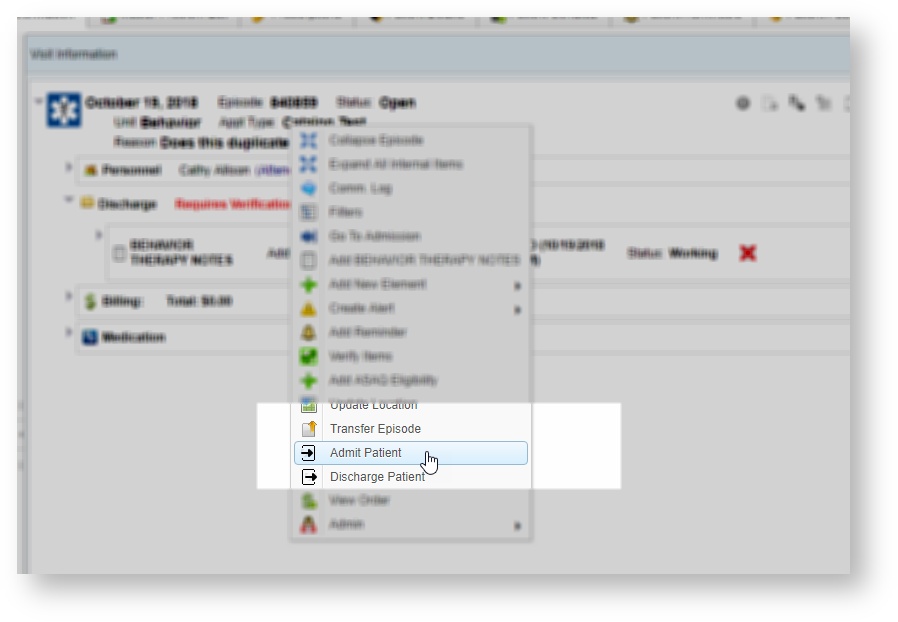
Depending on your hospital's episode settings, Admitting the patient may also automatically add them to the patient census, and thus begin boarding charges as appropriate.
My patient was discharged and we realized we never admitted them, how do we fix that?
For clinicians and medical records personnel who have Episode Admin privileges, it is possible to modify the episode type.
Right click and select Edit Episode Header.
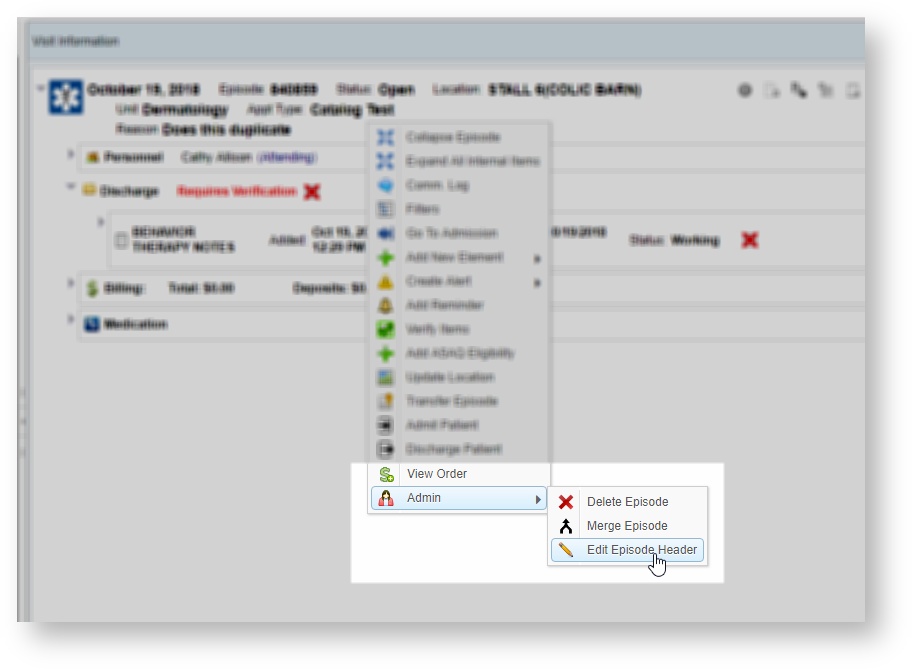
Modify the Episode Type to the correct one if the patient was admitted at the correct stage.
Then enter in the date that the patient should have been admitted in the Admitted field under Episode Dates.