How can I schedule appointments based off Patient Reminders?
How can I schedule appointments based off Patient Reminders?
How can I schedule an appointment from a patient reminder?
If your unit or service area is using Internal Reminders to generate a contact list for clients (to remind them that annual visits or follow up appointments are due), you can treat the internal reminder as if it was an episode, and drag it directly onto the Schedule's central panel or anywhere on the right task panel to create appointments and new episodes.
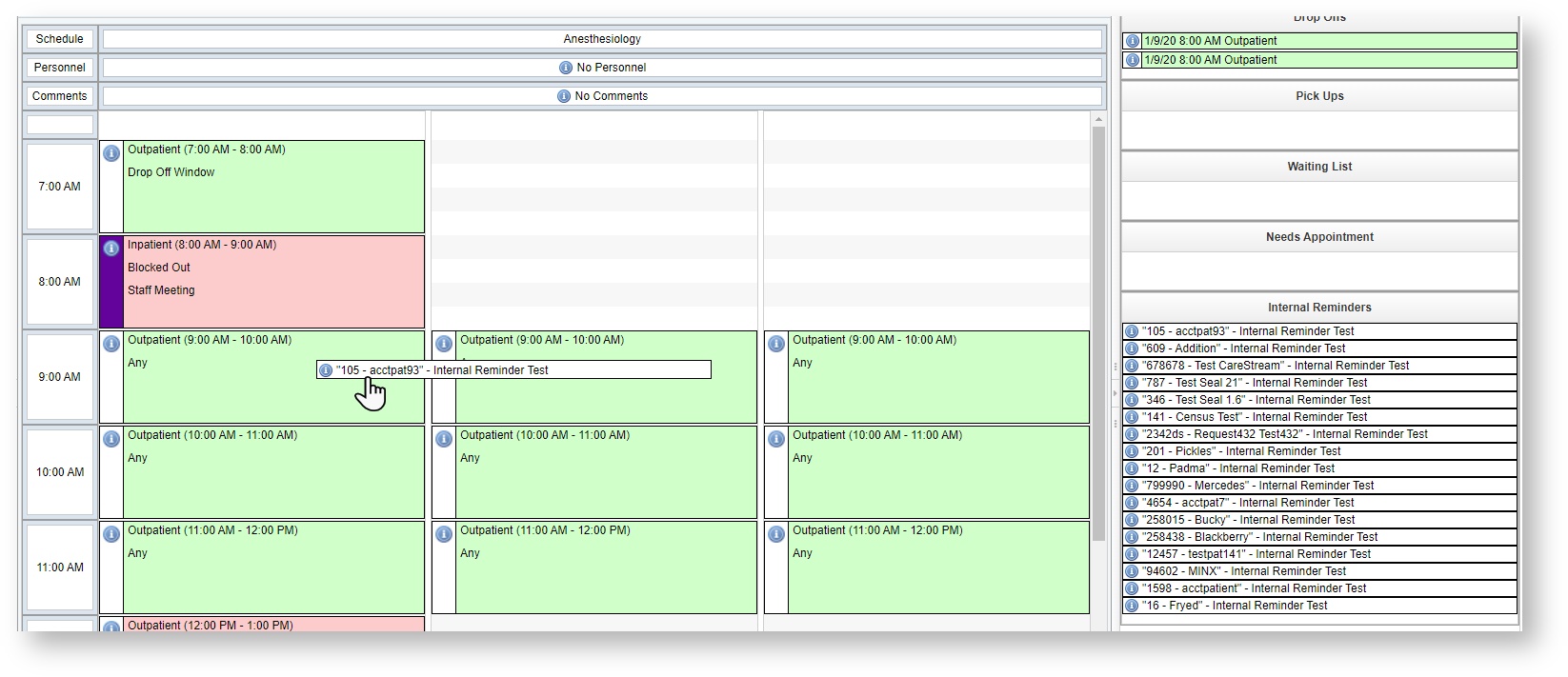
To document any contact that you made with a client, you can access the details of the reminder if you right click and choose Edit Reminder.
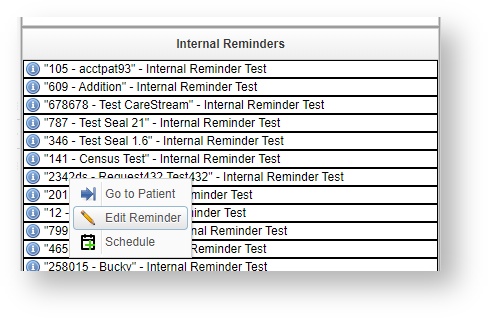
This will load the standard Reminder window, so you can access the patient and client links, and also log communications directly onto the reminder.
The Reminder will automatically be changed to the status of Scheduled once you have dragged and dropped it onto the Schedule screen.
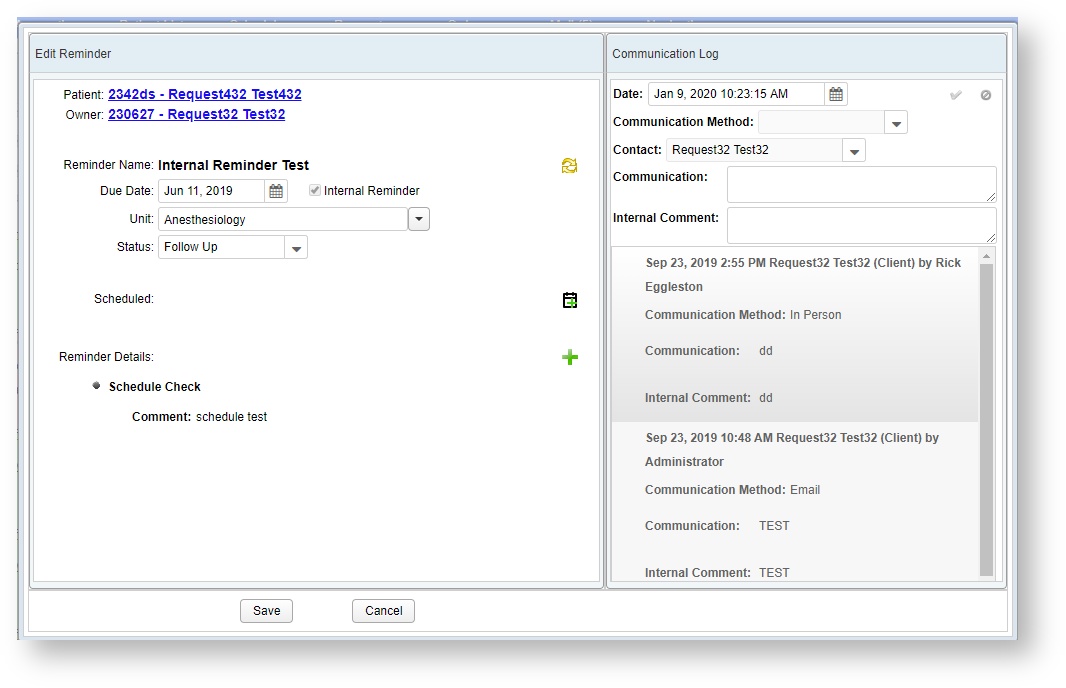
How can I hide patient reminders from my task list?
If your school or your service area does not use Internal Reminders you can remove this group from the Task List and then click Save Layout it to hide them from your screen.
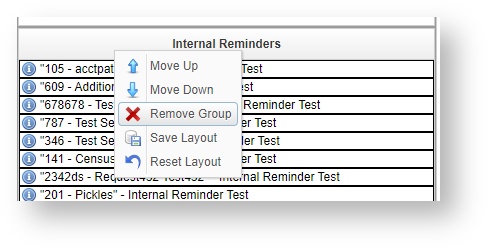
If your school or service area does not use any of the items on the task list at all, the entire panel can be hidden.
Click on the Close button, and then right click and Save Layout to have the task bar closed whenever you load the screen.
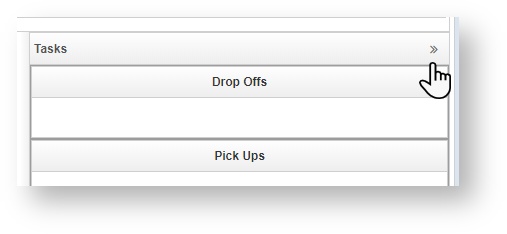
You can always show a group or open the Task Bar again to see the contents if you ever need them. Save Layout will remember the orientation of the task bar and whatever groups you currently have visible for the next time you reload the page.
How do I cancel old reminders to clean them off my schedule?
Since the Schedule Screen only displays internal reminders, there is no automated way of marking them as completed unless they were actually scheduled.
You can Edit the reminder to change it to a different status, such as Cancelled, if a long period of time has passed and the reminder is no longer valid.
You can also search for the Internal reminders over a certain age, and do a mass delete of them if there will be no further action taken.
This step must occur on the Reminders Worklist.
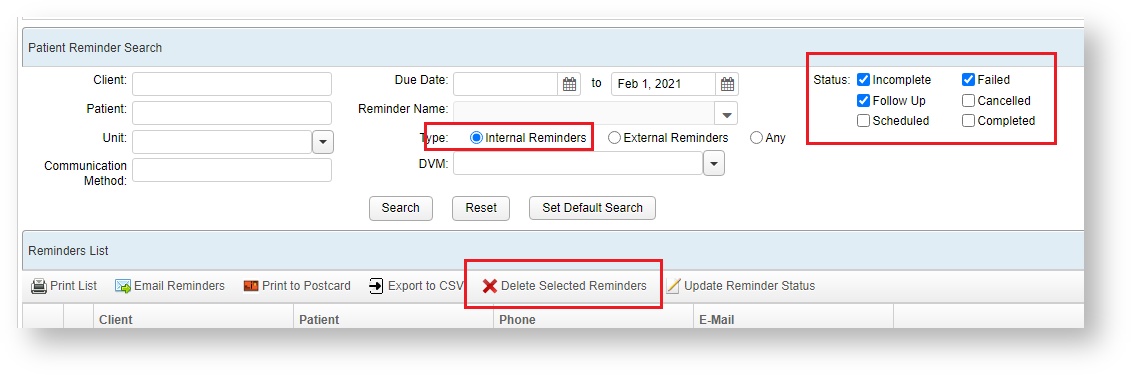
VetView Wiki Most recent releases of VetView: Version 4.1.3 Hotfix (Released 2/16/2024)
To see commonly used terms in VetView Hospital, please visit our Hospital Glossary of Terms.