How to Customize the Lab Portal (3.1)
How to Customize the Lab Portal (3.1)
VetView provides a Labs Portal that allows your lab clients to view the available catalog of tests they can order, view test results for their patients, view their outstanding invoices, and other information on a specially designated website.
In Version 3.1, we have once again separated the Main VetView Application, the Lab Portal, and the Hospital Portal into separate web applications. VetView now supports multiple installations of the Lab portal with individual customization, allowing you to maintain separate communications and branding for different labs at your institution.
Portal Customization Guide for Version 3.1 of VetView
For Version 3.1 of VetView, portions of the Portal Customization has been moved back under Lab Setup.
This allows you to turn the ability to turn on Portal features for each individual lab, as opposed to having a single universal setting for all labs.
Hospital Portal is customized separately under Hospital Setup.
Incomplete Setup
If the setup of the Portal was not completed, users will get a warning the first time they try to load the page.
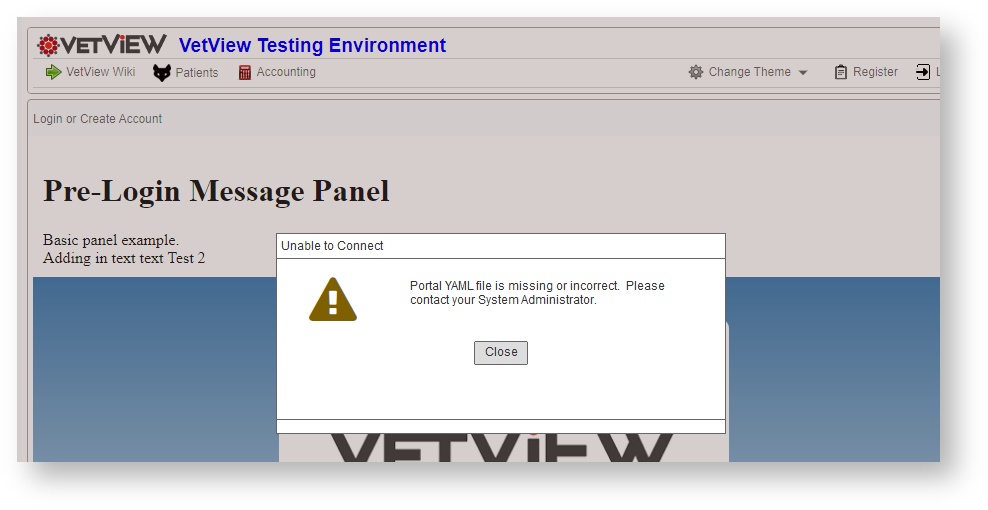
Day 1 customization of a recent upgrade to VetView 3.1 or VetView 3.2
- Enable Portal and Catalog for each Lab
- Update URL to point to installed Lab Portal directory on the portal server
- Confirm primary Column sort for each Lab
- Verify Email Addresses and communications
- Verify Payment Processing is set up correctly
General Options
Make sure that the lab you want to turn on has been selected at the very top of the Lab Setup screen, under Lab Search.
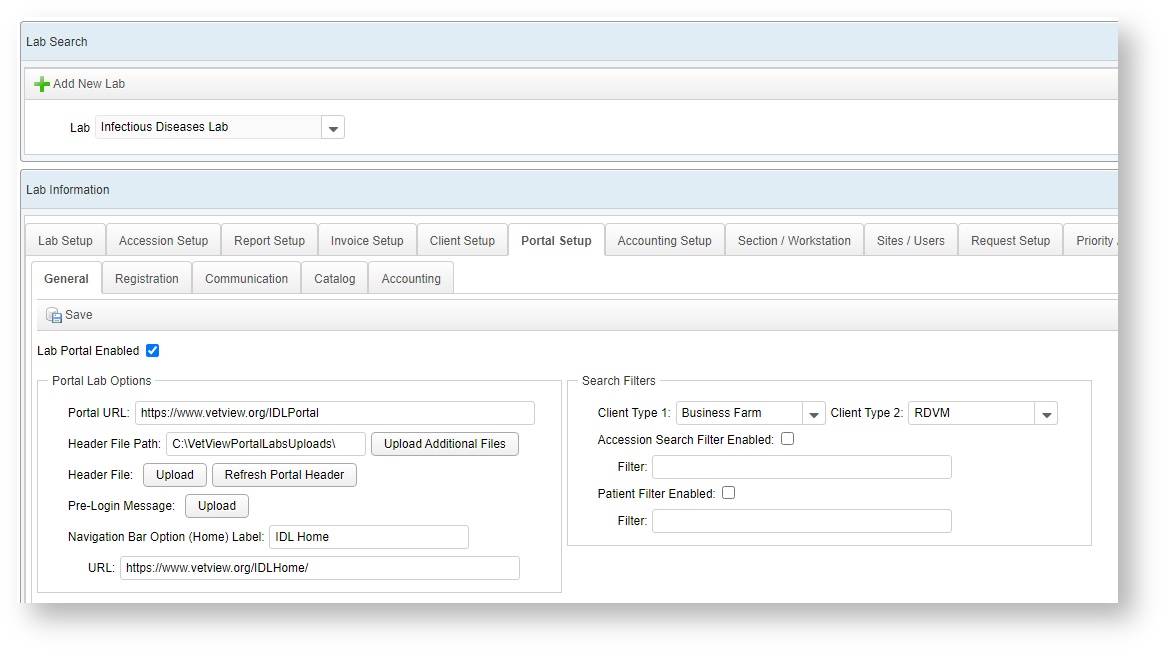
Portal Lab Options
This section determines the web URL for the portal (the IP address or the domain assigned to that IP), the storage area for files in the header, and an optional URL for the lab's main external website that can appear at the top of the Lab Portal.
The URL will need to point to the subdirectory on your Lab server where this portal will be installed.
The Header File is a small HTML file that contains an image and any other branding or verbiage you want to appear at the top of the Portal screen.
Search Filters
This toggle adds a search box on the Accession Search and the Patient Search pages.
Registration
You can customize the specific registration instructions that will appear on the registration screen for the Lab, as well as the email that will be sent out for registration.
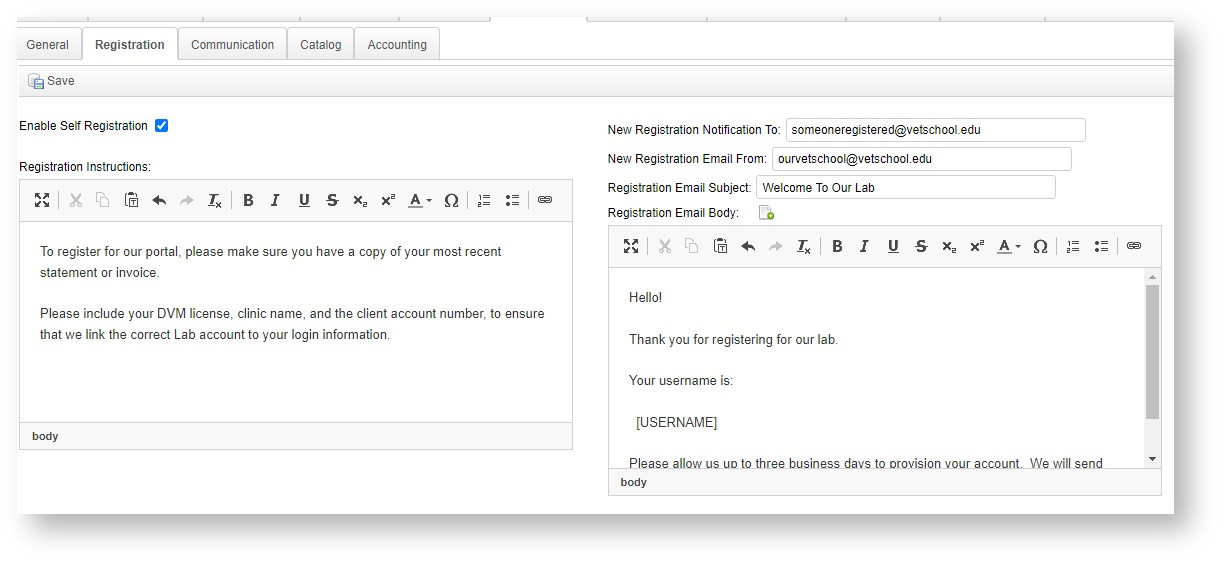
Communication
This section allows you to add emails for the welcome that is sent after an account is provisioned, the Reset Password instructions, and the Forgot Username email.
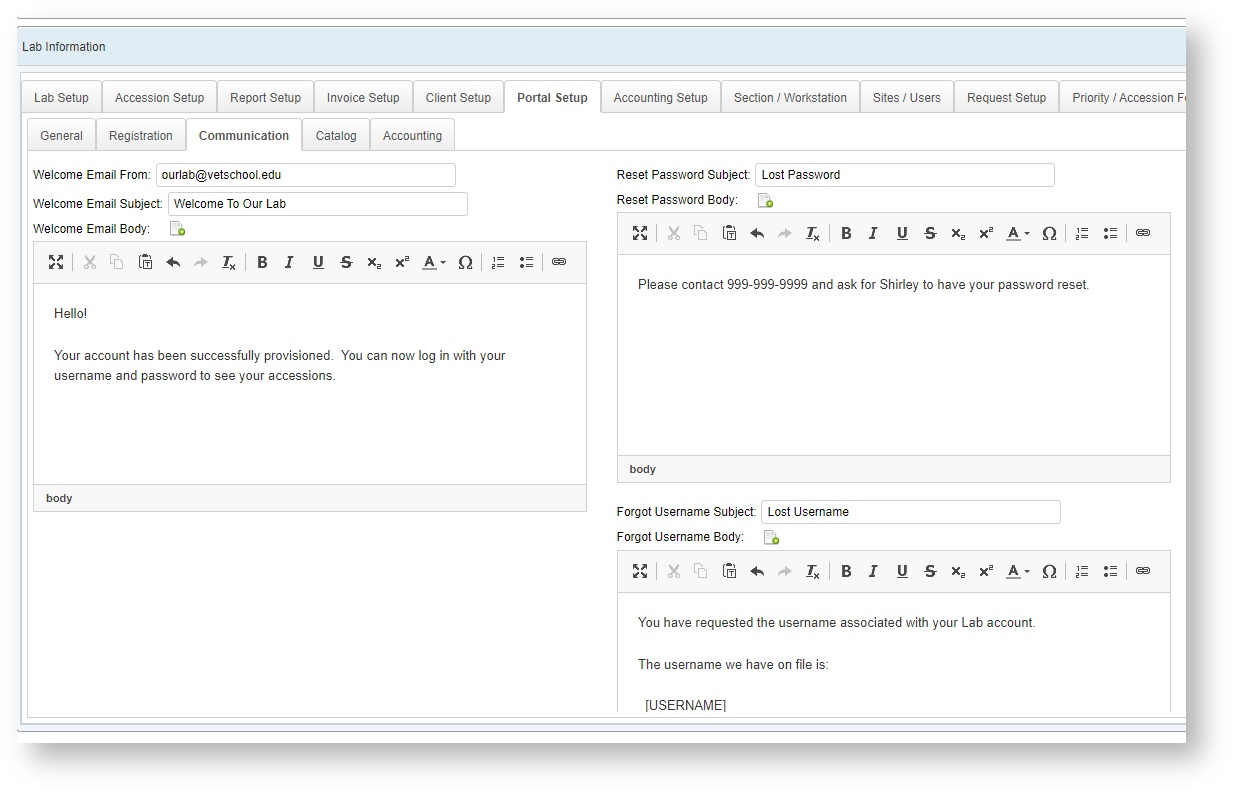
Catalog
This section allows you to customize how the Catalog list will appear on the portal.
- Exclude indicates that the column will appear on the Details for the catalog item, but not on the Catalog list
- Letter links this column to the clickable letters on the top of the screen for fast alphabetical searching
- Sort indicates that this is the default sorted column
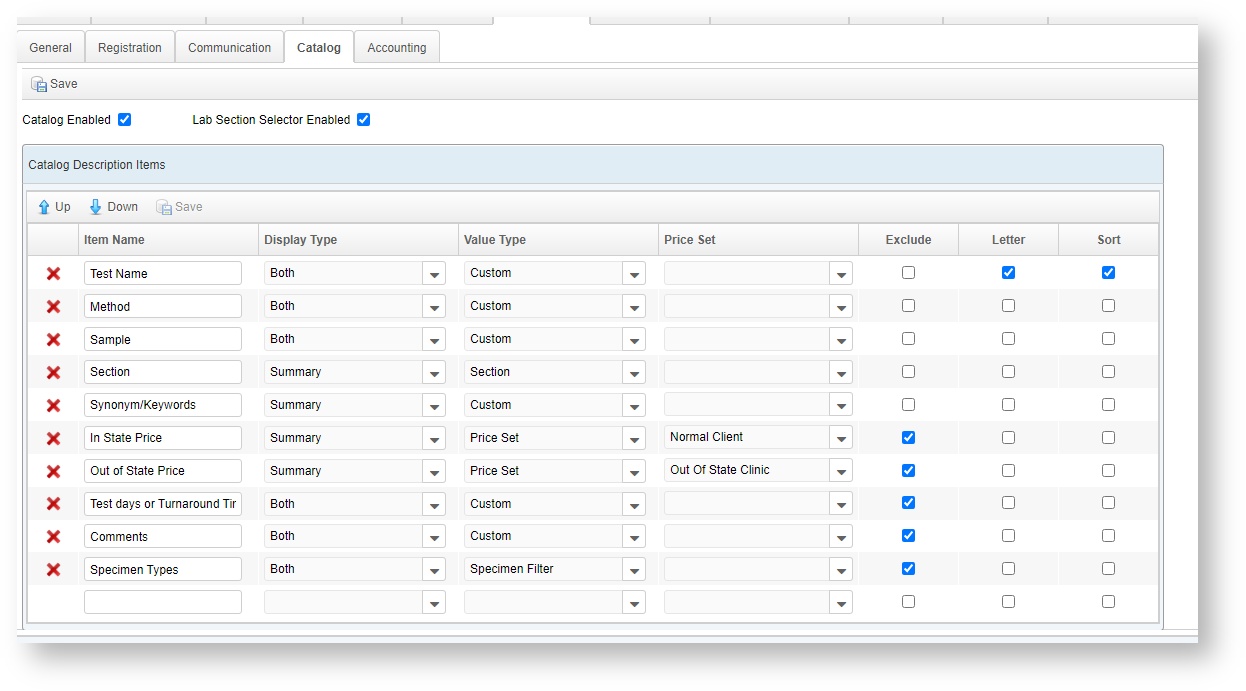
Accounting
You can allow your clients to see Statements and Invoices on the Accounting screen. You can also enabled a third party payment processor to accept payments, such as via TouchNet.
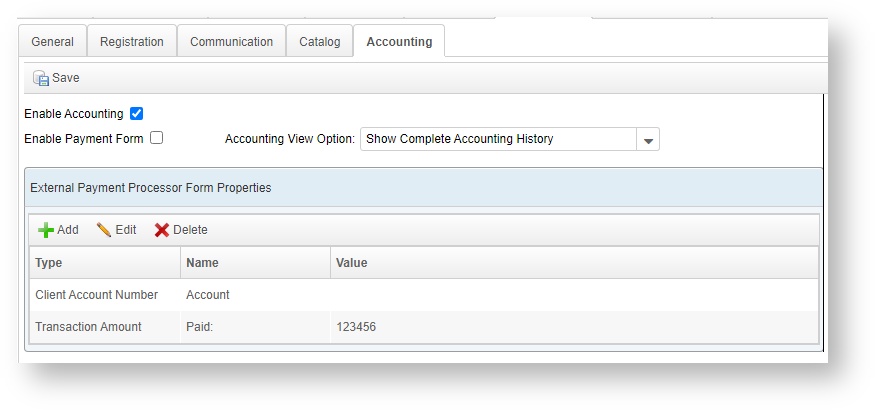
VetView Wiki Most recent releases of VetView: Version 4.1.3 Hotfix (Released 2/16/2024)