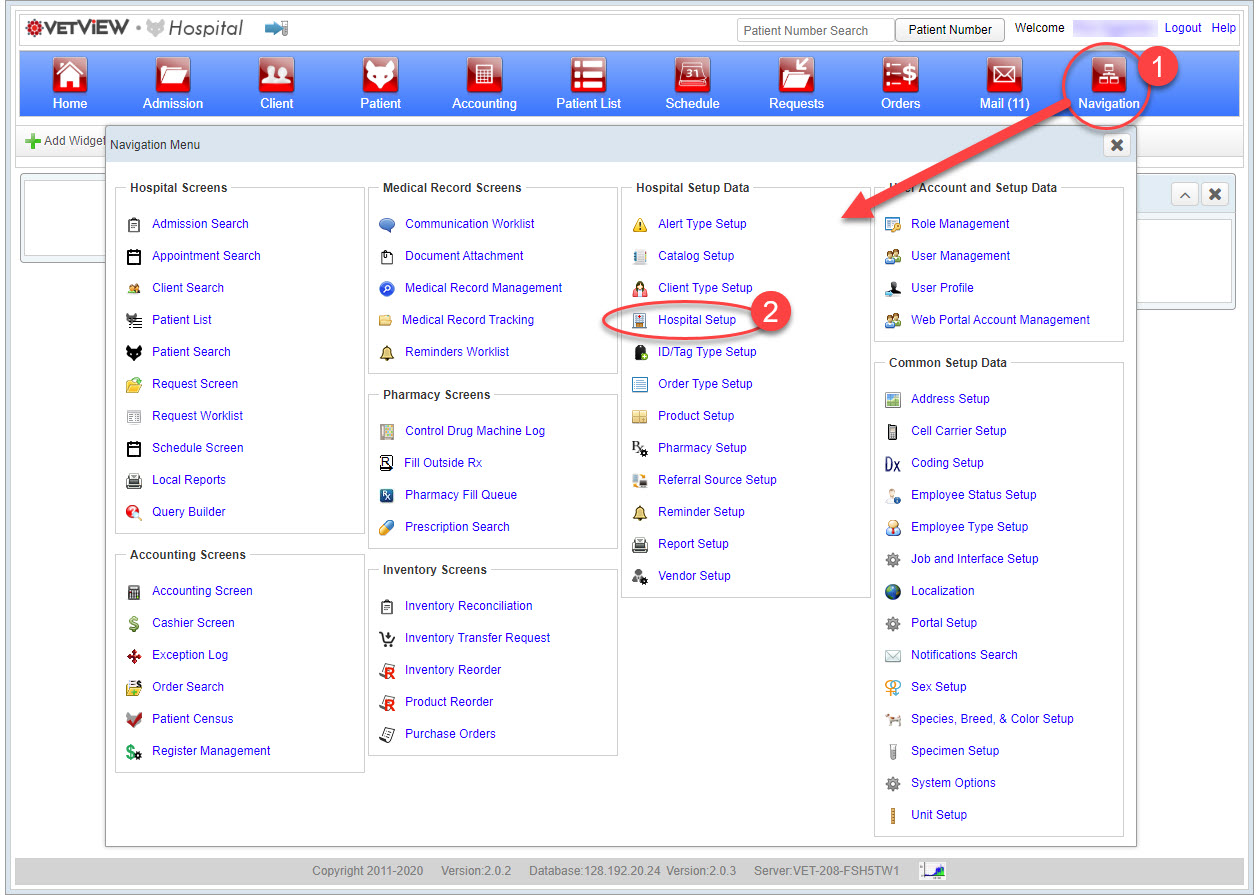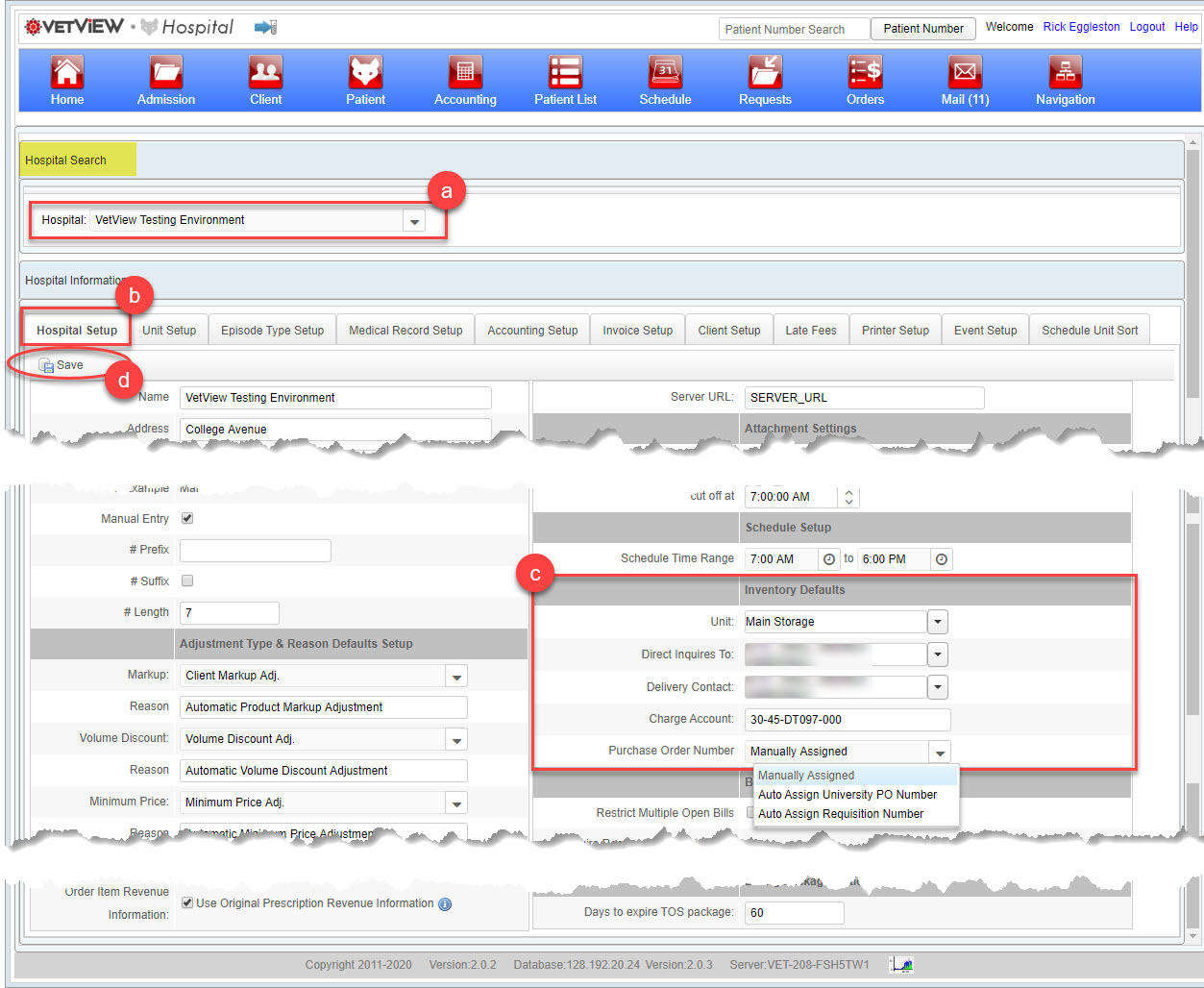/
Hospital Setup screen
Hospital Setup screen
Screen
This is the Hospital Setup screen.
Mockups
Following is a list of mockups for this screen:
Specs
Fields and Controls
The following table lists all of the fields and controls found on this screen. The fields and controls are grouped by their location on the screen; for example, buttons on a 'section' or columns in a 'data grid'. Use the controls at the top of the table to change the sort, grouping, and row height. To see more of the cell content, click on the cell expansion control located at the top-right corner of a selected cell.
Privileges
Definitions
How To...
Planned Improvements
Bugs
Open Issues
Related content
Hospital Options tab
Hospital Options tab
More like this
Unit Setup tab
Unit Setup tab
More like this
Inventory Setup tab
Inventory Setup tab
More like this
Schedule Setup subtab
Schedule Setup subtab
More like this
Request Setup subtab
Request Setup subtab
More like this
Unit Details subtab
Unit Details subtab
More like this