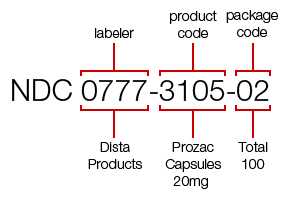Terms | Definition |
|---|
'Active' (Inactive) checkbox | - This checkbox indicates whether a record, entity, or object in the database is active or not.
- Setting the flag to ‘inactive’ has the effect of deleting the record, without physically removing it from the database. This allows for referential integrity of items that are no longer needed, but still ‘attached’ to other objects in the database by foreign key reference.
|
Additional Charges | - Charges associated to a purchase order, such as shipping and handling fees that are charged by the vendor on the order and not associate to a particular item.
|
Alert Type | - A user-defined list of values that represent types of alerts that can be associated to various entities in the application; e.g., a patient record, a vendor, a client, etc.
- An alert type has a name, icon (16 x 16 pixel image file), display order, and popup functionality options: ‘Opening a Bill’, ‘Scheduling a Patient’, and ‘Making a Request’.
|
| - Found on the 'Inventory Reconciliation & Adjustment' screen.
- When reconciling an inventory item, the 'Actual Qty' represents the actual quantity that exists in physical inventory.
- Depending on the 'S/St' radio button, 'Actual Qty' represents sales units or stock units.
|
Apply to Limits | Refer to 'Inventory and Accounting Definitions#ASAQ Options' for more options. |
ASAQ Options | |
ASAQ Limits | - Annual limits applied to the client and hospital.
- If the 'Applies to Limits' option is selected for an ASAQ product or service, when the product or service is purchased, the amount of the ASAQ credit adjustment will be subtracted from the client's and hospital's ASAQ Limit.
- The hospital's annual limit is assigned via the 'Hospital Setup' screen.
- The client's annual limit is assigned via the 'Client Information' screen → 'Billing' tab.
Refer to 'Inventory and Accounting Definitions#ASAQ Options' for more options. |
ASAQ Payor | Refer to 'Inventory and Accounting Definitions#ASAQ Options' for ASAQ product options. |
| 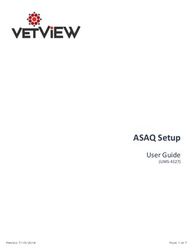 |
Assets |
|
'Auto Receive Inventory' option | Refer to 'Inventory and Accounting Definitions#Inventory Area'. |
Balance Sheet
(Also see Inventory and Accounting Definitions#Income Statement) | - Balance sheet accounts are one of two types of general ledger accounts. (Income statement accounts make up the other type.) Balance sheet accounts are used to sort and store transactions involving assets, liabilities, and owner's or stockholders' equity. Examples of a corporation's balance sheet accounts include Cash, Accounts Receivable, Investments, Buildings, Equipment, Accumulated Depreciation, Notes Payable, Accounts Payable, Payroll Taxes Payable, Paid-in Capital, Retained Earnings, etc.
- Balance sheet accounts are described as permanent or real accounts because at the end of the accounting year the balances in these accounts are not closed. Instead, the end-of-the-accounting-year balances will be carried forward to become the beginning balances in the next accounting year. (This is different from the income statement accounts, which begin each accounting year with zero balances.)
- The balances in the balance sheet accounts are presented in a company's balance sheet, which is one of the main financial statements.
- It will be helpful to keep in mind that every adjusting entry will require at least one balance sheet account and one income statement account.” (Harold Averkamp (CPA, What are balance sheet accounts?, 2018)
|
Billing Package
(Also see ‘Inventory and Accounting Definitions#Prepaid Package’) |
|
Billing Package Group |
|
Billing Package Item |
|
Billing Package Period | |
Cancelled Quantity | - On a Purchaser Order, this represents the number of Order Units for a Product that were cancelled from the order.
|
Charge Account | - An account established by the University for the purpose of purchasing items on a Purchase Order. When a Payment Type with a ‘type of payment’ of ‘Direct Charge’ is specified, the Charge Account must be selected.
|
Chart of Accounts |
(Refer to the 'Chart of Accounts - Example' page) |
Client |
|
| This functionality is common across many areas of the application. It provides the ability to associate comments and alerts to various entities; e.g., a Patient Record, a Vendor, a Client, etc. The comment is typed by the user and associated to the appropriate entity (Client, Patient Record, Vendor, etc.) in the database.
Along with the comments, the entity ID (Client ID, Vendor ID, Patient ID, etc.), User ID, date and time the comment was saved, Alert flag, and Alert Type are all part of one record in the database.
Designating the comment as an ‘Alert’ adds the ability to specify an Alert Type, which associates an icon with the alert text. Also, the alert text and icon will be displayed in the ‘Alert’ area of the relevant information screen; e.g., Client alerts are displayed on the Client Information screen.
Additional details need to be added for the Patient Alerts and Comm Log in the Patient record. |
Communication Method | A way of communicating. A Communication Method has the following components: - Communication Type - defines a general mechanism of transmitting the communication; (refer to ‘Communication Type’ below).
- Location – the specific address to which the communication is to be sent (e.g., postal address, telephone number, fax number, email address).
- Communication Preference - indicate the type of system-generated communications that should be sent via the method.
- Attention To - for methods with a Communication Type of address, email, or fax. This is a person or department to who’s attention the communication is to be delivered. This will appear in the ‘Attn. to:’ line of the address label or the subject line of the email or fax message.
|
Communication Preference | System-defined options that are associated to a Communication Method. If the option is selected for a particular Communication Method, any time a system-generated communication of the type represented by the option, is created, it will be sent via that Communication Method. |
Communication Type | The list of the available Communication Types for a Vendor is system-defined: - Each business Function can have multiple of each Communication Type.
- Each business Function has only one Point of Contact (POC) person, but multiple communication methods.
- Only one active Communication Type per Function can be flagged as ‘Primary’.
|
Contract |
|
Contract End Date |
|
Contract Number | An alpha-numeric identifier assigned to the Contract. |
Contract Priority Number | A unique, sequential integer designating the priority for Contracts that are associated to a Vendor. |
Contract Start Date |
|
Contract Termination Date |
|
Contract Unit Cost | The Unit Cost of the Product as defined by a Contract for a Vendor. |
Date Received | The date on which a quantity of a Product was received and added to an Inventory Area and Location. |
Delivery Date | The date on which the Products on the Purchase Order are anticipated to arrive at the receiving area. |
Deposit (Client)
(See ‘Inventory and Accounting Definitions#Unearned Revenue’) |
|
Destination Inventory Area | The Hospital Unit (Inventory and Accounting Definitions#Inventory Area) that initiates an Inventory Transfer Request. |
Deferred Revenue
(See ‘Inventory and Accounting Definitions#Unearned Revenue’) | Deferred revenue is not yet revenue. It is an amount that was received by a company in advance of earning it. The amount unearned (and therefore deferred) as of the date of the financial statements should be reported as a liability. The title of the liability account might be ‘Unearned Revenues’ or ‘Deferred Revenues’. When the deferred revenue becomes earned, an adjusting entry is prepared that will debit the Unearned Revenues or Deferred Revenues account and will credit Sales Revenues or Service Revenues.” (Harold Averkamp (CPA, What is deferred revenue?, 2018)
Deferred revenue has a longer period of recognition to the income statement, i.e. the revenue is earned in increments over several accounting cycles (monthly) whereas unearned revenue will be earned within the next accounting cycle.” (Hoare, 2013) |
Diagnosis Code | A standard identification code that is associate with a patient diagnosis. They may also be associated to a treatment plan and/or Procedure. |
Discount tab |
|
Don't Report to ASAQ |
Refer to 'Inventory and Accounting Definitions#ASAQ Options' for more options. |
E-PO Number | The Purchase Order number assigned by the electronic Purchase Order interface (also known as ’SciQuest’ or ‘UGA Mart’). |
Employee |
|
'Exp' (Expiration Date) field | - A date that refers to when a product should be expired and taken out of inventory.
- This field can be viewed or edited via these screens:
|
Extended Cost | Quantity (expressed in Sales Units) multiplied by the cost of a Product per sales unit. Abbreviated as ‘Ext Cost’. |
Function | The business functions that are associated with the Vendor for the purpose of communications: - General
- Payments (Accounts Receivable)
- Orders
- Returns
- Repairs
|
Financial Statements | These four financial statements are the basic statements normally prepared by profit-making organizations for use by investors, creditors, and other external decision makers. (The Four Basic Financial Statements, 2020) - Balance Sheet
- Income Statement
- Statement of Retained Earnings
- Statement of Cash Flows
|
Forfeiture
(See ‘Inventory and Accounting Definitions#Prepayment Breakage’) |
|
Gross Receipts
(See ‘Inventory and Accounting Definitions#Gross Revenue’) |
|
Gross Revenue | A business can take in plenty of revenue without actually earning any income at the end of the day. Revenue is the amount that you receive in exchange for products and services, while income is the amount you ultimately earn after figuring in how much it cost to generate your sales revenue. Business taxes can be levied on either gross revenue or net income, depending on the agency and the purpose of the tax. (Gartenstein, 2018) |
Group Equivalency
(See 'Package Group') |
|
'Hide from Transfer' checkbox | Refer to 'Inventory Location' |
'Hide Reconciled Inventory' checkbox | |
Hospital Unit | |
Income | - A business can take in plenty of revenue without actually earning any income at the end of the day. Revenue is the amount that you receive in exchange for products and services, while income is the amount you ultimately earn after figuring in how much it cost to generate your sales revenue. Business taxes can be levied on either gross revenue or net income, depending on the agency and the purpose of the tax. (Gartenstein, 2018)
|
Income Statement
(See ‘Inventory and Accounting Definitions#Balance Sheet’) | - Income statement accounts are one of two types of general ledger accounts. (Balance sheet accounts make up the other type.) Income statement accounts are used to sort and store transactions involving revenues, expenses, gains, and losses. The income summary account is also an income statement account. The number of income statement accounts used at a large company could be in the thousands. A few examples of income statement accounts include Sales, Service Revenues, Salaries Expense, Rent Expense, Advertising Expense, Interest Expense, Gain on Disposal of Truck, etc.
- Income statement accounts are described as temporary accounts because at the end of each accounting year the balances in the income statement accounts will be closed. This means that the balances will be combined and the net amount will be transferred to a balance sheet equity account. In the case of a corporation, the equity account is Retained Earnings. In the case of a sole proprietorship it is the owner's capital account.
- The closing of the income statement accounts at the end of an accounting year means that the income statement accounts will begin the subsequent year with zero balances. As a result, the balances in the income statement accounts will be the year-to-date amounts.
- It will be helpful to remember that every adjusting entry will require at least one income statement account and at least one balance sheet account.” (Harold Averkamp (CPA, What are income statement accounts?, 2018)
|
Inventory |
|
Inventory Area | - A logical or large physical area of the Hospital where inventory may be stored and used; such as, Pharmacy, Radiology, Oncology, Large Animal Hospital, etc.
- The UVIS Service Areas and Sections are logical (or functional) subdivisions of the Hospital. For the purpose of Inventory Management in VetView, the Service Area and Sections were combined and called ‘Hospital Units’. Hospital Units are now identified as being an ‘Inventory Area’, which makes them available for selection in the Inventory Management functionality.
Setup: - Inventory Areas: Hospital Units can be designated as an Inventory Area via the 'Hospital Setup' screen → 'Unit Setup' tab → 'Inventory Area' checkbox.
- Inventory Locations: The Hospital Units that are identified as ‘Inventory Areas’ must also be associated to at least one physical location called an ‘Inventory Location’. Inventory Locations are setup via the 'Hospital Setup' screen → 'Unit Setup' tab → 'Inventory Location' tab.
- Default Inventory Location: One of the Inventory Locations must be selected as the 'Default Inventory Location' in order for the 'Auto Receive Inventory' functionality to work properly. The Default Inventory Location is selected via the 'Hospital Setup' screen → 'Unit Setup' tab → 'Inventory Location' tab.
- Auto Receive Inventory: Hospital Units that are designated as an Inventory Area must have a Default Inventory Location (see above) before it can be configured to receive inventory automatically. The 'Auto Receive Inventory' option is set via the 'Hospital Setup' screen → 'Unit Setup' tab.
|
Inventory Cost | |
Inventory Dates | The following dates are in the four main tables that are associated to purchase orders and inventory: Definition of Inventory Dates... HOSPITAL_PURCHASE_ORDERS (po) table - DELIVERY_DATE
- ‘Delivery Date' on the 'Purchase Order Details screen' screen.
- 'Delivery Date' on the 'Purchase Order Search screen' screen -> 'Purchase Order List' section.
- Default = current date.
- PURCHASE_ORDER_DATE
- Editable while the purchase order is in the 'New' status and 'Working' status as long as items have not been added to the purchase order.
- 'PO Date' on the 'Purchase Order Details screen' screen.
- 'PO Date' on the 'Purchase Order Search screen' screen -> 'Purchase Order List' section.
- Default = NULL.
- Editable (via the 'Purchase Order Details screen' screen) while the purchase order is in the 'New' status; or, in the 'Working' status – as long as items have not been added to the purchase order.
- LUD
- Set by the system when the purchase order is inserted and updated.
- HOSPITAL_PURCHASE_ORDER_ITEMS (poi) table
- LUD
- Set by the system when the purchase order item is inserted and updated.
- HOSPITAL_INVENTORY (i) table
- EXPIRATION
- A date, usually established by the manufacturer, for a product with a limited shelf life. The expiration date can be set or modified using the following areas of the application:
- 'Inventory Breakdown' section of the 'Purchase Order Receiving screen' screen - sets the expiration date for new instances of a product in inventory when received from a purchase order.
- 'Add/Modify Inventory' dialog from the 'Product Setup' screen - sets or modifies the expiration date for new or existing inventory.
- 'Inventory Reconciliation' screen - sets the expiration date when adding a new instance of a product.
- 'Prescription Fill' screen - sets or modifies the expiration date.
- 'Purchase Order' screen – sets or modifies the expiration date while the purchase order is in 'Working' status.
- LAST_RECON_DATE
- The 'Last Reconciled' date in the 'Inventory List' of the 'Inventory Reconciliation & Adjustment' screen.
- Represents the date when inventory is reconciled via the 'Inventory Reconciliation & Adjustment' screen.
- Default = NULL.
- Not editable.
- When inventory changes, via the 'Inventory Reconciliation & Adjustment' screen, the reconciliation date and user are updated. Processes that update the HOSPITAL_INVENTORY::QUANTITY, will set the date back to NULL.
- INVENTORY_DATETIME
- When an instance of a product is introduced into inventory, the current date/time should be populated for the new row in HOSPITAL_INVENTORY. Inventory is added via the following screens and processes:
- 'Purchase Order Receiving screen' screen. If the user sets the 'Date' field in the 'Inventory Breakdown' section, the date that was set should be used to populate the INVENTORY_DATETIME (with time = 00:00:00); otherwise, the current date/time should be used.
- 'Product Setup Process' page --> 'Inventory' tab --> 'Inventory' tab --> 'Add/Modify Inventory' dialog.
- 'Inventory Reconciliation & Adjustment' screen.
- 'Prescription Fill' screen - when inventory is 'Used', if the instance of the product being used, does not match an existing row in HOSPITAL_INVENTORY, a new row will be inserted, and INVENTORY_DATETIME will be set to the current date/time.
- Inventory API - when inventory is 'Sold', if the instance of the product being sold, does not match an existing row in HOSPITAL_INVENTORY, a new row will be inserted, and INVENTORY_DATETIME will be set to the current date/time.
- CDM API - when inventory is 'Used', if the instance of the product being used, does not match an existing row in HOSPITAL_INVENTORY, a new row will be inserted, and INVENTORY_DATETIME will be set to the current date/time.
- This date should be set to the current date/time when a new row is inserted into the HOSPITAL_INVENTORY table - unless the row is added by the 'Inventory Transfer screen' screen.
- Inventory that is *Transferred* into a new location, via the 'Inventory Transfer screen' screen, should copy the INVENTORY_DATETIME from the source inventory row, to the destination inventory row.
- When HOSPITAL_INVENTORY is inserted or modified, resulting in a new row in HOSPITAL_INVENTORY_TRANS, the INVENTORY_DATETIME, in HOSPITAL_INVENTORY_TRANS, should match that of HOSPITAL_INVENTORY.
- HOSPITAL_INVENTORY_TRANS (t) table
- EXPIRATION
- (See HOSPITAL_INVENTORY)
- TRANSACTION_DATE
- Captures the date and time when the record was inserted into HOSPITAL_INVENTORY_TRANS. After the record is inserted, the date should not be modified.
- INVENTORY_DATETIME
- (See HOSPITAL_INVENTORY)
- RECEIVED_DATE
- Since inventory can go through many stages, and statuses, including 'Received', capturing the date when it was received, seems redundant and static. Is it necessary?
- LUD
- Set by the system when the inventory is inserted and updated.
|
Inventory Item (Breakdown) | Products that are found in inventory may be uniquely defined by the following nine attributes: - Product ID
- Inventory and Accounting Definitions#Lot Number
- Inventory and Accounting Definitions#Serial Number
- Inventory and Accounting Definitions#NDC Number
- Inventory and Accounting Definitions#Expiration Date
- Inventory and Accounting Definitions#Manufacturer
- Inventory and Accounting Definitions#Unit Cost
- Inventory and Accounting Definitions#Stock Unit
- Sales-to-Stock (S:St) Ratio
- Inventory and Accounting Definitions#Inventory Location
- Inventory Date/time
Additional attributes that are associated with the vendor and product are: - Inventory and Accounting Definitions#Order Unit
- Stock-to-Order (St:O) Ratio
- Vendor’s Product Code
- Vendor’s Product Name
|
Inventory Liability | Products prepurchased by a client, via Billing Packages (Prepaid or Time of Service), that have a valid Billing Package Period (have not reached the Billing Package Expiration date), and have not been “sold” on a closed order, or “used” on a filled prescription. |
Inventory LocationInventory Location DefaultInventory Location Structure | An Inventory Location is a physical location, within an Inventory Area, where inventory is stored. For purposes of the 'Auto Receive Inventory' function, a Inventory Location Default must be defined for each Inventory Area. If the 'Hide from Transfer' option is selected for a particular Inventory Location, the inventory held in that location will not appear on the 'Inventory Transfer' screen, as a source. An Inventory Location Structure, is a hierarchical structure of Inventory Locations, starting with general locations that contain more specific locations. The Inventory Location Structure defines a template that is then replicated for multiple locations within the Inventory Area. For example: the 'Main Warehouse' Inventory Area could have multiple rows of shelves that can be defined by the same Inventory Location Structure. The rows of shelves contain vertical columns of shelves, each column contains a number of shelves, and each shelf contains a number of bins, so the same Inventory Location Structure is repeated for each row of shelves. Likewise, the Inventory Area could contain several crash carts and CDMs, which contain drawers. Each Inventory Area can define multiple Inventory Location Structures, which can be replicated as many times as necessary to represent the physical storage space. Depending on the inventory storage scheme, the Inventory Location Structure could be fairly general, or specific. Once defined, the Inventory Location Structure can be modified by adding, removing, or moving levels. When the structure is modified, the corresponding Inventory Locations will be updated to the new structure. For example: a location designated by a 'Shelf', within a column, within a row of shelves, could house an entire Product Line arranged by the Sequence Number; or, a location designated as a 'Drawer' or 'Bin', on the shelf, could house a single product. A single product may exist in inventory, and be stored in more than one Inventory Location. For example: the ‘Pharmacy’ Hospital Unit, may be identified as an Inventory Area, which then could have several Inventory Locations – one for ‘Pharmacy Storage’ and another for ‘Pharmacy Use’ – both of them containing the same product. Refer to 'Inventory Location' setup. |
Inventory Picklist & Standard Pulls | Predefined lists of products that can be associated to a procedure, Hospital Unit, DVM, or Inventory Area to limit access to products that can be transferred to an Inventory Area, and to make the request quick and easy. |
Inventory Receiving |
|
Inventory Reconciliation & Adjustment |
|
Inventory Return | Returning inventory to the source Inventory Area after it has been received by the destination Inventory Area via the Inventory Transfer process. |
Inventory Transfer | After a request for inventory is submitted by the destination Inventory Area, the source Inventory Area will fulfill the request using the 'Inventory Transfer' screen in VetView. |
Inventory Transfer Receiving | In the Inventory Transfer Process, when a transfer request is fulfilled and shipped, the destination Inventory Area must receive the shipment using the 'Inventory Transfer Receiving' screen. The 'Inventory Transfer Receiving' screen provides the ability to identify the Inventory Location for each item; and, to specify the received, missing, and excess quantities. Inventory that is received, but not needed, or damaged, can be returned. Refer to Inventory and Accounting Definitions#Inventory Transfer Request Status and Inventory and Accounting Definitions#Inventory Transfer Request Item Status. |
Inventory Transfer Request | A request made by a Destination Inventory Area for Inventory Items (Products) from a Source Inventory Area. Requests are assigned a Request Number for reference. For example, the Small Animal Hospital would request inventory from 'Main Warehouse' or 'Central Receiving'. |
Inventory Transfer Request Status | As Inventory Transfer Requests are created, submitted, transferred, and received, the status of the request, and each request item, is updated by the process when the transactions are submitted or posted. Following is a list of the valid Inventory Transfer Request statuses, listed in order generally dictated by the workflow: Inventory transfer request statuses ... 'Inventory Transfer Request' screen: - New
- The initial status of every inventory transfer request is 'New'.
- The status of the request will remain in this status until the request is submitted by clicking the 'Submit' button.
- While in this status, request items can be added and deleted.
Submitted (S) When the 'Submit' button is clicked, the status of the request, and request items, will be updated from 'New', to 'Submitted'. - This step can not be undone.
- The number of items requested must be greater than zero; AND, the 'Requested Qty' for all items must be greater than zero.
'Inventory Transfer' screen: - Transferred (T)
- When the number of 'Transferred' items is greater than the number of items 'Received', 'Returned', and 'Missing', the status of the request will be 'Transferred'.
- The number of 'Cancelled' items must be less than the number of 'Requested' items.
- Cancelled (C)
- When the status of all of the requested items is 'Cancelled', the status of all request will be 'Cancelled'.
- Backordered (B)
- If the status of at least one request item is 'Backordered', and the status of all other request items is 'Cancelled' or 'Received', the status of the request will be 'Backordered'.
'Inventory Transfer Receiving' screen: - Complete
- If the status of all request items is either 'Received' or 'Cancelled', the status of the request will be 'Complete'.
- Returned (U)
- If the status of at least one request item is 'Returned', and the number of request items that are 'Transferred' is less than, or equal to, the number of request items that are 'Received', 'Returned', and 'Missing, the status of the request will be 'Returned'.
- Missing (M)
- If the status of at least one request item is 'Missing'; and, there are no 'Returned' request items; and, the number of request items that are 'Transferred' is less than, or equal to, the number of request items that are 'Received', 'Returned', and 'Missing, the status of the request will be 'Missing'.
Refer to the 'Inventory Transfer Process' wiki page for more details on how the status of the request, and request items, is determined; and how they impact the functionality of the Inventory Transfer screens. |
Inventory Transfer Request Item Status | As Inventory Transfer Requests are created, submitted, transferred, and received, the status of the request, and each request item, is updated by the process when the transactions are submitted or posted. Following is a list of the valid Inventory Transfer Request Item statuses, listed in order generally dictated by the workflow: Inventory transfer request item statuses ... 'Inventory Transfer Request' screen: - New
- This is the initial status of every request item.
- The status of the request item will remain in this status until it is submitted by clicking the 'Submit' button.
- While in this status, the 'Requested Quantity' can be edited.
Submitted
'Inventory Transfer' screen: - Transferred
- If the 'Transferred Quantity' is greater than the 'Received', 'Returned', and 'Missing' quantities, the status of the request item will be 'Transferred'.
- Transferred items can be received using the 'Inventory Transfer Receiving' screen.
- Cancelled
- If the 'Cancelled Quantity' is equal to the 'Requested Quantity', the status of the request items will be 'Cancelled'.
- This is a final status for the request item.
- Backordered
- If the 'Requested Quantity' is greater than the 'Transferred Quantity' plus the 'Cancelled Quantity', the difference is 'Backordered'.
- If the 'Returned Quantity' and 'Missing Quantity' are equal to zero; and, the 'Transferred Quantity' is less than, or equal to, the 'Received Quantity', the status of the request item will be 'Backordered'.
- Backordered request items are outstanding obligations that must be cancelled, or transferred, when inventory becomes available.
'Inventory Transfer Receiving' screen: - Received
- If the 'Received Quantity' is equal to the 'Transferred Quantity' plus the 'Excess Quantity', the status of the request item will be 'Received'.
- This is a final status for the request item.
- Returned
- If the 'Returned Quantity' is greater than zero; and, the 'Transferred Quantity' plus the 'Excess Quantity' is equal to, or less than, the 'Requested Quantity', the status of the request item will be 'Returned'.
- Request items with this status must be adjusted using the 'Inventory Transfer' screen.
- The returned quantity must be adjusted as 'Damaged', 'Expired', or 'Returned to Inventory'.
- When the returned quantity is adjusted:
- if no replacement is available, the transferred quantity must be reduced, and the cancelled quantity must be increased; or,
- if replacement inventory is available, it can be sent in a new shipment; or,
- the returned quantity can be backordered.
- Missing
- If the 'Received Quantity' plus the 'Returned Quantity' is less than the 'Transferred Quantity', the difference is 'Missing'.
- If the 'Missing Quantity' is greater than zero; and, the 'Returned Quantity is equal to zero; and, the 'Transferred Quantity' plus the 'Excess Quantity' is equal to, or less than, the 'Requested Quantity', the status of the request item will be 'Missing'.
- Requested items with this status must be adjusted using the 'Inventory Transfer' screen.
- The missing quantity must be adjusted as 'Lost' or 'Stolen'.
- When the missing quantity is adjusted:
- if no inventory is available, the transferred quantity must be reduced, and the cancelled quantity must be increased;
- or, if inventory is available, it can be sent in a new shipment; or,
- the missing quantity can be backordered.
Refer to the 'Inventory Transfer Process' wiki page for more details on how the status of the request, and request items, is determined; and, how they impact the functionality of the Inventory Transfer screens. |
Inventory Transfer Shipment | |
Inventory Transfer Shipment Status |
|
Inventory Transaction Types | - The types of transactions that affect inventory:
- Transfer Out -
- Transfer In -
- Purchase Receiving -
- Product Setup -
- Adjustment -
- Used -
- Sold -
- Reconciliation -
|
Invoice Price | - The price that the client pays for a product or service - not including sales tax.
- Calculated based on parameter that are configured for each product or service via the 'Product Info' screen - 'Product Details' tab:
- ( + ) Pricing Basis
- ( - ) Markup
- ( - ) Volume Discount
- ( - ) Client Type Discount
- ( + ) Client Type Markup
- ( - ) Minimum Price Adjustment
- ( - ) Invoice Price Decrease
- ( + ) Invoice Price Increase
|
Last Reconciled Date | - A field on the 'Inventory Reconciliation & Adjustment' screen.
- The date when the inventory item was last updated via the 'Inventory Reconciliation & Adjustment' screen.
- When the quantity of an inventory item is modified by any other screen or process, this field is reset to blank.
- Inventory is modified by these processes and screens:
|
Liabilities (Current)
(See ‘Inventory and Accounting Definitions#Unearned Revenue’) (See ‘Inventory and Accounting Definitions#Prepaid Packages’) | Obligations that are due to be satisfied in the near term, such as: - Accounts payable
- Salaries
- Utilities
- Taxes
- Short-term loans
- Customer prepayments (such as Prepaid Packages)
- Unearned Revenue
‘Near term’ usually means the operating cycle or within a year, whichever is longer. Such obligations will typically involve the use of current assets (such as cash, in the case of a refund, or inventory), the creation of another current liability (such as a client credit), or the providing of some service. (Larry Walther, 2018) |
Line Items (Ordered, Received, and Cancelled) | - Line Items Ordered is a system-generated number that refers to the number of line items found on a Purchase Order.
- Line Items Received is a system-generated number that refers to the number of line items on the Purchase Order that were actually received – this is based on the Product Status of the line item.
- Line Items Cancelled is a system-generated number that refers to the number of line items on the Purchase Order that were cancelled – this is based on the Product Status of the line item.
- The sum of line items Received and Cancelled must equal the number of items Ordered.
|
Location | - On a Communication Method, the specific address to which the communication is to be sent (e.g., postal address, telephone number, fax number, email address).
|
| - A free-form input field.
- The manufacturer’s Lot Number which pinpoints the production batch from which the product in inventory originated. When product recalls occur, the product is usually referenced by the Lot Number.
- This field can be viewed or edited via these screens:
|
Main Inventory Area | |
| - A free-form input field.
- Contains the manufacturer of a product in inventory.
- This field can be viewed or edited via these screens:
|
National Drug Code (NDC) Number | The NDC is a free-form field, and is one of the 'Unique Inventory Attributes'. Inventory Items may be located by using their NDC as search criteria on the following screens: If using the NDC to location Inventory Items, the complete NDC must be used - partial search is not allowed. The NDC can be viewed or edited via these screens: The FDA maintains a searchable database of all NDC codes on their website.
Background: The Drug Listing Act of 1972 requires registered drug establishments to provide the Food and Drug Administration (FDA) with a current list of all drugs manufactured, prepared, propagated, compounded, or processed by it for commercial distribution. (See Section 510 of the Federal Food, Drug, and Cosmetic Act (Act) (21 U.S.C. § 360)). Drug products are identified and reported using a unique, three-segment number, called the National Drug Code (NDC), which serves as a universal product identifier for drugs. FDA publishes the listed NDC numbers and the information submitted as part of the listing information in the NDC Directory which is updated daily. The information submitted as part of the listing process, the NDC number, and the NDC Directory are used in the implementation and enforcement of the Act. (U.S. Food & Drug, 2019) The NDC, or National Drug Code, is a unique 10-digit or 11-digit, 3-segment number, and a universal product identifier for human drugs in the United States. The NDC will be in one of the following configurations: 4-4-2, 5-3-2, or 5-4-1, meaning that there are: 4 or 5 digits for the labeler code, 4 or 3 digits for the product code, 2 or 1 digit(s) for the package code. See below for conversion to 11-digit NDC.
What is a National Drug Code (NDC)? The first set of numbers in the NDC identifies the labeler (manufacturer, repackager, or distributer). The second set of numbers is the product code, which identifies the specific strength, dosage form (i.e, capsule, tablet, liquid) and formulation of a drug for a specific company. Finally, the third set is the package code, which identifies package sizes and types. The labeler code is assigned by the U.S. Food and Drug Administration (FDA), while the product and package code are assigned by the company. For billing or other purposes, an NDC may also be arranged in an 11-digit format. The NDC Directory is limited to all over-the-counter (OTC) medications, prescription medications, and insulin packages in the U.S. FDA publishes the listed 10-digit NDC numbers and the information submitted as part of the listing information in the NDC Directory which is updated daily. As of June 1, 2011, only drugs for which electronic listings (Structured Product Labeling or SPL) have been submitted to FDA are included in the NDC Directory. Animal drugs, blood products, or human drugs, among others, that are not in final marketed form are not included in the NDC directory.
How is the NDC formatted? The 10-digit NDC will be in one of the following configurations: 4-4-2, 5-3-2, or 5-4-1, meaning that there are 4 or 5 digits for the labeler code, 4 or 3 digits for the product code and 2 or 1 digit(s) for the package code. The FDA maintains a searchable database of all NDC codes on their website. Example NDC 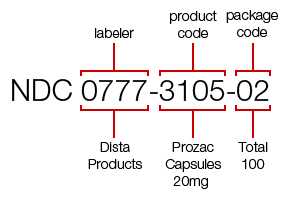 For example, the NDC for a 100-count bottle of Prozac 20 mg is 0777-3105-02. The first segment of numbers identifies the labeler. In this case, the labeler code "0777" is for Dista Products Company, the labeler of Prozac. The second segment, the product code, identifies the specific strength, dosage form (i.e., capsule, tablet, liquid) and formulation of a drug for a specific manufacturer. In this case, "3105" identifies that this dosage form is a capsule. The third segment is the package code, and it identifies package sizes and types. This example shows that the package code "02" for this bottle of Prozac identifies that 100 capsules are in the bottle.
Where can I find an NDC number for a drug? Why are some drug products not in the NDC Directory? According to the FDA, there are a number of reasons why a drug product may not appear in the NDC Directory, including: The product may not be a prescription drug, OTC, or an insulin product. The manufacturer has notified the FDA that the product is no longer commercially available and marketed. The manufacturer has not provided a complete listing of the drug product. As of June 1, 2011, only drugs for which electronic listings have been submitted to FDA are included in the NDC Directory. Drugs submitted via a paper form, prior to June 2009, are included on a separate file and will not be updated after June 2012.
Why do some NDC numbers have 11 digits? For certain purposes, including the proper billing of drug products, an 11-digit NDC may be required. The Centers for Medicare & Medicaid Services (CMS) and other government entities require an NDC as part of their billing claim form. Some government agencies, including HIPAA, may require the NDC in an 11-digit format with leading zeros. Increasingly, private payers are requiring the 11-digit code, but rules can vary greatly. NDC numbers have also appeared with an asterisk in either a product code or a package code. The asterisk acts as a placeholder and indicates the configuration of the NDC. Per the FDA, because of a conflict with the HIPAA standard of an 11-digit NDC, many programs will pad the product code or package code segments of the NDC with a leading zero instead of an asterisk. However, according to the FDA, asterisks are no longer used or included within the product file data elements to indicate certain configurations of the NDC. Since a zero can be a valid digit in the NDC, this can lead to confusion when trying to return the 11-digit NDC back to its 10-digit FDA standard. For example, as noted by the FDA, 12345-0678-09 (11 digits) could be 12345-678-09 or 12345-0678-9 depending on the firm's configuration.
How do you convert a 10-digit NDC to an 11-digit NDC? Increasingly payers are requiring an 11-digit NDC code for billing purposes. Therefore, proper billing may require a specially-placed zero to create a 5-4-2 format depending upon the drug product’s 10-digit NDC. See Table 1 for conversion examples. Note that hyphens for the 11-digit NDC (in the last column below) are for illustration purposes only, and should not be used when submitting data for a claim. Table 1: 10-Digit to 11-Digit NDC Conversion
10-Digit Format
on Drug Package | 10-Digit Format Example | 11-Digit Format | 11-Digit Format Example | 10-Digit NDC Example | 11-Digit Conversion of 10-Digit NDC Example | 4-4-2 | 9999-9999-99 | 5-4-2 | 09999-9999-99 | 0002-7597-01 | 00002-7597-01 | 5-3-2 | 99999-999-99 | 5-4-2 | 99999-0999-99 | 50242-040-62 | 50242-0040-62 | 5-4-1 | 99999-9999-9 | 5-4-2 | 99999-9999-09 | 60574-4114-1 | 60574-4114-01 |
Table 1: Adapted from Maryland Dept. of Health (www.maryland.gov)4-4-29999-9999-995-4-20777-3105-02 (Prozac)00777-3105-025-3-299999-999-995-4-243063-609-30 (alprazolam)43063-0609-305-4-199999-9999-95-4-211822-0544-1 (acetaminophen)11822-0544-01 How are NDC numbers used for billing purposes? When submitting a claim for reimbursement, it is always best to check with the payer(s) to determine the specifics for NDA coding and reimbursement, as rules vary widely. According to the American Academy of Pediatrics (AAP), many payers like Blue Cross and Blue Shield, Tricare, and state Medicaid plans have guidance on how they want NDC codes to be used. In addition, some Medicaid plans exclude the use of NDC codes for vaccines.
Sources |
Net Income | - A business can take in plenty of revenue without actually earning any income at the end of the day. Revenue is the amount that you receive in exchange for products and services, while income is the amount you ultimately earn after figuring in how much it cost to generate your sales revenue. Business taxes can be levied on either gross revenue or net income, depending on the agency and the purpose of the tax. (Gartenstein, 2018)
|
Need By Date | |
Operating Cycle | The length of time it takes to turn cash back into cash. That is, a business starts with cash, buys inventory, sells goods, and eventually collects the sales proceeds in cash.” (Larry Walther, 2018) |
| |
Ordered Quantity | On a Purchase Order, this represents the number of Order Units for a Product that were ordered from the Vendor on the Purchase Order. |
Order Quantity | |
Package Group | A Package group is a special group of products within a package product (Time-of-Service Package or Prepaid Package). The items are grouped because they are considered to be alternates - one or the other item can be used for the same purpose. A ‘Group Equivalency’ factor accounts for the difference in volume, and value (per sales unit), of the products in the group. It makes the quantity and value of each item equivalent across all items in the group.
For example: - A 40-pound bag of dog food at $20/bag would have a group equivalency of 1, while a 10-pound bag at $6/bag would have a group equivalency of 4. Using the group equivalency, the same quantity of dog food would be worth $20 to $24. The prepaid price assigned to the group would be the average cost, or $22.
|
Patient Record |
|
Payment Type | A list of User-defined values that indicate what form of payment was used to purchase items on a Purchase Order. An attribute of the Payment Type is the ‘Type of Payment’, which is a system-defined list of values as follows: - Cash – indicates that cash was paid for the items on the Purchase Order.
- Check – indicates that the Purchase Order is a check request. The University will issue a check for the amount of the Purchase Order.
- Credit Card – indicates that one of the University credit card accounts was used to purchase the items on the Purchase Order.
- Direct Charge – indicates that a University charge account was used. A charge account is established between the University and Vendor. When items are purchased on the account, the Vendor will invoice for payment. The account information must be captured.
- Finance Agency – Not applicable for Purchase Orders.
- Other – Not applicable for Purchase Orders.
|
Picklist | A predefined list of Products. The list may be associated to a Hospital Unit, DVM, Request Area, or Procedure. |
Prepaid Package
(See ‘Inventory and Accounting Definitions#Liabilities’) (See ‘Inventory and Accounting Definitions#Unearned Revenue’) |
|
Prepaid Package Items | Products and services contained in the Inventory and Accounting Definitions#Prepaid Package. These are item specified on the Prepaid subtab, or Time-of-Service subtab of the Product Setup screen → Package tab. |
Prepaid tab |
|
Prepayment Breakage(See 'Inventory and Accounting Definitions#Forfeiture') | Income that is generated from Prepaid Package Items that are forfeited. In other words, Unearned Revenue liability that is not claimed by the customer prior to the Expiration Date of the Prepaid Package.
"If the buyer fails to complete the transaction, the seller’s contract stipulates forfeiture of the deposit [remaining prepaid liability] and this is then booked as revenue.” (Hoare, 2013) |
Prepayment Transaction |
"Payment for merchandise or services paid in advance which are to be provided at an agreed time that is later than the time of the transaction." (VISA, 2011) |
Prescription Fill |
|
Procedure | - A course of action in association with patient care to address a condition or diagnosis. Procedures can be standardized and associated to Diagnosis Codes, personnel, Products, and sub-procedures.
|
Procurement Area | |
Product | - A Tangible item or substance, that can be purchased and stored in Inventory, and used in the course of doing business, used as raw materials to create a new Product, or sold directly to a Client; or,
- A Service performed by the Hospital and its staff, and sold to a Client.
- All Products are defined in VetView and assigned a Product Line Number and Product Sequence Number, and a Product Name, Product Description, Product Billing Description, Standard Code, Product Category, Product Type – among other attributes.
|
'Product' field | - The Product Line, Sequence Number, and Product Name ('Description') of a Product that has been defined in VetView.
- If the Product Line and Sequence Number are entered, the Description (product name) drop-down field will be populated - if the Product Line and Sequence Number represent a valid Product (active or inactive).
- The [Period] key will act as the tab key while the cursor is in the Product line field, thus navigating to the Sequence number field.
- If the Product line and Sequence number are not known, the 'Description' (Product name) drop-down list field can be used to search for the product by typing the Product name, or part of the name, or by clicking the arrow button to scroll through the list of products in numerical order by Product line and Sequence number.
- Either the Product line, or Sequence number, can be entered to limit the scope of the drop-down list of 'Description' (Products name). This will reduce the amount of time it takes to display the list of Descriptions (Product names) in the drop-down list.
|
Product Category | - A user-defined list of values that can be assigned to each product in order to categorize them.
- E – Equipment
- H – Hospitalization
- I – Inventory Item
- L – Laboratory
- N – Non Inventory Item
- P – Pharmacy
- S - Service
|
Product Code | |
Product Cost | |
Product Line (Line) | - A user-defined list that represents a logical or functional grouping of products. For example:
- 1 – Hospitalization
- 2 – Examinations
- 3 – Treatment/Procedures
- 8 – ClinPath Services
- 14 – Central SA Surgery
- 15 – Central LA Surgery
- 45 – Exotics
- 46 – Behavior
- 200 to 299 – a range that represents Pharmacy Products
- 300 to 399 – a range that represents Surgical Supplies
- 400 to 470 – a range that represents Sutures
- 500 to 599 – a range that represents ICU Supplies
- 600 to 699 – a range that represents Small Animal Supplies
- Each Product Line is assigned a number and description.
- Can be inactivated.
- Represented by a whole number equal to, or greater than, 1.
- Each active product line must have a unique number.
|
| Product Search screen | About the 'Product Search' screen ...
Unable to render {include} The included page could not be found.
|
Product Setup |
|
Product Type | - A system-defined list of values that can be assigned to each product.
- Specific functionality is available for each type.
- Equipment
- Inventory
- Package
- Service
- Service Fee
|
| Product Unit Cost | |
Purchase Order |
|
Purchase Order Date | |
Purchase Order Item | |
Purchase Order Item Status | - System-defined Purchase Order Item Status:
- Cancelled - The 'Cancelled' quantity equals the 'Ordered' quantity (in sales units).
- Incomplete - The 'Cancelled' quantity is less than the 'Ordered' quantity; AND, the 'Received' quantity plus the 'Cancelled' quantity is less than the 'Ordered' quantity.
- Pending - This is the initial status of the purchase order items.
- Received - The 'Received' quantity plus the 'Cancelled' quantity is equal to the 'Ordered' quantity.
|
Purchase Order Number | - The University-assigned number which identifies the group of items purchased by the University from a vendor.
- The identification number is used to link the order with the accounts payable liability, payments made, and inventory received.
- The number may not always be unique, so the number, vendor, and date of the purchase order are usually used to identify a specific purchase order.
|
Purchase Order Status | - System-defined Purchase Order Status:
- Cancelled (C) – When a Purchase Order is cancelled, the Purchase Order Status is updated to ‘Cancelled’. Purchase Orders with a status of ‘Cancelled’ are not editable.
- Failed (F) - When a Purchase Order is 'Sent' via the interface, if there is an issue with one of the products, the interface will return a 'Failed' status. Purchase orders in this status can be edited to correct the issue, and resent.
- Incomplete (I) – When a portion of the Purchase Order has been received, the Purchase Order Status is updated to ‘Incomplete’. Except for the Unit Cost field, Purchase Orders with a status of ‘Incomplete’ are not editable.
- New (N) - This is the initial status of a Purchase Order that is created from the 'Inventory Reorder screen' or 'Product Reorder screen' screen. Items can be added to Purchase Orders in 'New' and ‘Working’ status.
- PO Printed (P) – When the Purchase Order has been successfully printed, the Purchase Order Status changes from ‘Working’ to ‘Printed’. The only field that is editable in this status is the Unit Cost field. The Purchase Order Date is updated to reflect the date the Purchase Order Status changes from ‘Working’ to ‘PO Printed’.
- Received (R) – When all items on the Purchase Order are received in full, the Purchase Order Status is updated to ‘Received’. Purchase Orders with a status of ‘Received’ are not editable.
- Sent (S) - If there is an interface that sends Purchase Orders electronically to procurement, when the Purchase Order has been successfully transmitted, the Purchase Order Status changes from ‘Working’ to ‘Sent’. The only field that is editable in this status is the Unit Cost and Comments fields. The Purchase Order Date is updated to reflect the date the Purchase Order Status changes from ‘Working’ to ‘PO Printed’.
- Working (W) – This is the initial status of a Purchase Order that is created from the 'Purchase Order Search screen' screen. Items can be added to Purchase Orders in 'New' and ‘Working’ status.
|
Purchase Order Tag | - User-defined labels that can be associated to a Purchase Order, Contract, or both (Tag Type). Multiple tags can be associated to a single Purchase Order. Tags can be used to categorize and find a group of Purchase Orders or Contracts based on the tag value. E.g.:
- Purchase Order Purpose:
- Supplies and Expenses
- Travel
- Equipment
- Repair
- Other
- Contract Purchase Order Type:
- Vendor Generated
- University Generated
|
Received Quantity | - On a Purchaser Order, this represents the number of Order Units for a Product that were received from the Vendor.
|
(Reconciled) 'By' field | |
Reorder Quantities | - Quantities, expressed in Sales, Stock, and Order Units indicating:
- Minimum Stock – the desired minimum number of units to be held in Inventory.
- Critical – the number of units stocked when the inventory is at its critical level. Critical level is a number below the ‘Reorder’ quantity.
- Reorder – the usual number of units to be reordered.
- The Reorder Quantities will be evaluated against the actual quantities for the Product in the Main Inventory Area. Future functionality will provide the ability to set and evaluate these quantities per each Unit that is identified as an ‘Inventory Area’.
|
Request Area |
|
Request Number (Inventory) | - A system-generated number assigned to an Inventory Transfer Request through the ‘Inventory Transfer Request’ screen and referenced on the ‘Inventory Transfer’ screen.
|
| Requested By | - The user who initiated an Inventory Transfer Request.
|
| Requested Date | - The system date when an Inventory Transfer Request is created.
|
Percent Paid |
Refer to 'Inventory and Accounting Definitions#ASAQ Options' for more options. |
| - 'Inventory Transfer Request Search' screen
- Resets all of the search criteria fields by setting them to blank, or unchecked.
- 'Purchase Order Search' screen
- Resets all of the search criteria fields by setting them to blank, or unchecked.
|
Revenue | |
| - A radio button control, on Inventory Management Process screens, that provides the ability to switch between Sales Units and Stock Units when specifying a quantity.
- When 'S' is selected, the 'Actual Qty' will represent Sales Units.
- When 'St' is selected, the 'Actual Qty' will represent Stock Units.
- When the 'S/St' radio button is changed, the 'Stock Qty' field will be converted using the 'S:St' ratio.
|
Sales-to-Stock (S:St) Ratio | |
Sales Quantity (Qty) | |
Sales Revenue |
|
| - The unit of measure used to represent one unit of a Product as it is Sold.
- This is an attribute of the Product and represents the smallest whole unit in which the Product is Sold.
- For Products that are in liquid or powder form, fractional Sales Units may be specified; in which case, the Unit Price would be prorated.
- For all Products that are held in Inventory, the 'Quantity' value will be stored in the database as Sales Units.
- Wherever the 'Quantity' is displayed in Stock Units or Order Units, the Sales-to-Stock Ratio and Stock-to-Order Ratio will be used to convert the quantity in Sales Units to the quantity in the Stock Units or Order Units.
- If a Product exists in Inventory with different units or ratios, the display will accommodate displaying those variations as needed; e.g., if a Product is stored in Inventory in boxes of 10 unit and bags of 100 units, there will be two rows showing the variation in units and ratios.
- The list of values is configured in the Unit Setup screen.
|
SciQuest | - A bi-directional interface between the UVIS Purchase Order module and the UGAMart system.
- When Purchase Orders are submitted from the Purchase Order module in UVIS, the SciQuest interface returns a Reference Number to UVIS to identify the Purchase Order in the UGAMart system.
|
| - 'Inventory Transfer Request Search' screen
- Searches for existing Inventory Transfer Requests that meet the criteria specified on the search screen.
- 'Purchase Order Search' screen
- Searches for the existing Purchase Orders that meet the criteria specified on the search screen.
|
| Searchable Drop-down List | - A list of values retrieved from the database, providing the ability to select one of the values, to be associated to another item, as an attribute of that item.
- If nothing is typed in the field, the entire list of items is displayed.
When characters are typed in the field, the list begins to present names that match the character string that was typed.
|
| |
| An integer that is user-defined and assigned to each Product in the system. Each Sequence Number must be unique within the Product Line.
The Sequence Number is represented by a whole number equal to, or greater than, 1. |
| - Usually applied to controlled pharmaceutical products. The Serial Number identifies a bottle or vial of the product within a Lot.
- When the product is dispensed, the Serial Number is recorded on the prescription and on a 'Controlled Substance' log.
- This field can be viewed or edited via these screens:
|
| - A primary patient care area that generates revenue for the hospital. A Service Area may have one or more Sections.
|
Source Inventory Area | |
Status | See:
- Inventory Transfer Request
- Returned (U) -
- Cancelled - All items on the request have been cancelled.
Each item on the request also has a status. While in the 'New' or 'Working' status, the items on the request may be edited. Once in the 'Submitted' status, items can no longer be edited. The request and request item comments can be modified at any time.
|
Stock-to-Order (St:O) Ratio | |
| - The quantity of a Product, expressed in Stock Units.
|
| - The unit of measure used to represent one unit of a Product as it is Stored in Inventory.
- For example: If the Vendor sells a Product by the 'Case' of 10 'Boxes', the Order Unit is 'Case', and the Stock Unit is 'Box'.
- This is an attribute of the Inventory Item, not of the Product.
- The Stock Quantity can be determined by multiplying the Order Quantity by the Stock-to-Order Ratio, or dividing the Sales Quantity by the Sales-to-Stock Ratio.
- The list of Stock Unit values is configured in the Unit Setup screen.
- The Product default Stock Unit is configured via the Product Setup screen → Product Details tab.
- The Stock Unit for the Product and Vendor is assigned via the Product Setup screen → Inventory tab → Vendors subtab, or when the Inventory is received via the Inventory Receiving screen.
|
| - A Inventory and Accounting Definitions#Service Area (Hospital Unit) providing support to other hospital units.
- By UVIS definition, "a support unit is an area in the hospital that “supports” a DVM/Service/Section in revenue."
- Checking this box labels that area as a Support Unit.
- For example: if an oncology DVM prescribes a high volume of prescriptions of cancer drugs, the pharmacy could be tagged as an area that “supported” this volume of revenue. The DVM’s Service Area and Section are credited with the revenue, and the Support Unit gets reported credit for supporting this area.
- A Service Area indicated as a Support Unit does not appear in a List of Values (LOV) for Service Areas. Therefore, in the example provided, the 'Pharmacy' Service Area must have a unique name to distinguish it from other pharmacy Service Areas that are not support units.
|
Tag Type | |
Tax | |
Time-of-Service tab |
|
Transactions | Business Transactions include the transactions that directly, or indirectly, result in financial transactions. Inventory Transactions include the transactions that result in the increase, or decrease, of inventory. |
UGA Mart | - An online procurement system at the University of Georgia.
|
Unearned Income
| See ‘Inventory and Accounting Definitions#Unearned Revenue’ or ‘Inventory and Accounting Definitions#Deferred Revenue’ |
Unearned Revenue
(See ‘Inventory and Accounting Definitions#Deferred Revenue’) | - Prepayments by Customers arise from transactions such as selling magazine subscriptions in advance, selling gift-cards, selling tickets well before a scheduled event, and other similar items where the customer deposits money in advance of receiving the expected good or service. These items represent an obligation on the part of the seller to either return the money or deliver a service in the future. As such, the prepayment is reported as “unearned revenue” within the current liability section of the balance sheet. Recall, from earlier chapters, that the unearned revenue is removed and revenue is recognized as the goods and services are provided. (Larry Walther, Chapter 12: Liabilities and Employer Obligations - Current Liabilities, 2018)
- Unearned income or unearned revenue occurs when a company receives money before the money is earned. This is also referred to as deferred revenues or customer deposits. The unearned amount is recorded in a liability account such as Unearned Revenues, Deferred Revenues, or Customer Deposits. (Harold Averkamp (CPA, 2018)
- Also refer to AccountingCoach.com, 'Balance Sheet - Liabilities and Stockholder' Equity', '(B) Liabilities' section for another example of Unearned Revenue.
|
Unique Inventory Attributes | Inventory may be uniquely defined and identified by 7 attributes. The following 7 Unique Inventory Attributes are listed by name and database column in the HOSPITAL_INVENTORY table: Expiration Date (EXPIRATION) Inventory Location (INVENTORY_LOCATION_ID) Lot Number (LOT_NUMBER) Manufacturer (MANUFACTURER) NDC Numbers (NDC) Product (PRODUCT_ID) Serial Number (SERIAL)
|
Unit (Hospital) | See ‘Inventory and Accounting Definitions#Hospital Unit’ |
Unit Cost | |
University Purchase Order Number | - The identification number assigned to a purchase order by the University procurement department. This is usually an identifier found on a pre-printed purchase order form from the procurement department.
|
Vendor | |
Rick Eggleston (Unlicensed)