Inventory Procurement Process
Rick Eggleston (Unlicensed)
Overview
Provides the ability to search, add, and manage Purchase Orders, Inventory Receiving, Inventory Reorders, and Product Reorders.
Purchase Orders
- Provide the ability to order inventory from vendors, with the option to specify a contract.
Purchase Order Search screen
- Provides the ability to search, view, add, and receive purchase orders.
- Search Criteria:
- Purchase Order and Requisition Number
- Vendor
- Contract
- Product Number and Name
- Purchase Order Date
- Purchase Order Status
- Date Received
- Tags
- View purchase orders and purchase order items
- Create new purchase orders
- Edit existing purchase orders
- Receive Inventory
- Search Criteria:
Purchase Order Details screen
- Provides the ability to create, view, and edit Purchase Orders.
- Purchase Order Header:
- Purchase Order Number
- Requisition Number
- Purchase Order Date
- Purchase Order Status
- Charge Account Number
- Vendor Information
- Contract Information
- Delivery Information
- Number of Items Ordered, Received, and Cancelled
- Purchase Order Details:
- VetView Product Number and Name
- Vendor Catalog Number and Product Name
- Item Status
- Vendor Unit and Extended Cost
- Vendor Order Units and Quantity
- Navigate to the 'Product Setup' screen
- Add a product on-the-fly
- Changes to Vendor-Product information, via the Purchase Order, can automatically update the vendor defaults on the 'Product Setup' screen.
- Print, or Send, the Purchase Order
- Purchase Order Header:
Purchase Order Picklist dialog
Purchase Order report
Purchase Order Receiving screen
- Provides the ability to receive inventory from a purchase order.
- Purchase Order Header:
- Vendor
- Contract
- Order Number
- Order Date
- Status
- Number of Items Ordered, Cancelled, and Received.
- Quick Entry - Provides the ability to type the product number, and quantity received and cancelled. If the product exists on the purchase order, it will be located, and the quantity received and cancelled will be populated. If the product does not exist, it can be added on-the-fly.
- Inventory Breakdown:
- Inventory Location - Physical locations within the Inventory Area (Hospital Unit), where the inventory will be stored. If the product has been received before, the location will default to the location that was specified the first time the product was received. If the location is changes, it will update the default location, and will be used the next time the product is received.
- Vendor-Product default values for Stock and Order Units, S:St and St:O ratios, and Cost per Order Unit. If any of these defaults are modified on the 'Inventory Receiving' screen, the vendor defaults, on the 'Product Setup' screen, will be updated.
- Inventory values for Expiration Date, Serial Number, Lot Number, and Manufacturer.
- Each Purchase Order Item can be received in one, or more, lots - so multiple sets of information can be captured in the 'Inventory Breakdown'.
- Display Current Inventory - A dialog that provides the ability to select from a list of inventory already held, to populate the details in the 'Inventory Breakdown'.
- Purchase Order Header:
Product Reorder screen
- Provides the ability to quickly create purchase orders for products that are frequently ordered on a regular basis, without the need to use the minimum stock quantity, or maintain accurate inventory quantities for the products.
- Scope - Examines the inventory in an Inventory Area (Hospital Unit), for all vendors.
- Quantities (displayed in Order Units):
- Current - The quantity of the product currently held in inventory
- Pending - The quantity that has been ordered on purchase orders in the 'PO Printed' and 'Sent' status.
- Minimum - The minimum quantity (par level) to be held in inventory (as specified on the 'Product Infor' screen).
- Reorder - The quantity to be ordered when the minimum quantity has been reached (as specified on the 'Product Info' screen).
- Required - Populated with the Minimum Stock Quantity plus the Reorder Quantity minus the Current Quantity, rounding up to the nearest whole stock unit for the default vendor.
- Actual - The quantity to be ordered. The field is prepopulated with a quantity based on the 'Required' quantity, but can be edited.
- Last PO - Lists information about, and links to, the last five purchase orders on which the product was ordered.
- Vendor - For each product, the 'Default Vendor' is pre-selected, but can be changed to any vendor currently associated with the product. If the vendor is changed, it will impact the current purchase order only.
Product Reorder Picklist dialog
- Provides the ability to create a purchase order by selecting item from a predefined list of products.
Inventory Reorder screen
- Provides the ability to quickly create purchase orders for products that have reached their minimum stock level.
- Scope - Examines the inventory in an Inventory Area (Hospital Unit), for all vendors, or a single vendor.
- Minimum Stock Quantity - For each vendor, lists the products that have reached their 'Minimum Stock' quantity - based on the 'Default Vendor' for each product.
- Needed Quantity - Populated with the Minimum Stock Quantity plus the Reorder Quantity minus the Current Quantity, rounding up to the nearest whole stock unit for the default vendor.
- Default Vendor - For each product, the 'Default Vendor' can be changed on-the-fly. The change will affect the current activity, or it can be saved as the default vendor for future orders.
- Ignore Pending - Pending quantities are those quantities that have been ordered on a purchase order that has been sent, or printed, but not yet received. This will help prevent placing duplicate orders.
Inventory Reorder report
- Provides the ability to quickly create purchase orders for products that have reached their minimum stock level.
Process Flow
This flow diagram illustrates the process used to define products, vendors, and contracts; order, and receive, products into inventory; transfer, and check out, inventory among inventory areas; and finally, deplete, or dispose of, inventory.
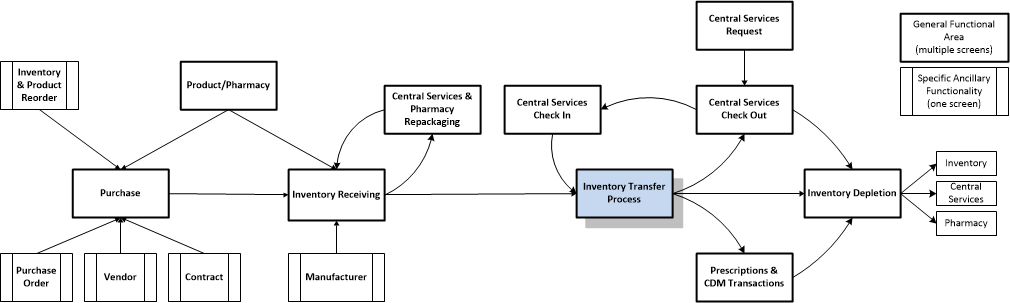
Following, is a definition of the objects represented in the Inventory Process Flow Diagram above.
Purchase
The purchase of products is usually initiated with a Purchase Order. Products are also purchased through other means, such as: use of a credit card through the Vendor’s online store, or over the phone.
Before a purchase can be made, the product must be created in VetView.
A Purchase Order is a list of products to be purchased from a vendor. For each product to be ordered from the vendor, the purchase order defines: the order quantity; sales, stock, and order units; sales-to-stock, and stock-to-order ratios; vendor's catalog name, number, price.
Products must be purchased from a vendor that has been defined in VetView.
Contract
Products may be purchased from a vendor through a contract, which is a predefined agreement of pricing and terms.
Inventory order automation, based on the current inventory on hand, the minimum quantity, reorder quantity, and default vendor for each product.
The entry point for products in the hospital inventory as finished products to be sold, or raw goods to be repackaged. Bar-codes are assigned by the manufacturer, or they can be created from within VetView. Bar-codes scanning automates data entry for products as they enter the hospital inventory, or are transferred, or sold.
- Central Services & Pharmacy Repackaging
Inventory can exist as raw goods to be repackaged or assembled (as a compound, kit, or pack) to create a final product that will be used and sold.
- Manufacturer
When products are added to inventory, the manufacturer of the product can be identified. Along with the manufacturer, the inventory location, order unit, stock unit, sales-to-stock, and stock-to-order conversion ratios, expiration date, lot number, and controlled substance serial number, may be specified when inventory is received. These attributes make quantities of a product in inventory unique. Although they may be modified, VetView will default these attribute values based on historic inventory information - dynamically saving and updating these attributes as inventory is ordered and received.
Movement of products from one inventory area to another. The process starts with a request for products from a destination inventory area. The requested products are transferred by the source inventory area; then, received by the destination inventory area. Products that have been transferred, can be adjusted, or returned, after they have been received.
- Central Services Request
The 'Central Services' unit is usually responsible for sterilization, assembly, and tracking, packages of equipment, and expendable supplies, for procedures. The Central Services Request is advanced notice for a pack or kit.
- Central Services Check Out/In
Reusable inventory, such as instruments and equipment, is tracked through a check-out/check-in process. Inventory, not checked in, is removed from inventory through the Inventory Depletion process.
- Inventory Depletion
Products that are permanently removed from inventory can either be charged on a Client’s order, charged as ‘floor stock’ to a hospital unit; or, identified as waste, lost, or stolen. Items identified as lost or stolen can potentially be recovered back into inventory.
- Central Services Check Out
Reusable Inventory, such as instruments and equipment, is tracked through a check-out process which removes it from inventory, but holds it in a ‘checked-out’ state in anticipation of it being returned to inventory when it is checked in. Inventory that’s not checked in is ‘used’ and permanently removed from inventory through the Inventory Depletion process.
- Prescription & CDM Transactions
Pharmacy products may be removed from inventory through the prescription process, or as Control Drug Machine (CDM) withdrawal transactions.
Planned Improvements
Bugs
Open Issues
VetView Wiki Most recent releases of VetView: Version 5.0.4 (Released 3/10/2025) and 4.2.10 Hotfix (2/28/2025)