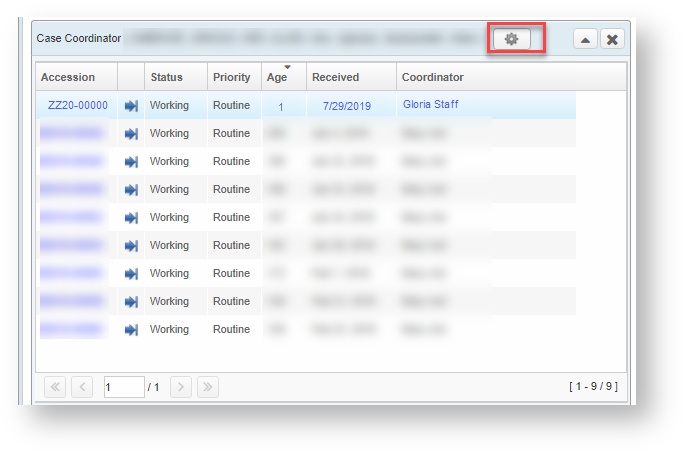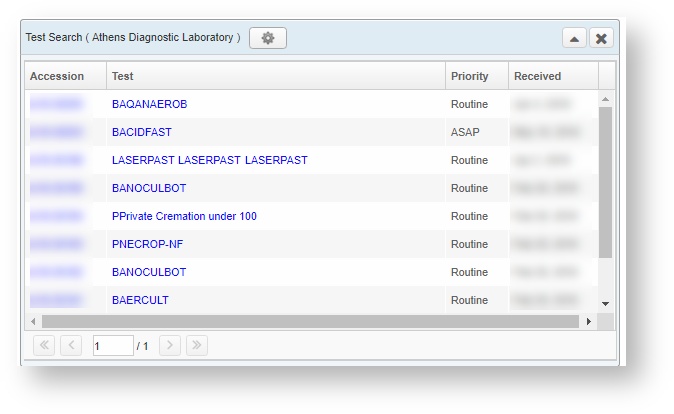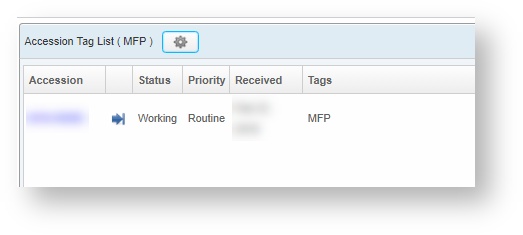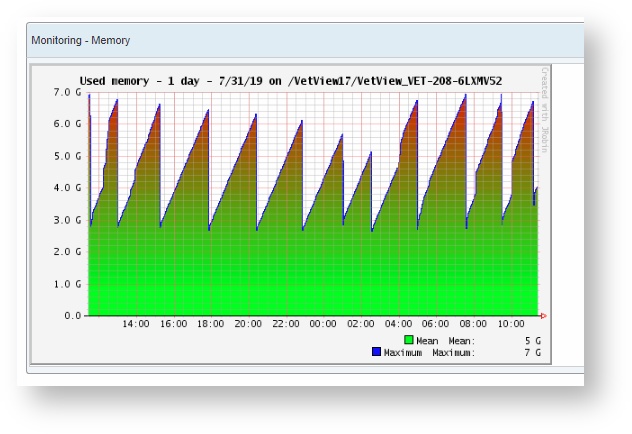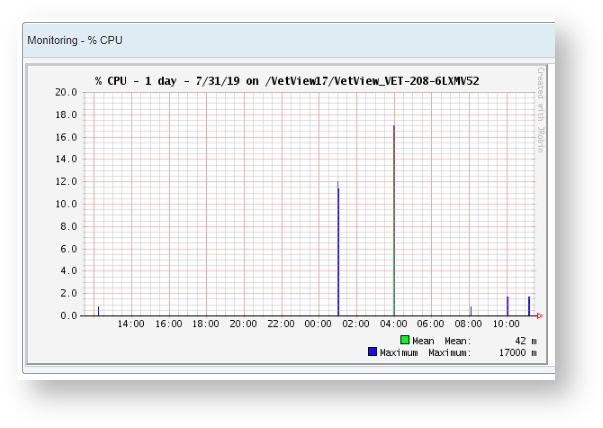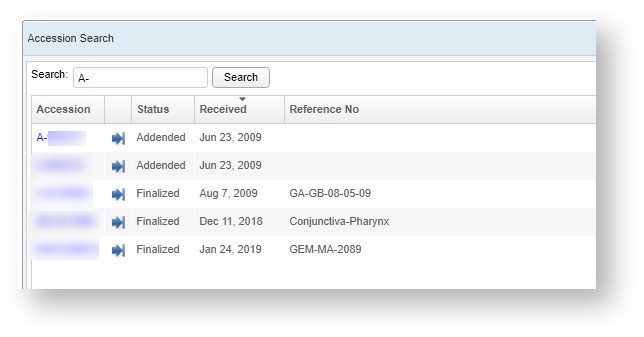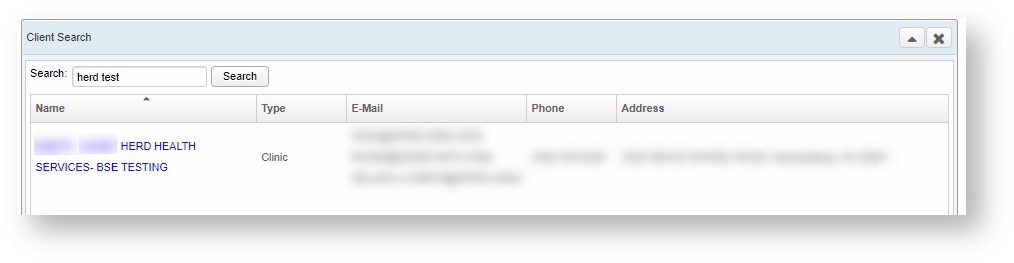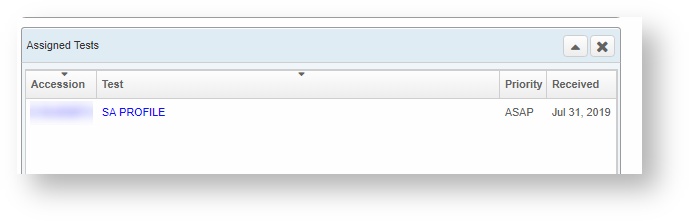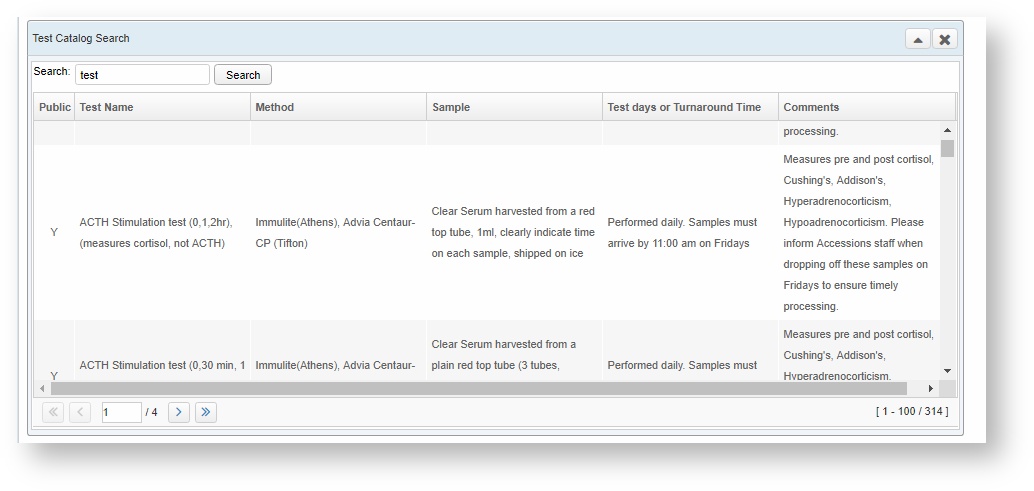Labs Home Screen
- Anonymous
Cathy Allison
Rainey Lynch (Unlicensed)
Getting to the Home Screen
The home page is the first screen you will see when logging into VetView. You can also get to it at any time by clicking the Home icon in the header.
The Home Screen is made up of two columns of customizable widgets. A "widget" is just a generic term for a mini app within VetView that performs a single specific task, like displaying the time or showing your assigned tests. Your school or lab may also have an informational widget that displays notices or other important information (like our Master Branch test system in the example shot below.) This informational widget cannot be closed, but all other widgets can be opened and closed and rearranged as you wish.
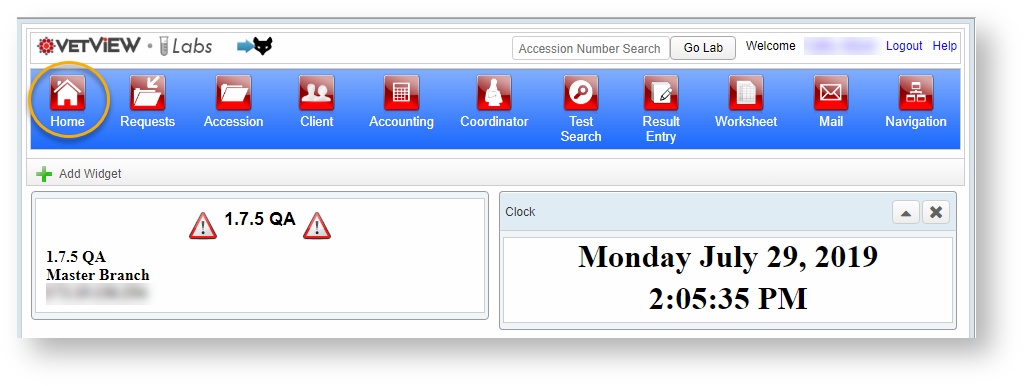
Available Widgets
A list of available widgets can be found by clicking on the Add Widget button in the upper corner of the Home screen.

If you're not sure if a widget will be useful, here is a brief description of what each one displays.
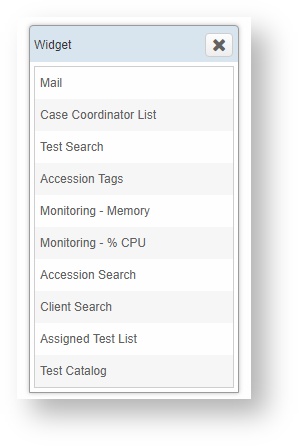
Mail Widget
The Mail Widget shows you a list of all your unread mail messages, including system notices regarding requests for approval, and user mail messages from clinicians and supervisors who have the rights to send manual mail messages through the VetView system.
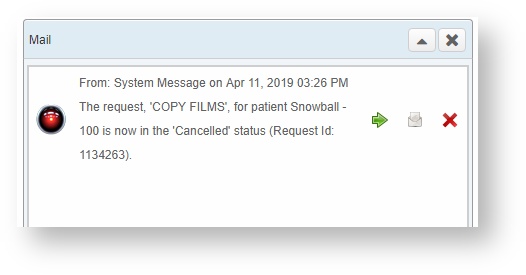
Case Coordinator List
The Case Coordinator widget displays a list of accessions that are assigned to each case coordinator. You can customize which coordinators show up in your widget by clicking on the gear icon and selecting the names you want to display. The accession number, status, priority, age, and the date it was received will appear for each accession. This widget also supports pagination, when you have more than one window's worth of data.
Test Search Widget
The Test Search widget allows you to display types of tests in the system based on the lab, the section of the lab, the type of work, and the specific test. This level of granularity is highly depending on how your lab is set up, and not all labs will allow for every option.
The selected options can be Added to the screen, and then they will display on the widget every time you log in, so you can track any special tests that required additional procedures in your section.
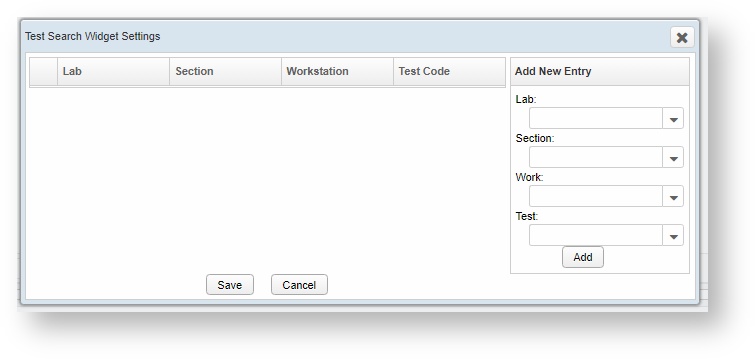
After adding your settings, the widget will display tests like this.
Accession Tags
The Accession Tags widget lets you monitor accessions independent of tests or labs based on tags on the accession itself. For example, you can have tests that are desginated for a remote location utilize tags to differentiate them from accessions that are performed at the main labs.
Multiple tags can be displayed on this widget at once.
Monitoring - Memory
The Monitoring - Memory widget is a tool intended for system administrators or IT help desk personnel who need to keep an eye on the server resources. VetView has known issues with memory creep (to be resolved in a future release that includes an upgrade to our Java version) and performance problems can become apparent when a server's maximum memory is used up. Display the Monitoring - Memory widget when performance problems appear, to verify that the issue is not server performance related.
Monitoring - CPU
Similarly to the Monitoring Memory widget, the Monitoring - %CPU widget is intended for IT professionals who need to monitoring the performance of the VetView system. In Labs, extremely large accession may take a long time to process, and can take up CPU processing power. When performance problems appear, check this widget to see if there may be some accession or other process running that is impacting other parts of the system.
Accession Search
The Accession Search widget allows you to search for an accession directly (similar to the Accession search at the top of every screen.) This feature allows you to get a preview of the accession without having to view the whole thing, for example if all you want to know is the status of the accession. The search also supports partial search strings, if you want to check based on a prefix or suffix.
Client Search Widget
The Client Search widget allows you to perform a complete or partial search based on the client's first name, last name, account number, or business name. Use this tool to find a client if you already know this information, rather than having to load the full client search screen.
Assigned Tests Widget
The Assigned Tests Widget displays any individual tests that are assigned to the specific user that is logged in. This is a granular list of individual work to be performed by the user, when tests in an accession are assigned to different people.
Test Catalog Widget
The Test Catalog widget is a search for all tests in your system that can be ordered by external labs. Public ones are visible on the portal and can be ordered directly. The widget displays the name of the test, the method, the sample, the expected turnaround time, and any comments entered in the catalog on the test. Useful when verifying details about a specific test.
How To Customize Your Widgets
You can drag and drops the widgets on your screen to be arranged in the order that is most useful to you.
Widgets can be displayed in two columns and rearranged to put the most useful information at the top.
For example, grabbing the click icon from the right column will let you drag it to the left column for placement. A dotted square will appear as you approach a place where this widget can be moved.
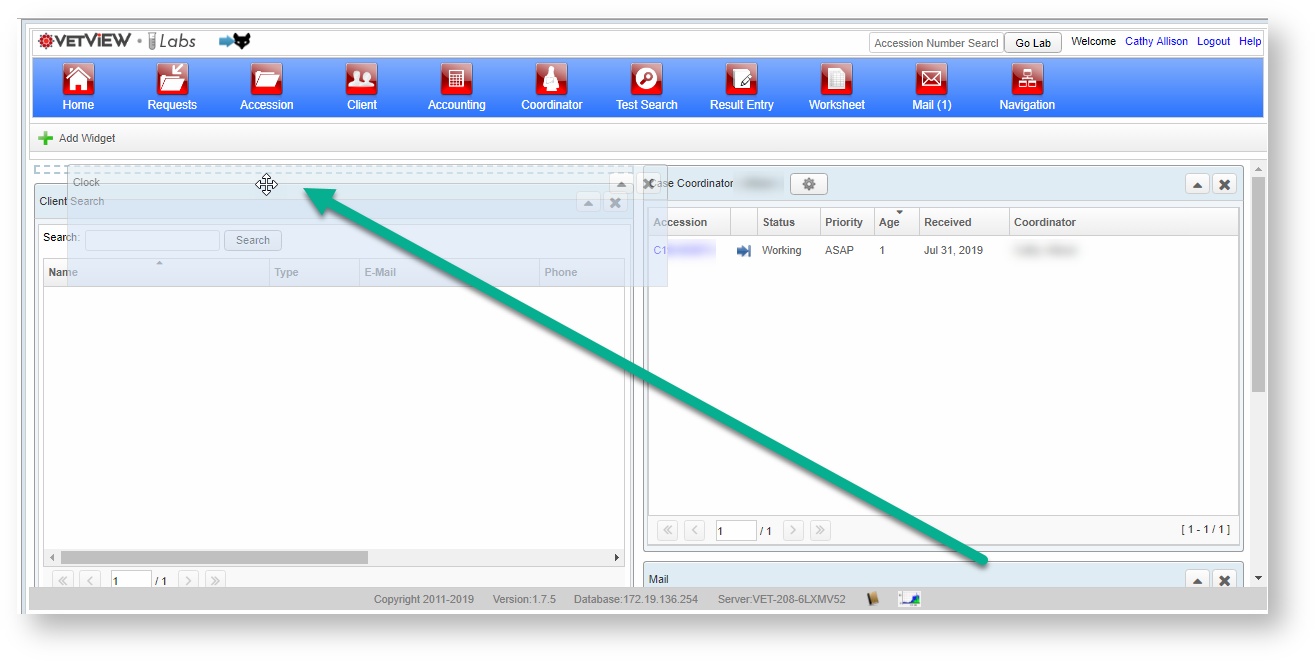
If a widget has filters you can adjust for yourself, you will see a gear icon directly on the widget. Widgets with no icons cannot be further filtered or customized.
You can only add widgets that you don't already have on your screen.
How to Minimize or Remove Widgets
Click on the X in the corner to close a widget. You can always add it back using Add Widget if you closed it by accident.
Click on the triangle in the corner of a widget to temporarily minimize it, then click it again to expand it back out once more.
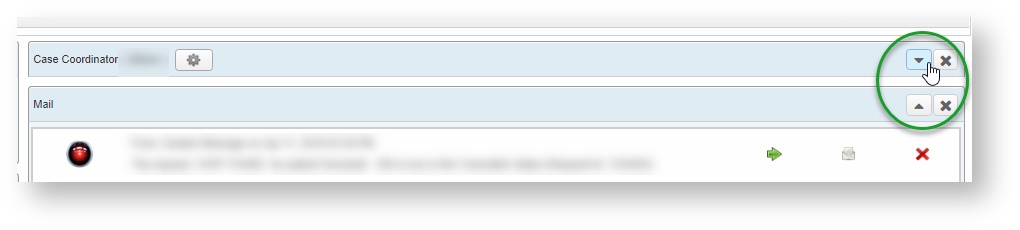
If you make any changes to your home page, VetView will automatically remember your preferences. You do not need to hit a Save button when adjusting this page.
VetView Wiki Most recent releases of VetView: Version 5.0.4 (Released 3/10/2025) and 4.2.10 Hotfix (2/28/2025)