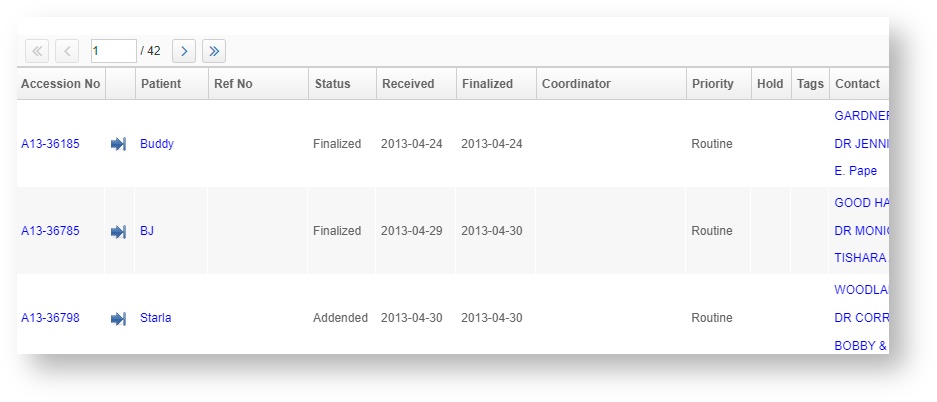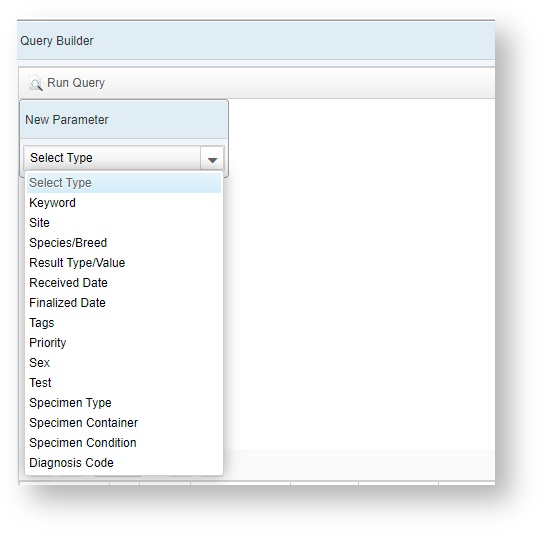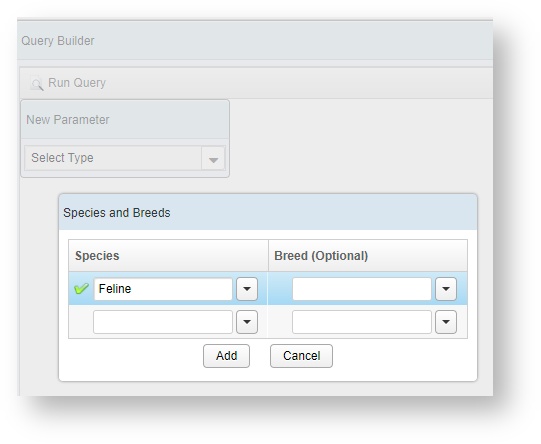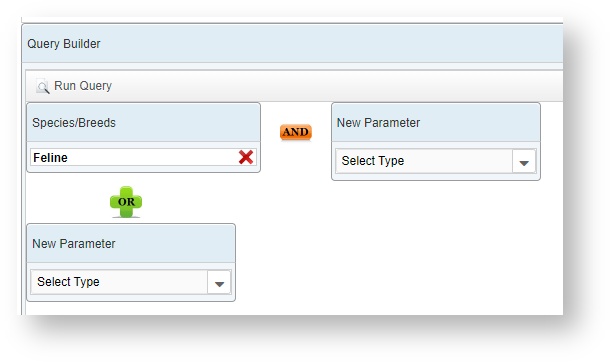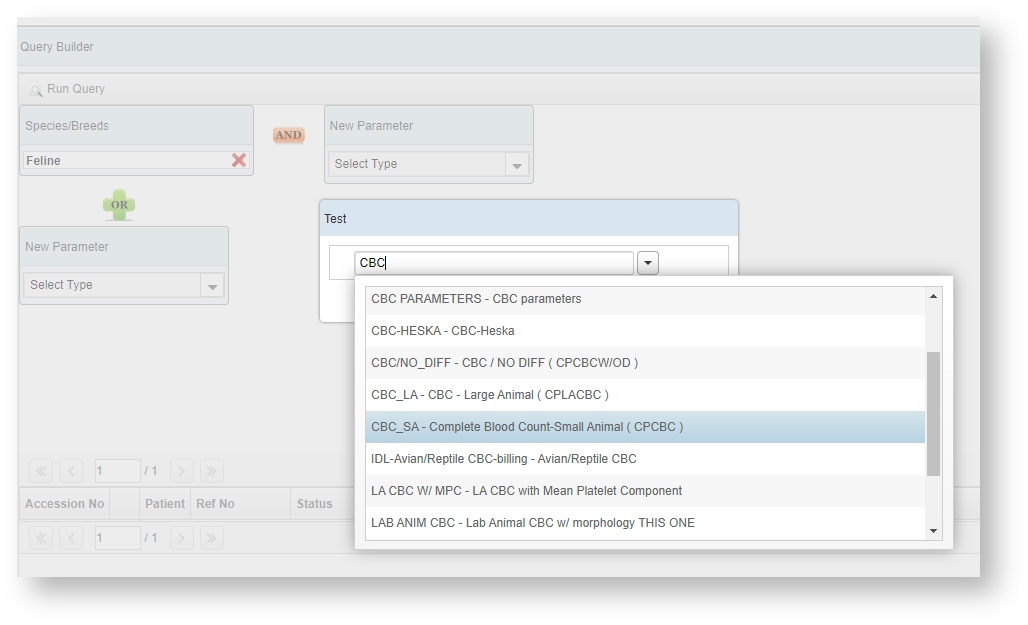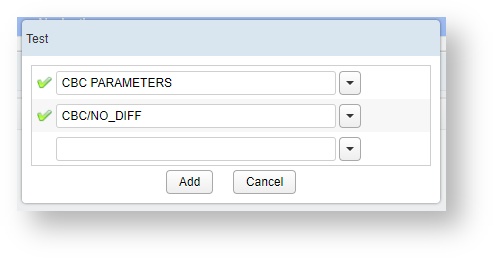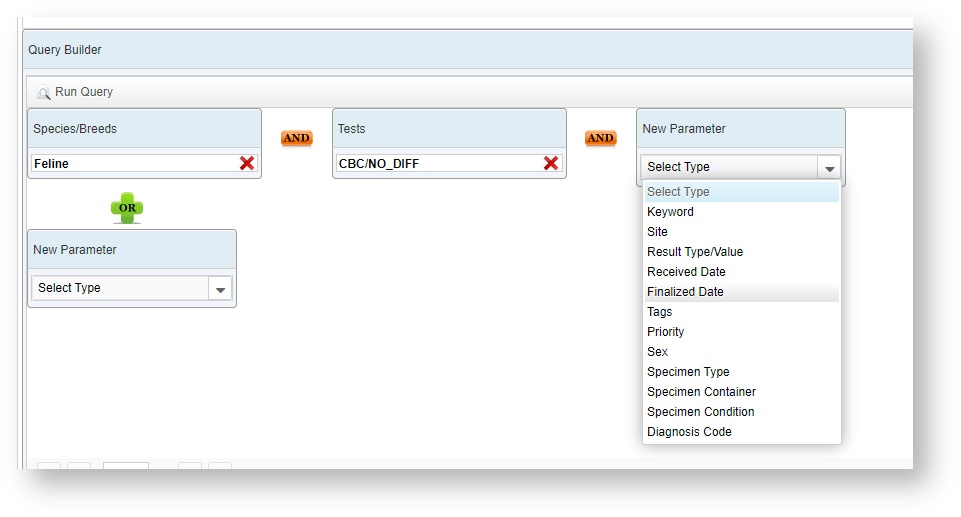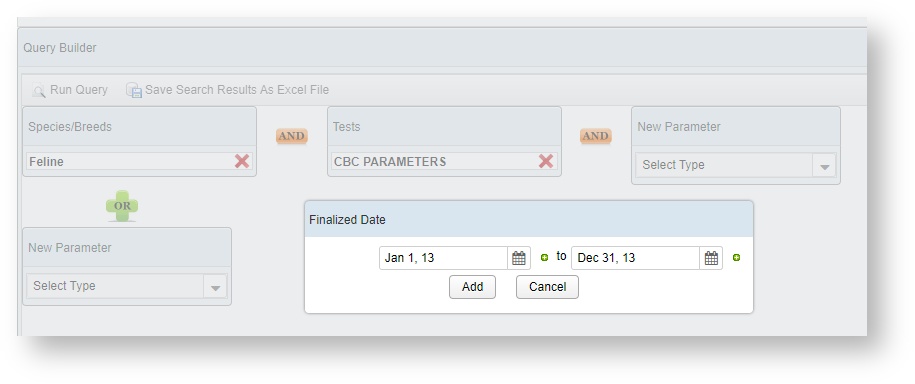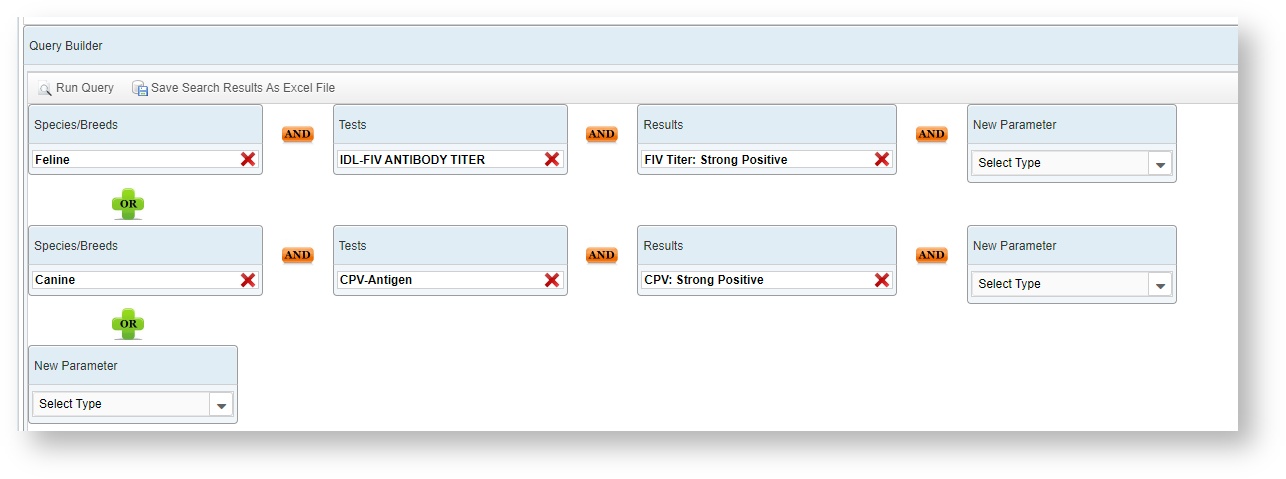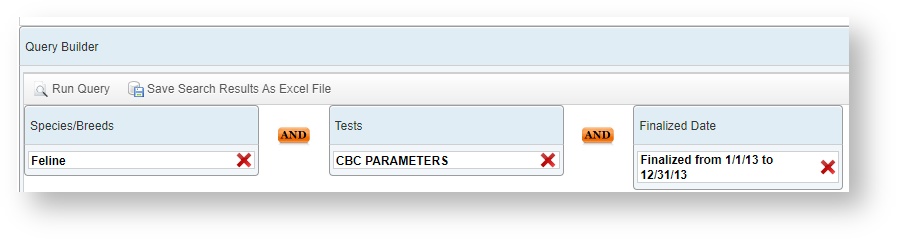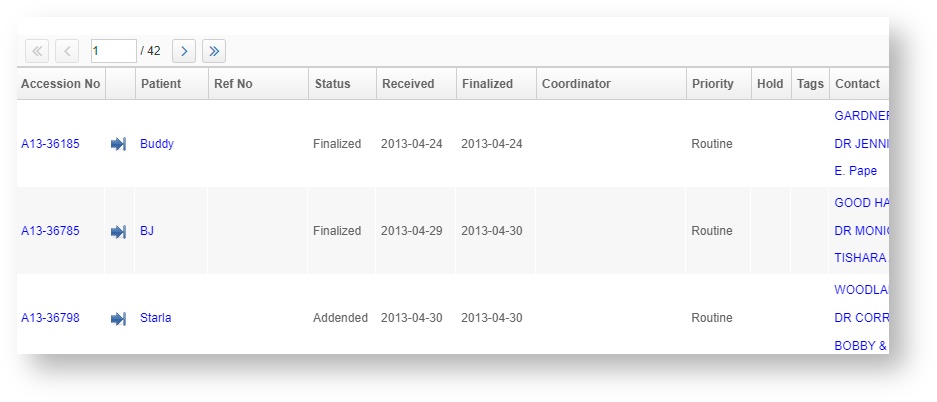The Labs Query Builder is a screen that lets you select a cross section of data from your lab's database, to build a set of test results that match specific criteria. This can be used to generate a set of accessions that can be used for reports, research projects, or general inquiries from the data set.
Query Builder Parameters
To build out a query, start with your specific question and begin to add parameters to limit the data to only tests that match the question.
For example, the question of "How many CBCs did we perform on felines in 2013?" can be answered by breaking it down into species, tests, and a date range.
Select First Parameter
Select the first Parameter from the drop down list.
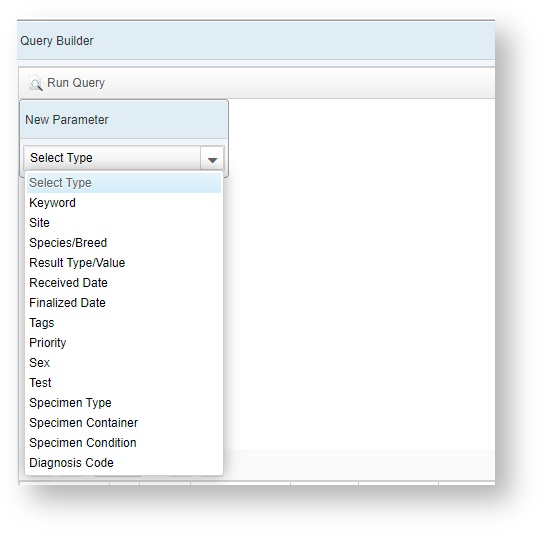
Select "Species" will open a small pop up window to select the species, and if desired, a specific breed. Make your selection, and then click on the Add button.
These boxes are "smart search" so you can type the selection you are looking for directly into the box.
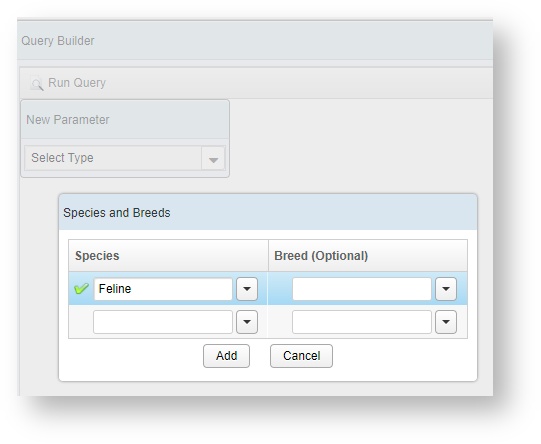
And or Logic for Second Parameter
VetView supports rudimentary And/Or logic for the queries. In the example question, we would use the "And" selection to make our next parameter.
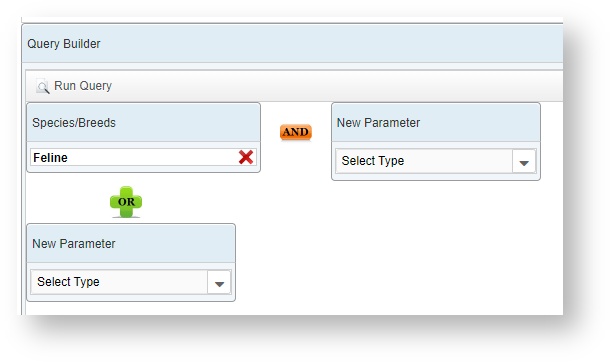
For the second parameter, we'll use the Test option. Start typing in the Test Code to narrow your selection, and then choose the correct one.
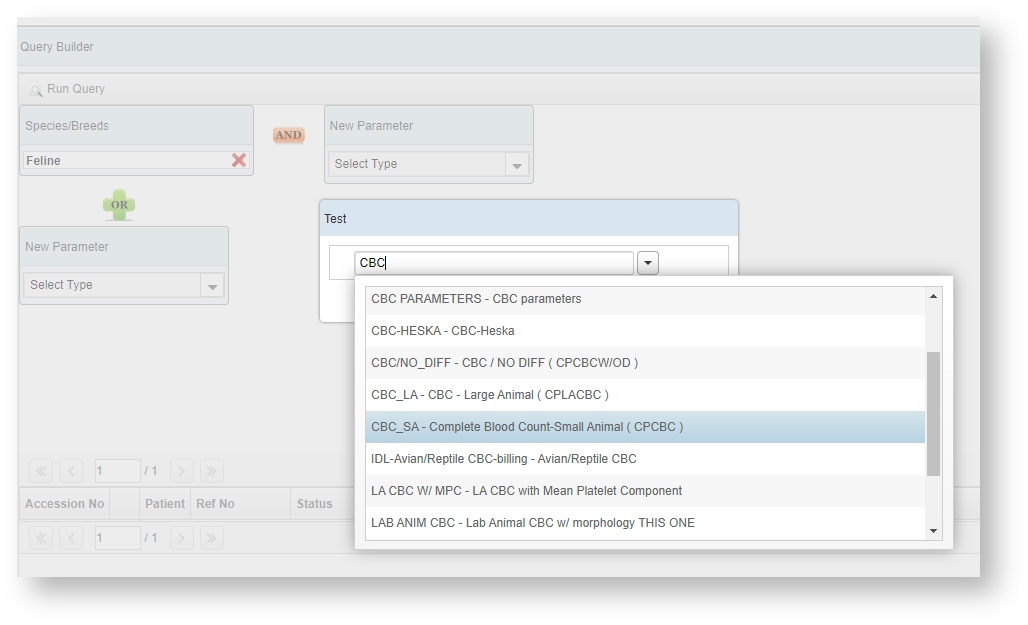
Multiple tests at once are also supported. Continue selecting tests on the Test parameter window until you have added all the ones that will generate appropriate results for your query.
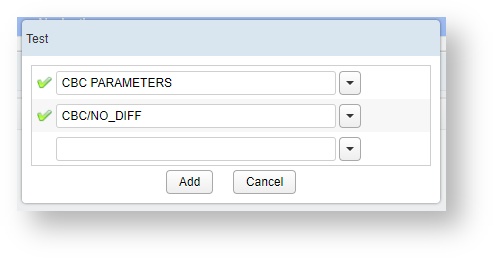
Date Parameter
To narrow the selection to a specific set of dates, choose the appropriate Date parameter as a third And parameter. For this query, we will use Finalized Date.
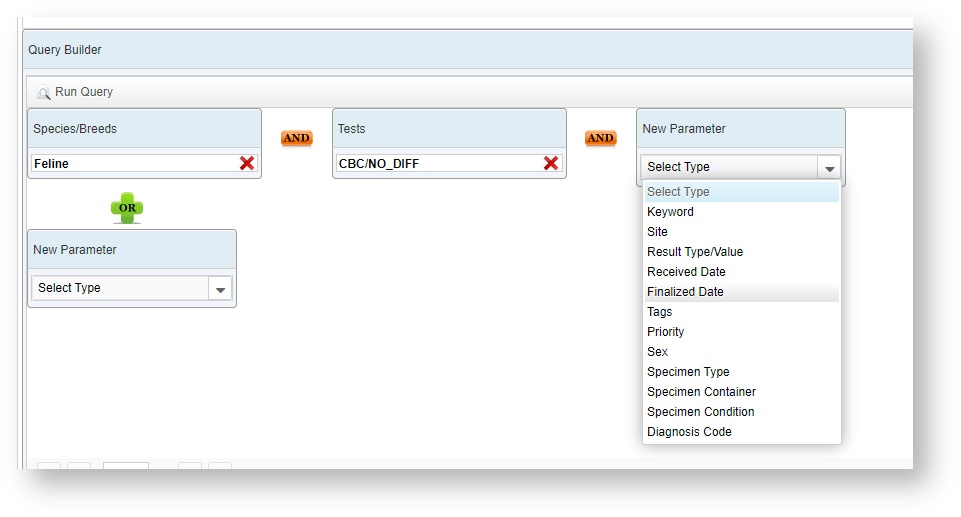
Enter in the dates to narrow the selection.
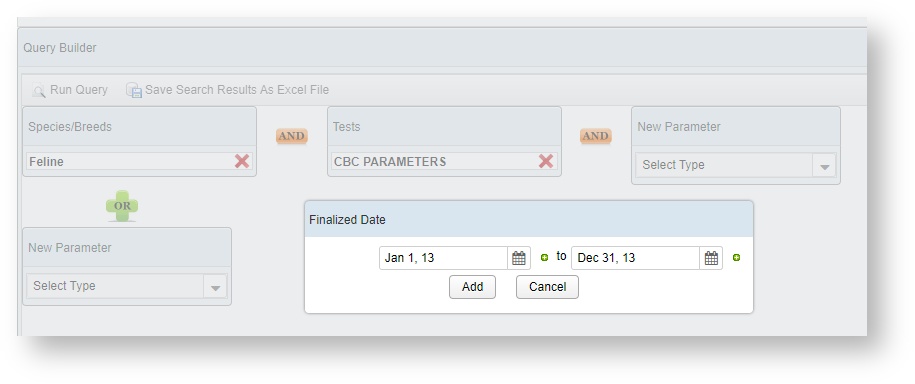
Or Logic Gates
The Or logic gate can be used to build a result set that has multiple different species, tests, results, dates, etc.
For the question, "Which test has more strong positives for titer results, FIV or CPV?" you could build query similar to this, export the results to Excel, and then use a Pivot chart to split the information appropriately.
(Please ensure that the selected Results are used on those tests. Query Builder gives you all results in the system, but limits the result value lists to the list associated with the Result in the system.)
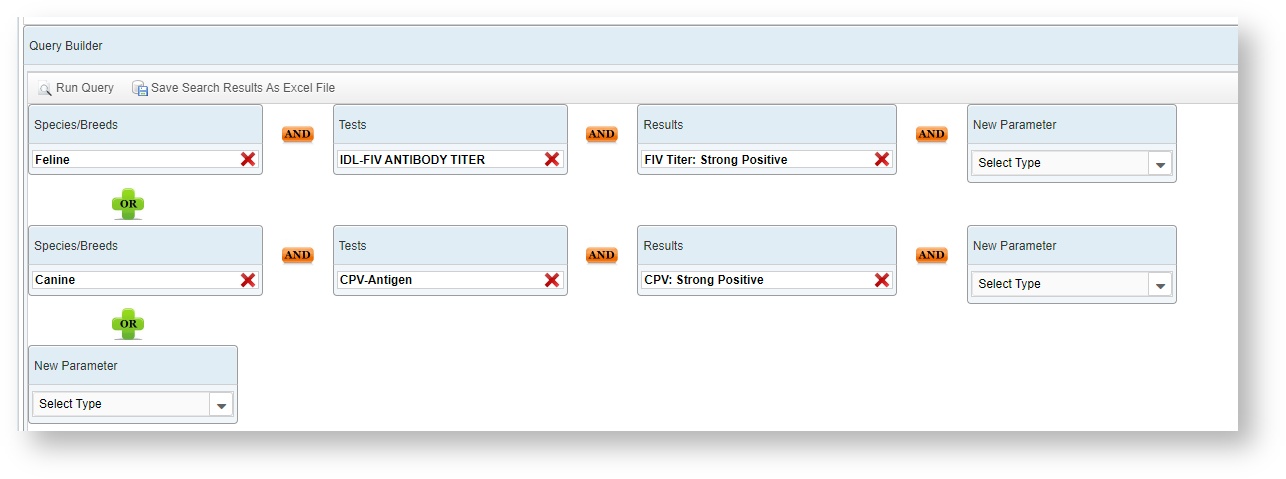
Run Query
When you have added all the parameters, click on the Run Query button at the top to generate a list of results.
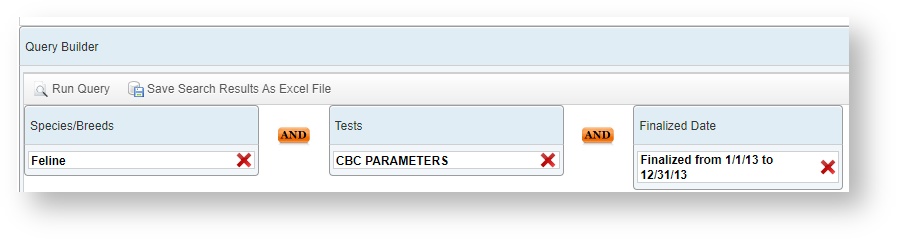
If no results appear, double check your query and make sure you selected the correct test. You can remove one parameter, then click on Run Query to see if you get results using the broader data set.
Query Builder Results
The results will output to a list at he bottom of the screen. You can use CTRL+Click to open an accession in a new tab. To export the data for further manipulation in Excel, click on the Save Search Results As Excel File button at the top of the screen.