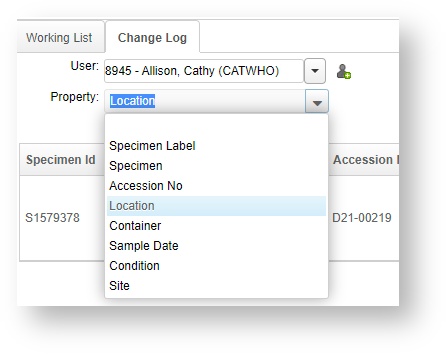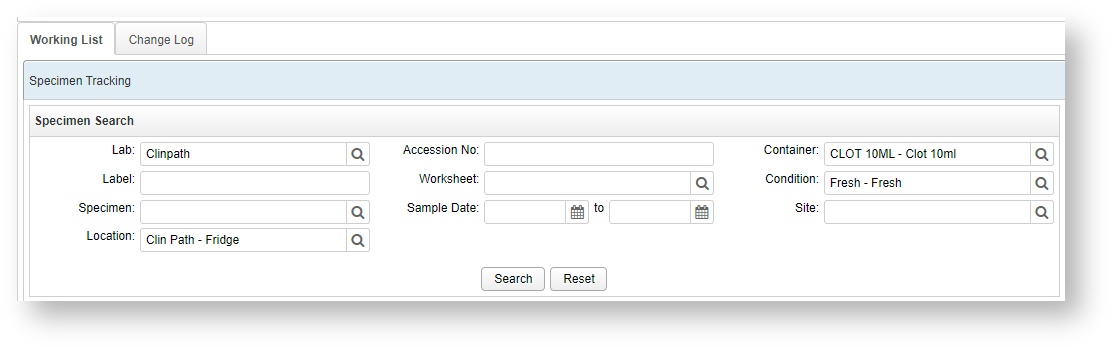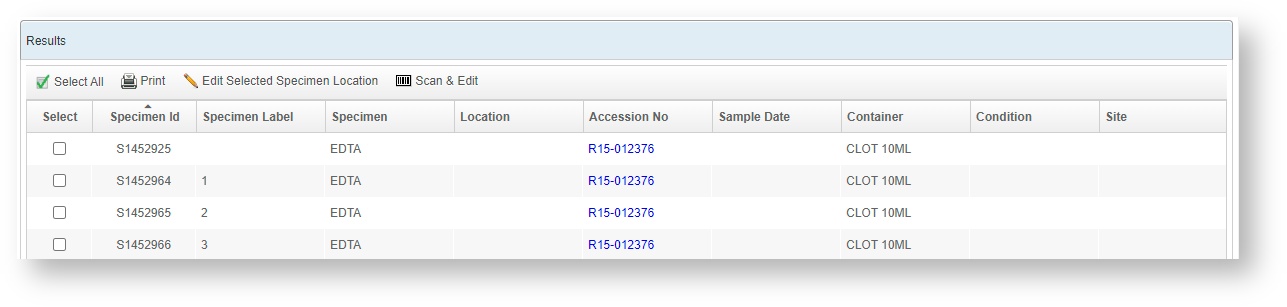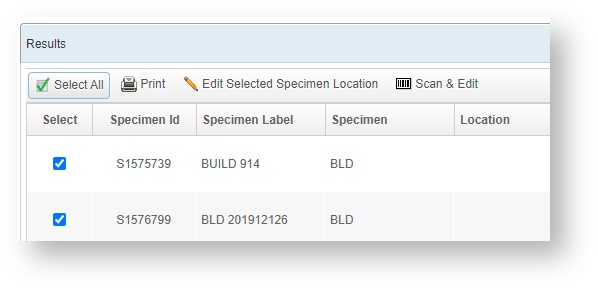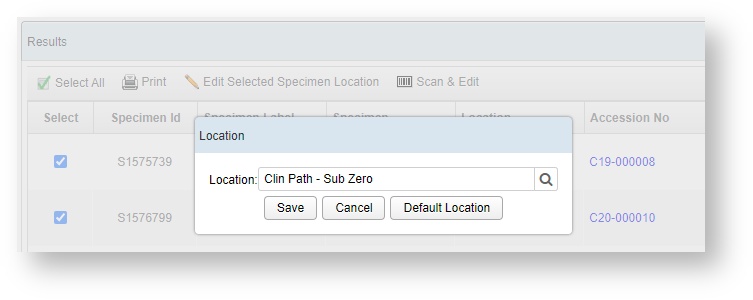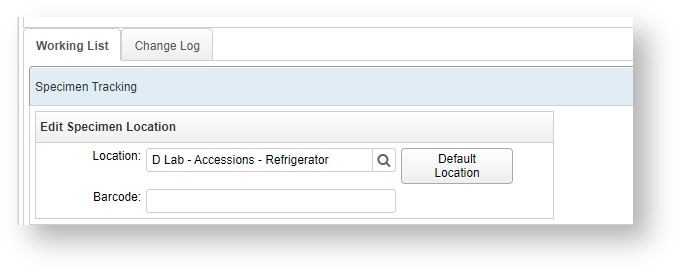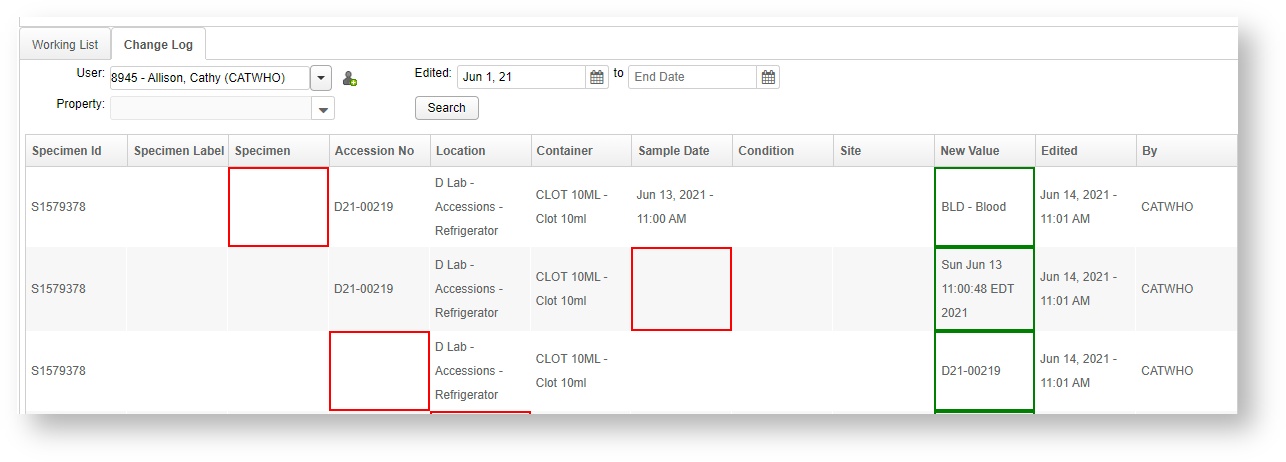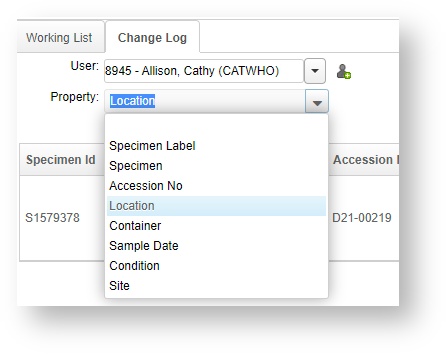Labs Specimen Tracking Screen
The Specimen Tracking screen is a central page to search for any specimens that are present in your system. It will display the location, the specimen type, the accession number, and any other relevant information that was entered when the specimen was added to an accession.
This screen may be especially useful if you are tracking the flow of specimens using a barcode scanner.
Working List - Search & Edit Mode
This screen shows the current location of the specimens that are in new requests and new or working accessions.
Specimen Tracking Search
The Specimen Tracking search panel provides a variety of parameters for searching. You can search by the lab, the current listed location, the accession, the specific container or condition, or the collection site.
After clicking on the Search button, the results will output below in the Results tab.
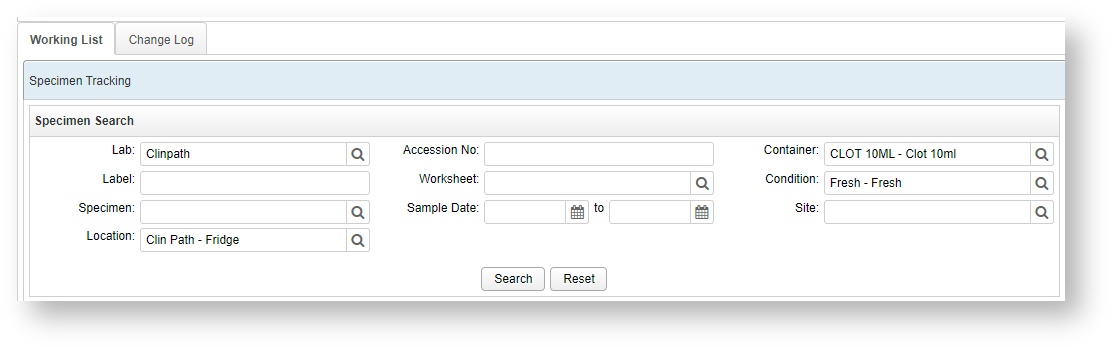
Results
Results will not display on this screen until at least one search has been performed.
You can sort the results by any of the columns except the selector column.
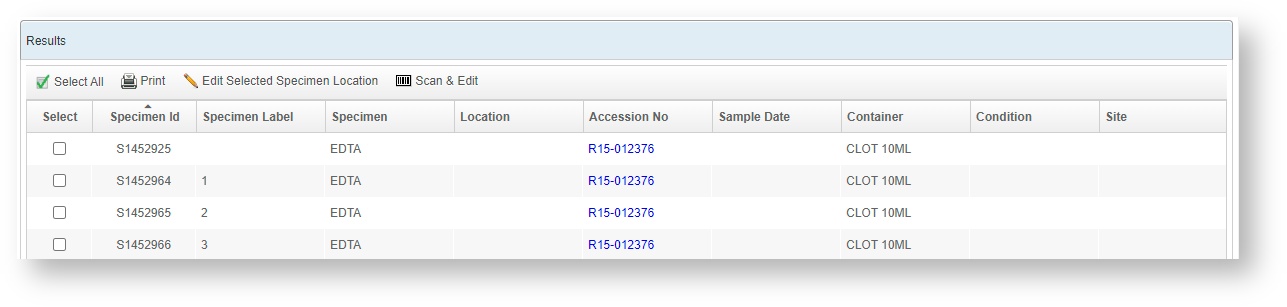
Select Specimens
Use the square check box in the Select column to select an individual specimen. Or use the Select All button to select all visible specimens. Additional actions can be formed on a group of specimens, such as printing or doing a batch edit of the location.
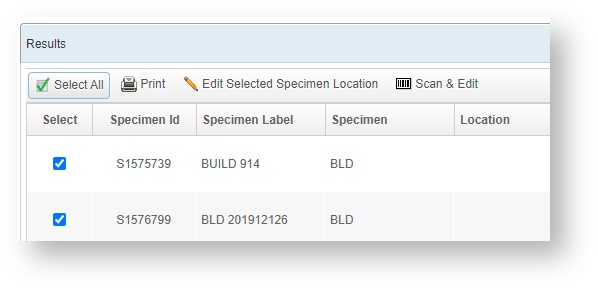
Edit Selected Specimen Locations
To bulk change a specimen location, select all the specimens you want to change, then click on Edit Selected Specimen Location.
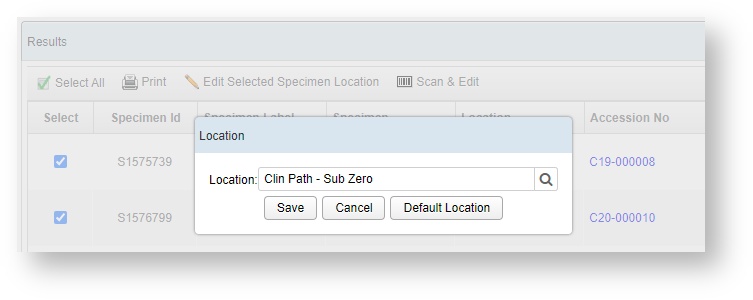
Scan and Edit Mode
Click on the Scan & Edit button to change from Search Mode to Scan and Edit mode on the top panel.
Select the location you want to do a batch change to, put the cursor in the Barcode box, and begin scanning and entering the Specimen Labels for your specimens.
Scanned specimens will appear on the Results list as they are entered, and then can have the other actions, such as Printing or change location, performed on them.
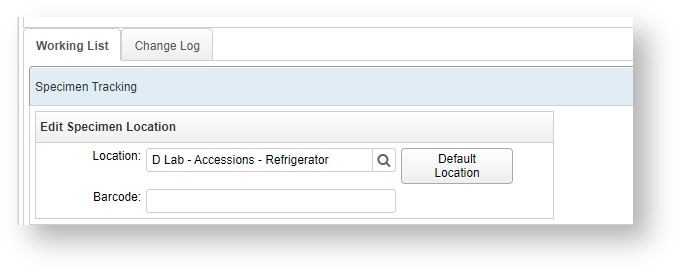
Change Log
This tab allows you to view a specimen's location and details over time, or to see all changes made by a specific user in a given period of time.
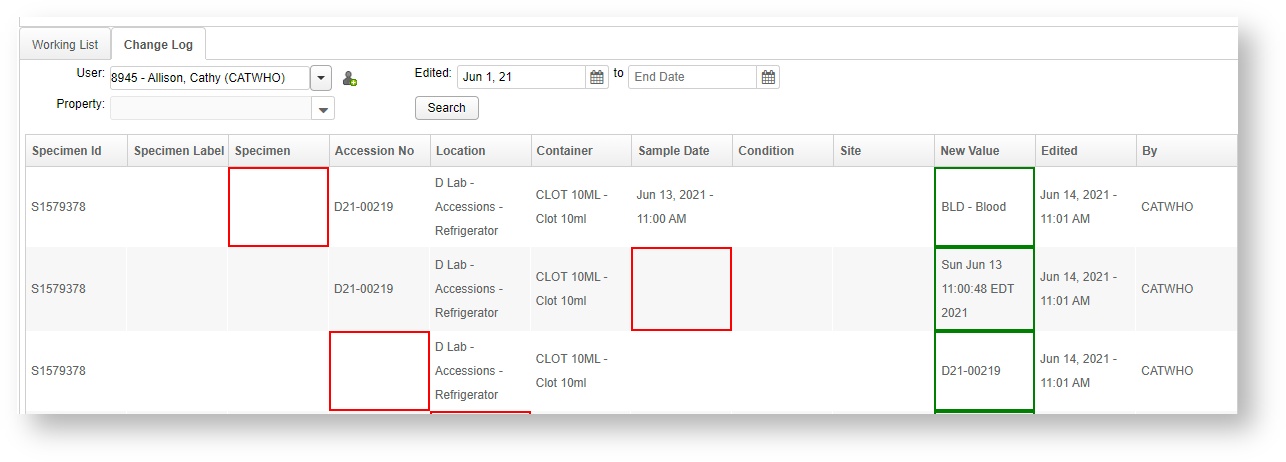
Use this tab as part of Specimen Auditing workflows, or to try to identify at what point a specimen changed to the incorrect location.
Property Search
This narrows the change log options down to a specific property on the specimens. Possible properties are:
- Specimen Label
- Specimen
- Accession No
- Location
- Container
- Sample Date
- Condition
- Site